Smart solar tracking with EzloPi!
Smart solar tracking
The EzloPi smart devices provide automation through simple, customizable use with our open-source EzloPi platform, making daily life easier and improving human-machine interactions.
Before moving into this example, it is very important to know about the device registration, provisioning and converting the ESP32 device into an EzloPi device along with knowledge of Web Flasher, MiOS Mobile Application for Android/iOS and the MiOS Web Application.
1. About this example
The smart solar tracker system uses the GY-271 magnetometer and the LM393 photoresistor (LDR) with the EzloPi device to enhance solar panel efficiency by aligning it towards the sun for maximum sunlight throughout the day. The LDR measures light intensity, guiding the solar panel to tilt and orient for optimal sun exposure. The GY-271 magnetometer helps in maintaining accurate positioning by providing orientation feedback. Together, these components enable efficient energy harvesting by ensuring the panel adjusts dynamically to sunlight direction changes, maximizing energy capture and sustainability.
2. Project Demonstration Video
Welcome to the project demonstration video section. The following video showcases the key aspects of Smart solar tracking, providing a visual walkthrough of its implementation.
3. Circuit Diagram & Interface
The following components are required for interfacing with the EzloPi device:
- ESP32 as an EzloPi smart device.
- GY-271 Magnetometer.
- LM393 Photoresistor module (LDR).
The wiring diagram for the ESP32 30 pin is represented as below:
The following connections are made in order to complete the circuit setup:
From ESP32 to the GY-271:
| ESP32 | GY-271 |
| 3V3 | VCC |
| GND | GND |
| D21 | SDA |
| D22 | SCL |
From ESP32 to the LDR:
| ESP32 | LDR |
| VIN | +5V |
| GND | GND |
| D13 | D0 |
4. Interfacing the GY-271 & LDR using the EzloPi Web Flasher
1. Set up your device/hardware by visiting config.ezlopi.com
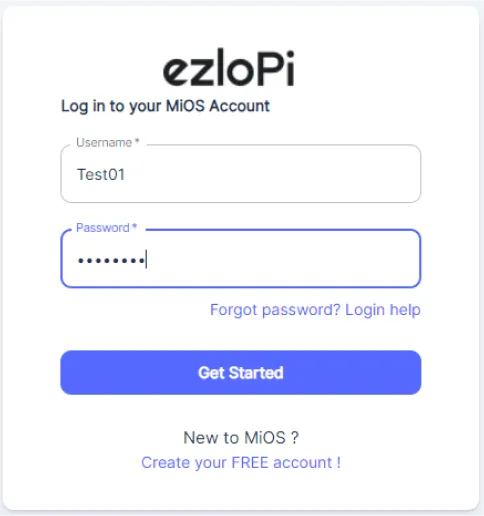
- Log in using the credentials which you just set earlier while signing up.
- Now, click on the Connect Device button and a pop-up window will appear.
- Now, select COM Port to which your ESP32 device is connected. In our case, the COM3 port is used.
Click Connect
- If you are new to this and it's your first time configuring, select Create new Device ID. Click on the Configure Wifi button. Enter Wifi SSID and Wifi Password.
- In the Device Configuration, tab click on I2C.
- An I2C window will open for inputting the following parameters:
- Set a Device name of your choosing. In our case, we set it to GY-271.
- Set Device Subtype to GY-271 Magnetometer.
- Set the Slave address to 110.
- Set the SDA pin to 21.
- Set the SCL pin to 22.
- Tick mark both boxes of Enable pullup.
- Then Click Apply Button.
- Again, In the Device Configuration, tab click on Digital Input.
- A Digital Input window will open for inputting the following parameters:
- Set a Device name of your choosing. In our case, we set it to LDR.
- Set the INPUT GPIO to 13.
- Set Device Subtype to LDR Digital Sensor.
- Set the Resistor to PULL DOWN.
- Then Click Apply Button
- After clicking the apply button you can see a table of your setting in the device configuration tab.
- Press the Flash Device button.
- A window will appear on the bottom right side of the screen displaying “Please press BOOT button while flashing begins.”
- Hold the BOOT button down until the next window appears on the bottom right side of the screen which says “Installation prepared. Please release the boot button now.”
- Release the BOOT button from your ESP32 when this pop-up on the bottom right window appears.
- After some time, a popup will appear saying Device Flashed Successfully! This means that your device has been set up successfully.
5. MiOS App
You can download the MIOS Android app from the Google Play Store and Apple App Store.
- After downloading the app, proceed to install the application and open it.
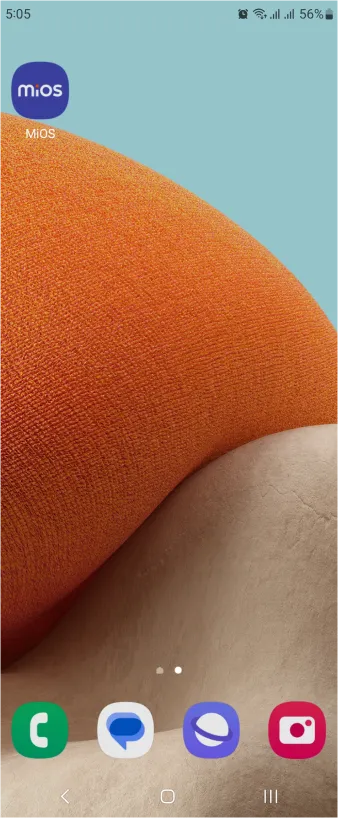
- Using the MIOS mobile application, create a new Ezlo Cloud account using the sign-up option. If you already have an account, you may proceed to log in.
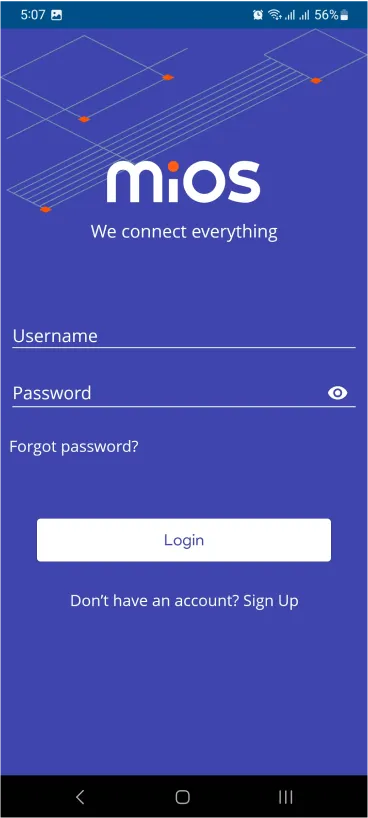
- After successfully logging in, you will be able to see the number of controllers connected such as a lamp, fan, or any other device in the MiOS app. Tap on any controller of your desired ID:
- You will be able to see the status of your controller whether it is online or offline. Access the device dashboard, and tap the device. The following view of the dashboard will appear:
- After opening the MIOS mobile app, you will be able to see the tiles of your connected devices. The GY-271 magnetometer shows the magnetic field strength of the three axes i.e X,Y and Z along with the azimuth angle and temperature data whereas the LDR module is shown as OFF in the tile and will turn ON when it detects sunlight. This scenario depicts that our solar tracker is not in the right direction to receive sunlight.
- Now, in the above picture, we can see that GY-271 is now showing different azimuth angle also the three axes data change from previous situation and also the LDR is now turned ON, both sensors show that our solar tracker is now in the right direction to efficiently receive sunlight and reuse the energy.
6. MiOS Web Dashboard
- After configuring the controller with the EzloPi web flasher, head to ezlogic.mios.com
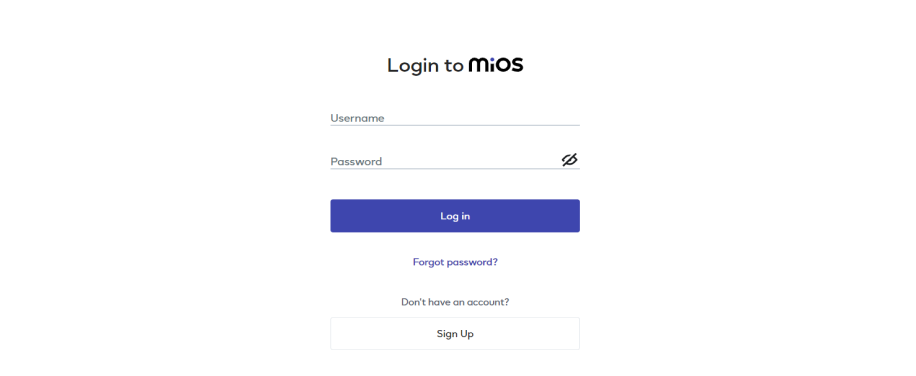
- Use the same credentials to log in that you used for configuring the controller with the web flasher.
- After opening the MIOS web dashboard, you will be able to see the tiles of your connected devices. The GY-271 magnetometer shows the magnetic field strength of the three axes i.e X,Y and Z along with the azimuth angle and temperature data whereas the LDR module is shown as OFF in the tile and will turn ON when it detects sunlight. This scenario depicts that our solar tracker is not in the right direction to receive sunlight.
- Now, in the above picture, we can see that GY-271 is now showing different azimuth angle also the three axes data change from previous situation and also the LDR is now turned ON, both sensors show that our solar tracker is now in the right direction to efficiently receive sunlight and reuse the energy.

eZlopie Products A single-channel 5V relay module $00.00

eZlopie Products Momentary switch $00.00

eZlopie Products Level Shifter Module (BSS138) $00.00

eZlopie Products ESP32
$00.00

eZlopie Products AC Lamp and Holder
$00.00












