
Be smart with EzloPi!
Smart interaction detection system
The EzloPi smart devices provide automation through simple, customizable use with our open-source EzloPi platform, making daily life easier and improving human-machine interactions.
Before moving into this example, it is very important to know about the device registration, provisioning and converting the ESP32 device into an EzloPi device along with knowledge of Web Flasher, MiOS Mobile Application for Android/iOS and the MiOS Web Application.
1. About this example
This project leverages the FC-51 proximity sensor module and a force sensitive resistor (FSR) interfaced with the EzloPi device to detect and respond to human interactions or object presence. The FC-51 sensor identifies proximity changes, while the FSR measures applied pressure or force. These inputs can be used to enable the system to trigger specific actions, such as activating LEDs, initiating notifications, or controlling connected devices. This system is ideal for applications like interactive kiosks, smart surfaces, or automated response systems.
3. Circuit Diagram & Interface
The following components are required for interfacing with the EzloPi device:
- ESP32 as an EzloPi smart device.
- FC-51 Proximity sensor module.
- Force Sensitive Resistor with pull-down Resistor.
The wiring diagram for the ESP32 30 pin is represented as below:
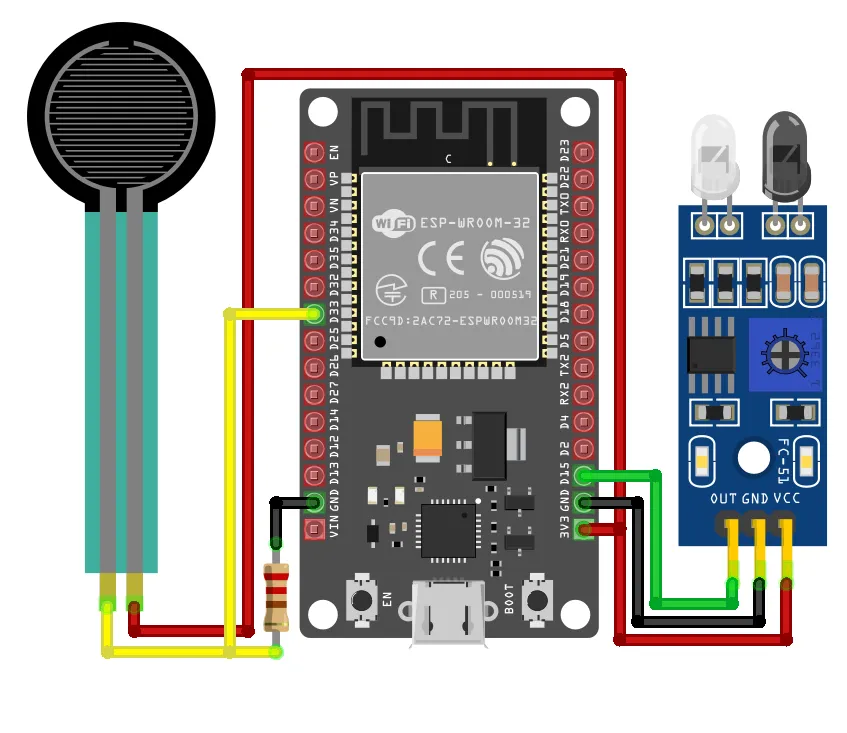

The following connections are made in order to complete the circuit setup:
From ESP32 to the FC-51 Proximity sensor module:
| ESP32 | FC-51 |
| 3V3 | VCC |
| GND | GND |
| D15 | OUT |
From ESP32 to the Force Sensitive Resistor & Pull-down Resistor:
| ESP32 | Force Sensitive Resistor | Pull Down Resistor |
| VIN | Terminal 1 | - |
| D33 | Terminal 2 | Terminal 1 |
| GND | - | Terminal 2 |
4. Interfacing the Proximity Sensor & Force Sensitive Resistor using the EzloPi Web Flasher
1. Set up your device/hardware by visiting config.ezlopi.com
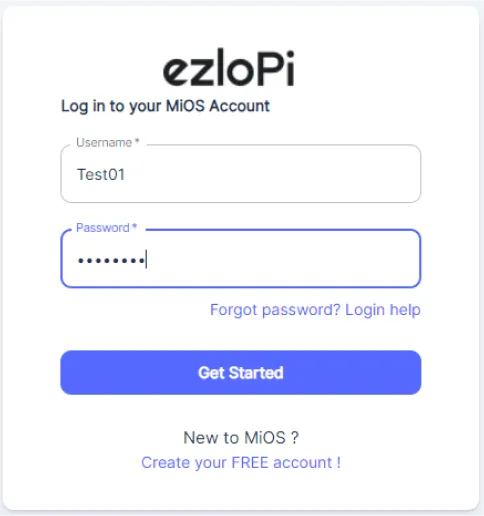
- Log in using the credentials which you just set earlier while signing up.
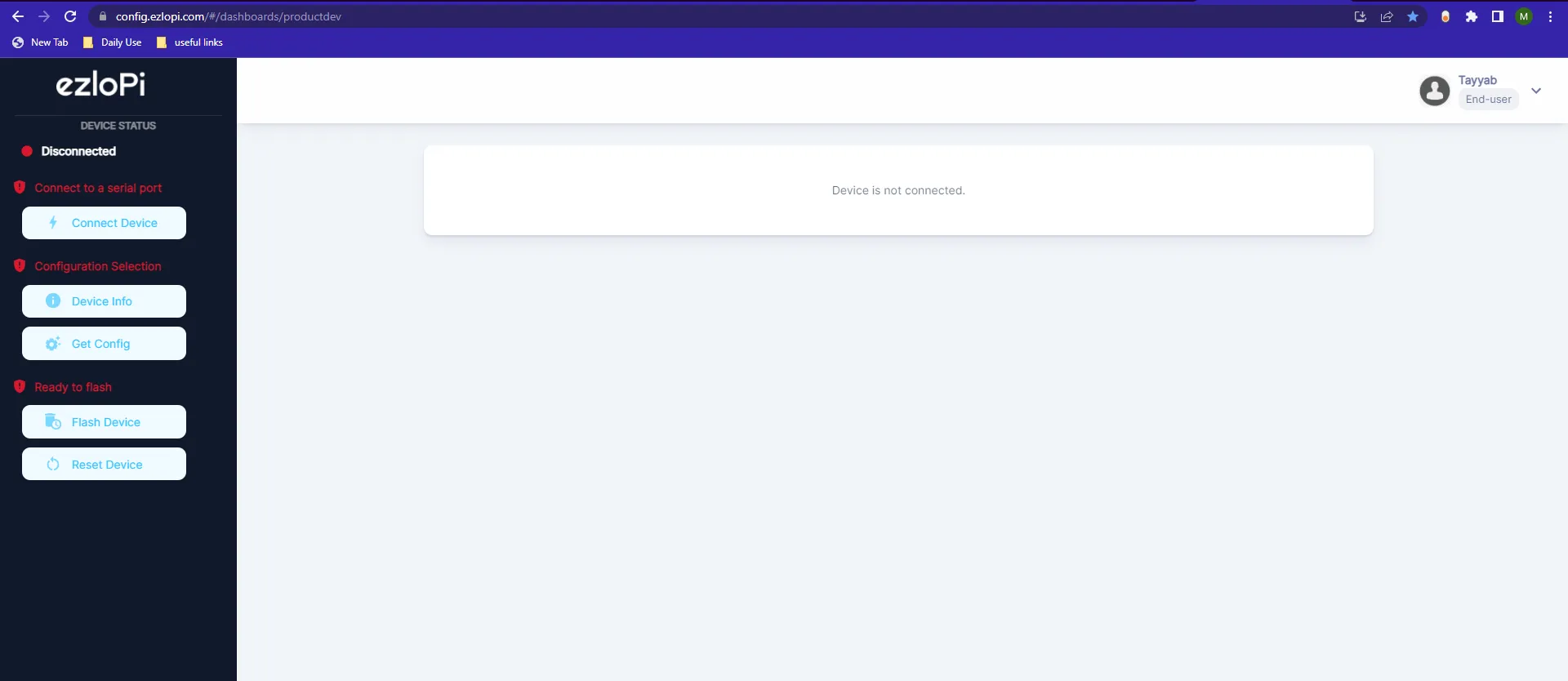
- Now, click on the Connect Device button and a pop-up window will appear.
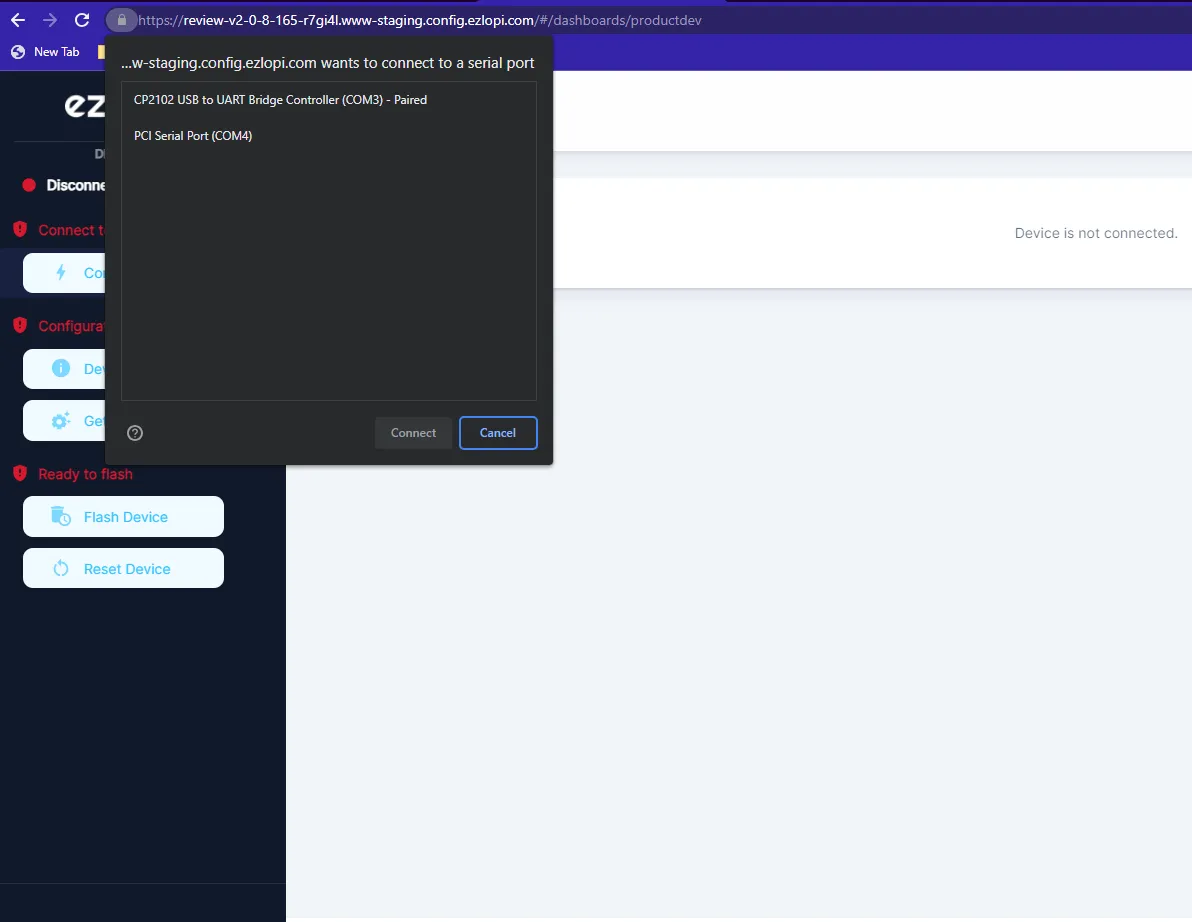
- Now, select COM Port to which your ESP32 device is connected. In our case, the COM3 port is used.
Click Connect
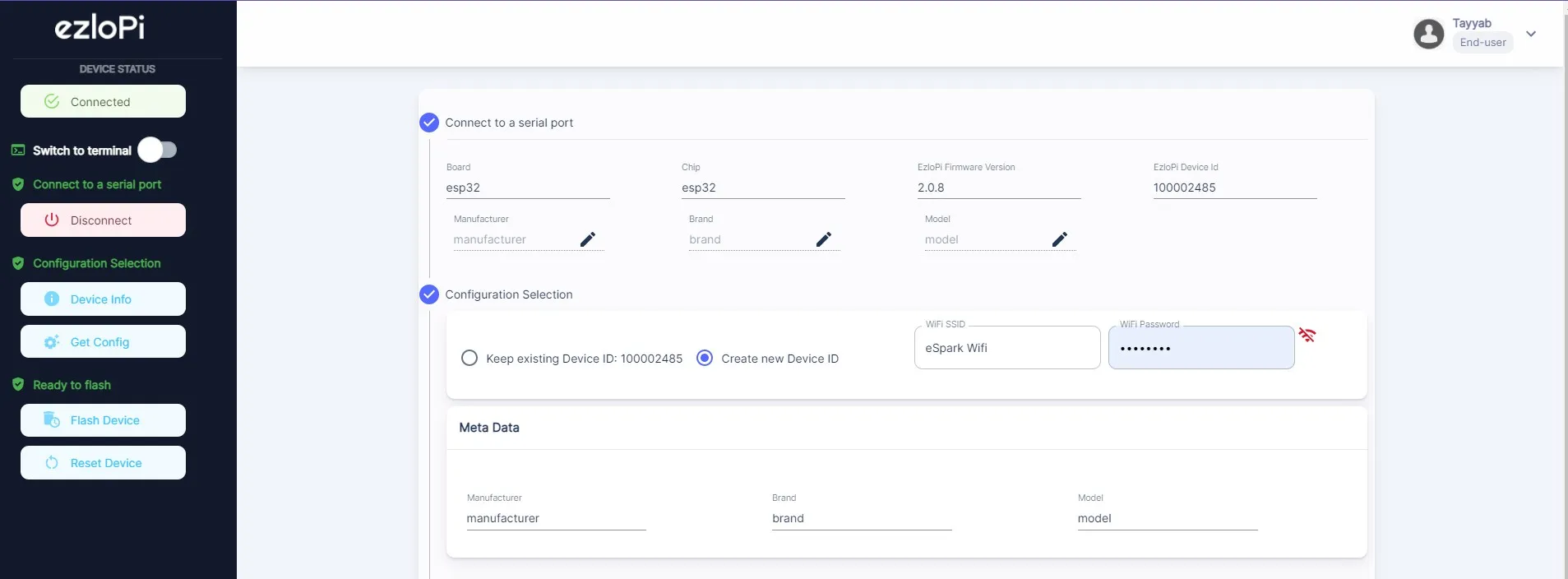
- f you are new to this and it's your first time configuring, select Create new Device ID. Click on the Configure Wifi button. Enter Wifi SSID and Wifi Password.
- In the Device Configuration, tab click on Digital Input.
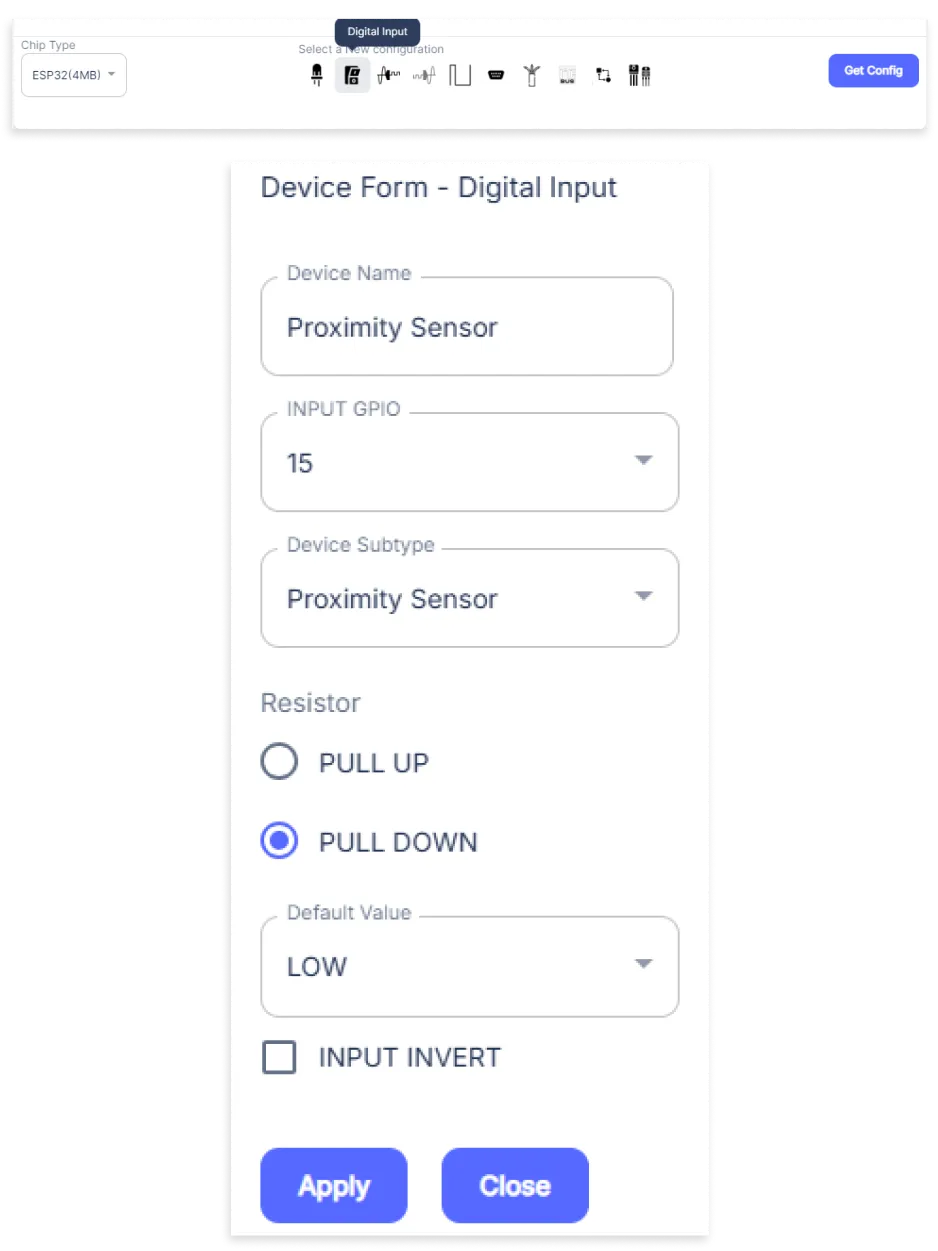
- A Digital Input window will be opened for inputting the following parameters:
- Set a Device name of your choosing. In our case, we set it to Proximity Sensor.
- Set INPUT GPIO to 15.
- Set Device subtype to Proximity Sensor.
- Set Resistor to PULL DOWN.
- Then Click Apply Button.
- Again, In the Device Configuration, tab click on Analog Input
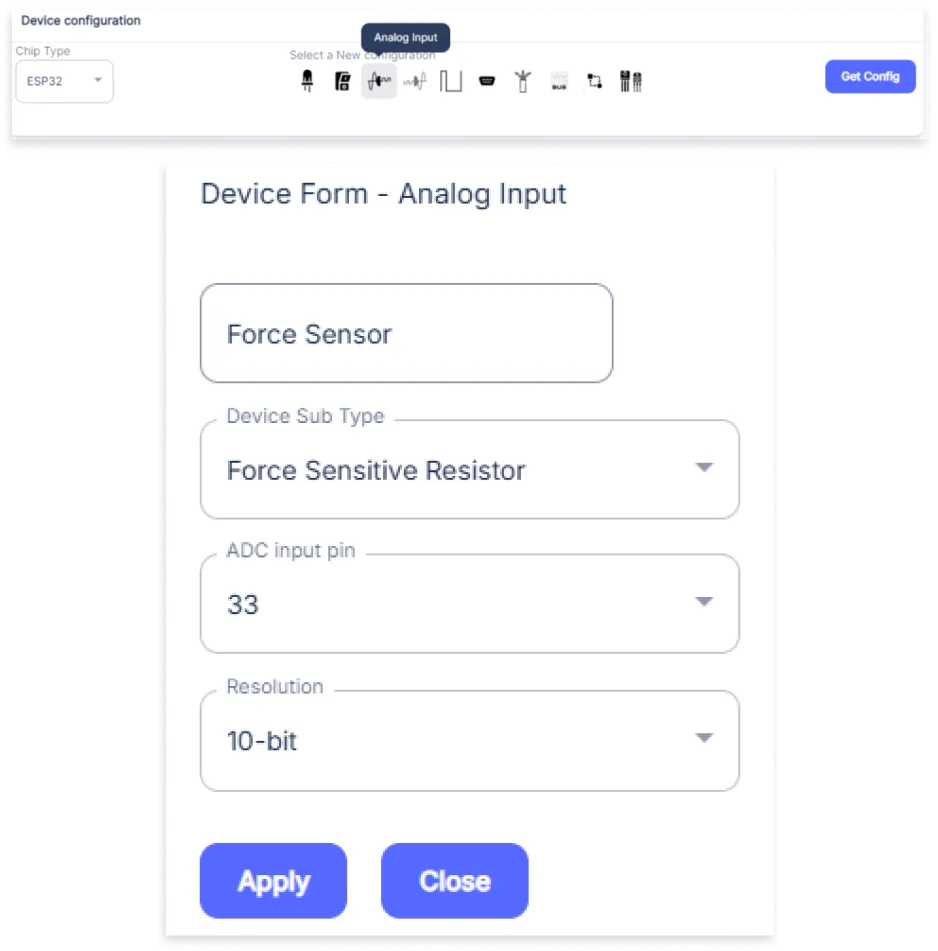
- An Analog Input window will be opened for inputting the following parameters:
- Set a Device name of your choosing. In our case we set it to Force Sensor.
- Set the Device Subtype to Force Sensitive Resistor.
- Set the ADC input pin to 33.
- Set the Resolution to 10-bit.
- Then Click Apply Button
- After clicking the apply button you can see a table of your setting in the device configuration tab.
- Press the Flash Device button.
- A window will appear on the bottom right side of the screen displaying “Please press BOOT button while flashing begins.”
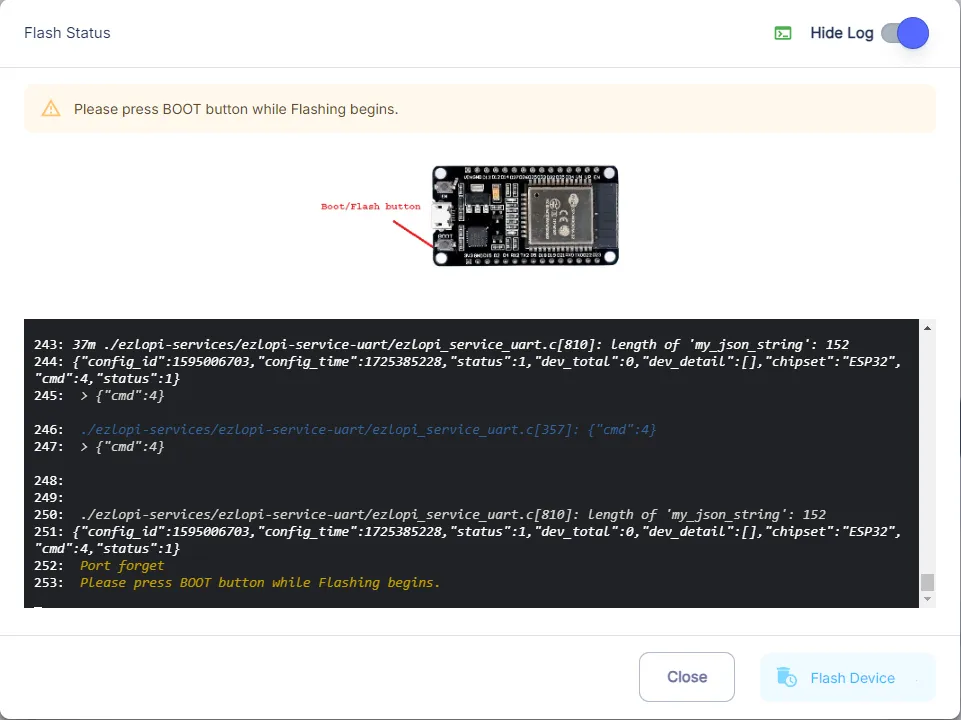
- Hold the BOOT button down until the next window appears on the bottom right side of the screen which says “Installation prepared. Please release the boot button now.”
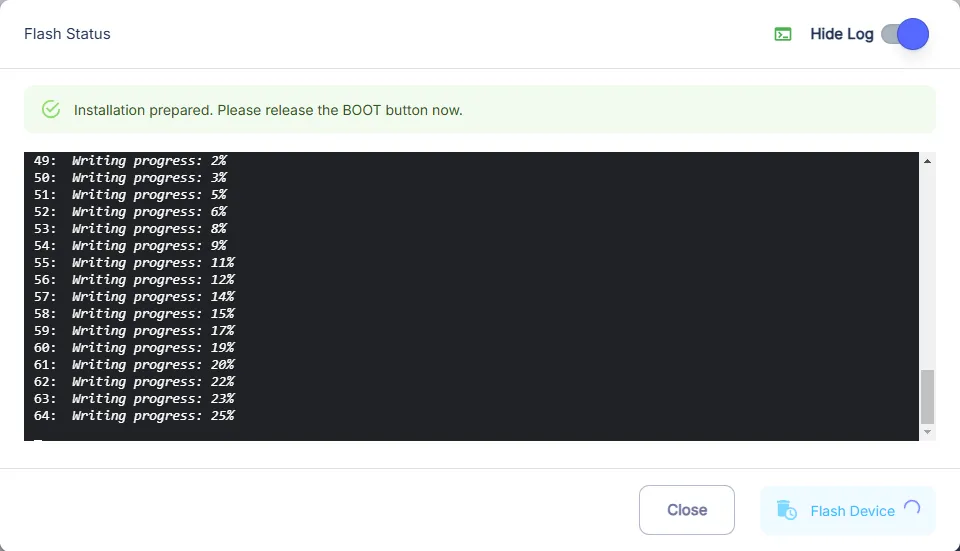
- Release the BOOT button from your ESP32 when this pop-up on the bottom right window appears.
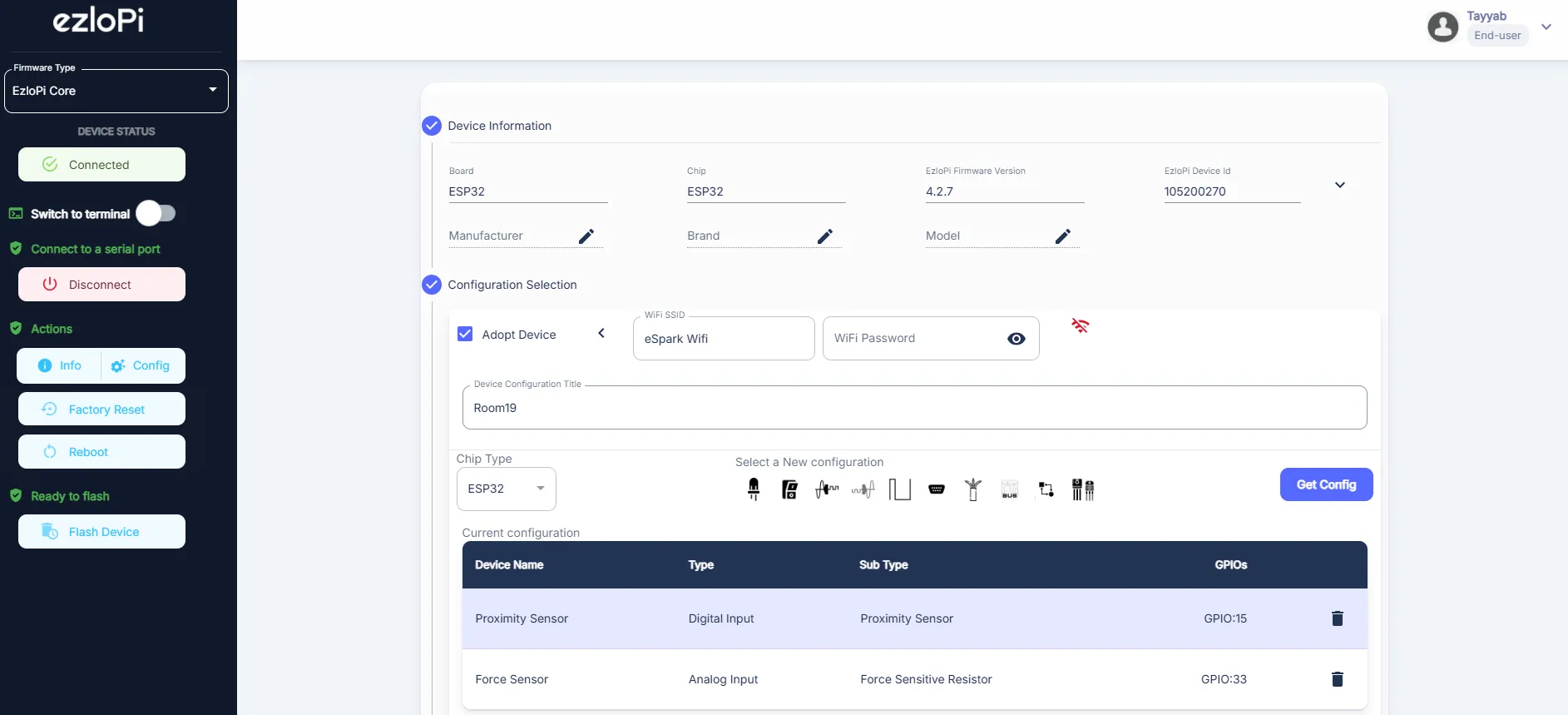
- After some time, a popup will appear saying Device Flashed Successfully! This means that your device has been set up successfully.
5. MiOS App
You can download the MIOS Android app from the Google Play Store and Apple App Store.
- After downloading the app, proceed to install the application and open it.
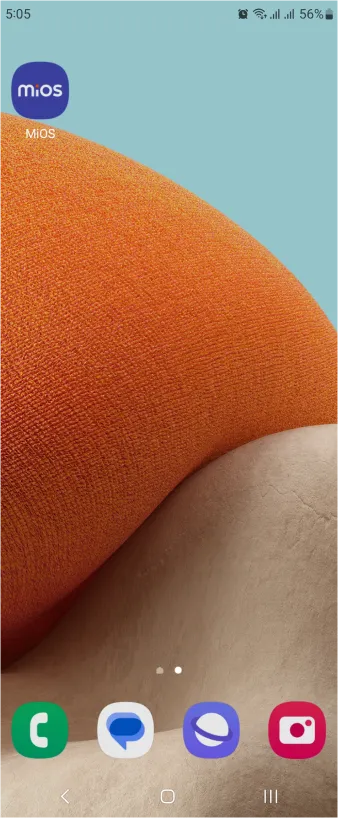
- Using the MIOS mobile application, create a new Ezlo Cloud account using the sign-up option. If you already have an account, you may proceed to log in.
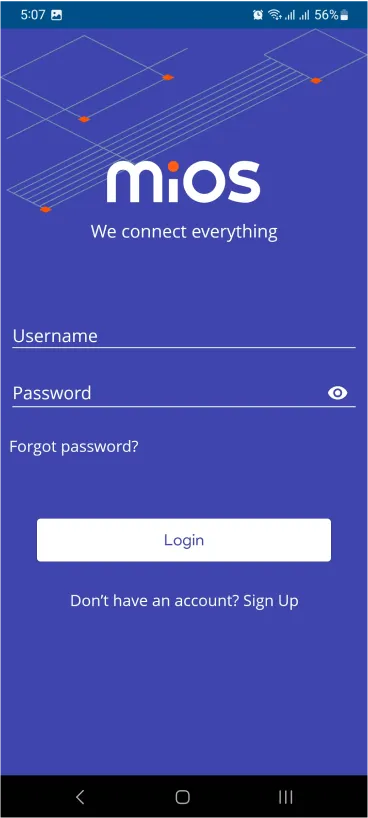
- After successfully logging in, you will be able to see the number of controllers connected such as a lamp, fan, or any other device in the MiOS app. Tap on any controller of your desired ID:
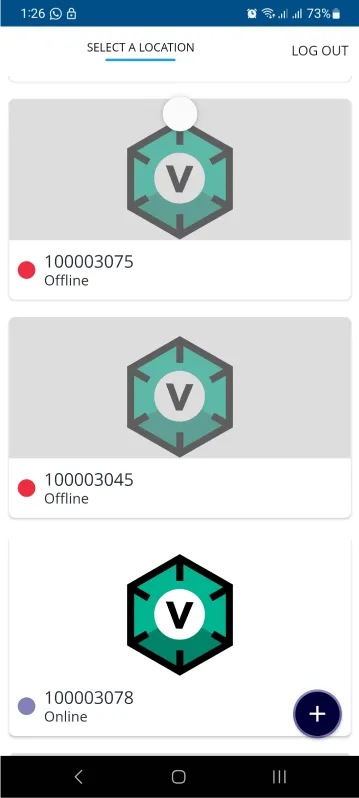
- You will be able to see the status of your controller whether it is online or offline. Access the device dashboard, and tap the device. The following view of the dashboard will appear:
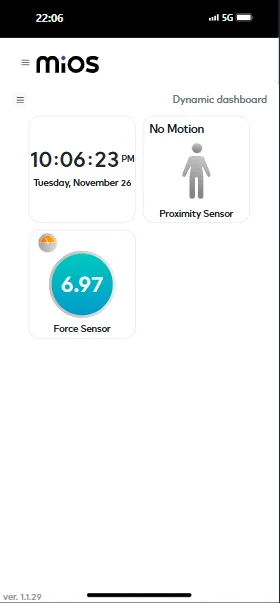
- After opening the MIOS mobile app, you will be able to see the tiles of your connected devices. Here, we have proximity sensor and force sensor which can be used to efficiently make smart interactive devices work. We can see in the picture that when the proximity sensor does not detect any object or body, the force sensor also shows a low value of force which implies that there is no interaction with our devices for now.
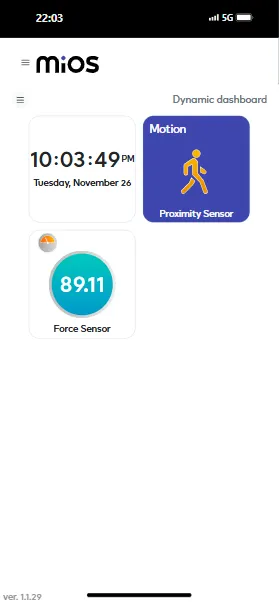
- In the above picture we can see that the proximity sensor gets some movement signal and the force sensor also senses a high value of force which depicts that some interaction is detected. From utilizing these two sensors we can efficiently make smart interactive devices.
6. MiOS Web Dashboard
- After configuring the controller with the EzloPi web flasher, head to ezlogic.mios.com
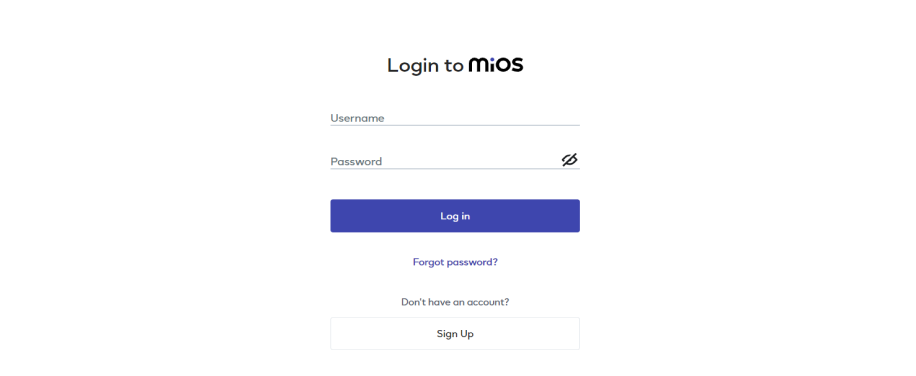
- Use the same credentials to log in that you used for configuring the controller with the web flasher.
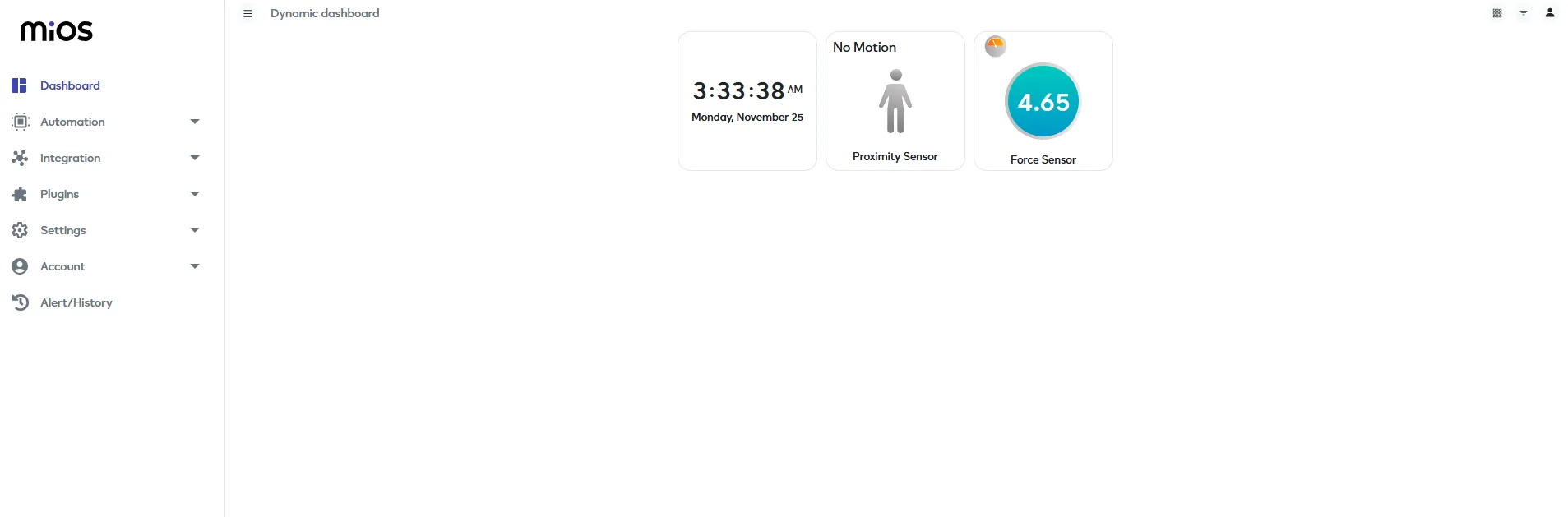
- After opening the MIOS web dashboard, you will be able to see the tiles of your connected devices. Here, we have proximity sensor and force sensor which can be used to efficiently make smart interactive devices work. We can see in the picture that when the proximity sensor does not detect any object or body, the force sensor also shows a low value of force which implies that there is no interaction with our devices for now.
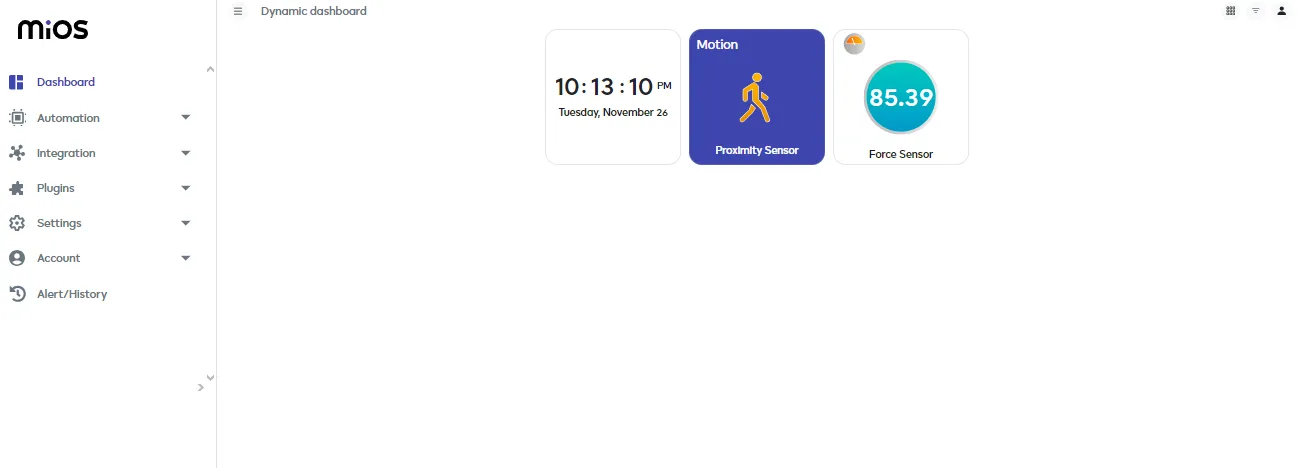
- Here, in the above picture we can see that the proximity sensor gets some movement signal and the force sensor also senses a high value of force which depicts that some interaction is detected. From utilizing these two sensors we can efficiently make smart interactive devices.

eZlopie Products A single-channel 5V relay module $00.00

eZlopie Products Momentary switch $00.00

eZlopie Products Level Shifter Module (BSS138) $00.00

eZlopie Products ESP32
$00.00

eZlopie Products AC Lamp and Holder
$00.00












