
Smart detection and monitoring!
Rain flooding detection system
The EzloPi smart devices provide automation through simple, customizable use with our open-source EzloPi platform, making daily life easier and improving human-machine interactions.
Before moving into this example, it is very important to know about the device registration, provisioning and converting the ESP32 device into an EzloPi device along with knowledge of Web Flasher, MiOS Mobile Application for Android/iOS and the MiOS Web Application.
1. About this example
The project, using the KY-025 reed switch module and FC-37 rain sensor with the EzloPi device, is designed to provide early alerts for potential flooding. The FC-37 rain sensor detects the presence and intensity of rain, while the KY-025 Reed switch module helps monitor water levels, triggering alerts when water reaches a certain height. This setup can be integrated with an alarm or notification system, enabling proactive measures to mitigate damage. Compact and efficient, this system is ideal for monitoring areas prone to heavy rainfall or flooding, enhancing response times and safety.
2. Project Demonstration Video
Welcome to the project demonstration video section. The following video showcases the key aspects of Rain flooding detection system, providing a visual walkthrough of its implementation.
3. Circuit Diagram & Interface
The following components are required for interfacing with the EzloPi device:
- ESP32 as an EzloPi smart device.
- KY-025 Reed switch module.
- FC-37 rain sensor module with LM393 comparator IC module.
The wiring diagram for the ESP32 30 pin is represented as below:
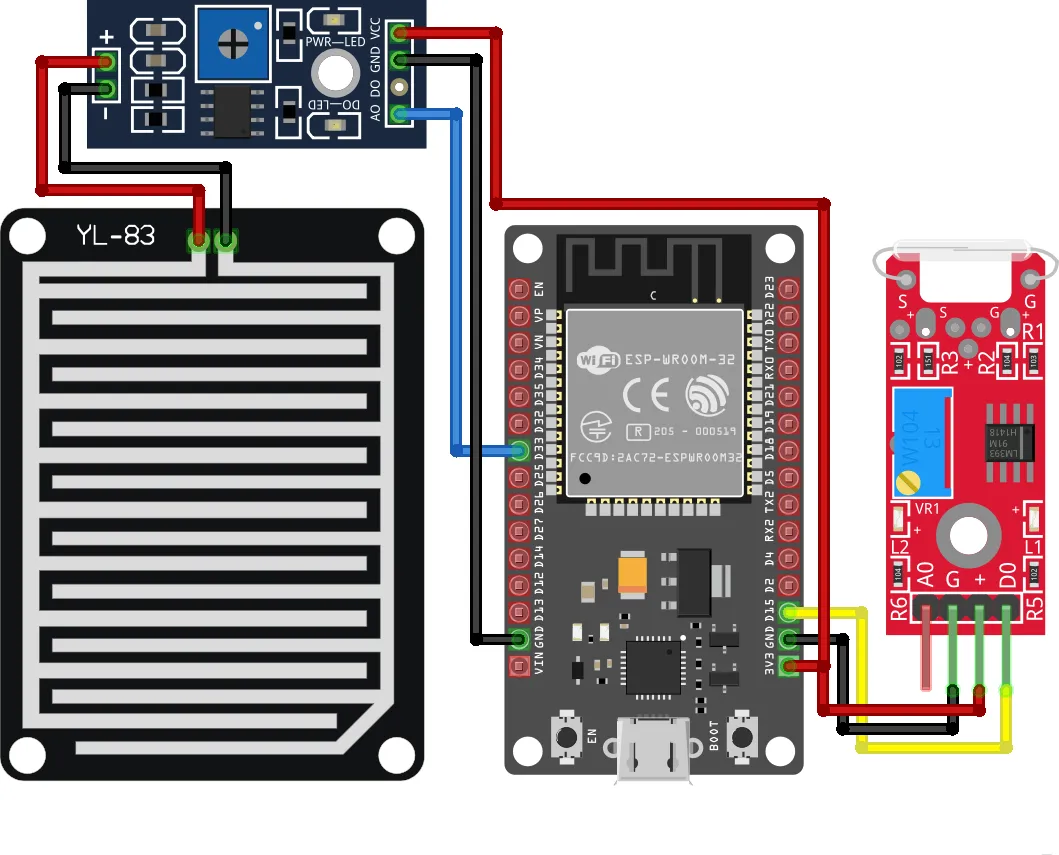

The following connections are made in order to complete the circuit setup:
From ESP32 to the KY-025 Reed Switch Module:
| ESP32 | KY-025 |
| 3V3 | +(VCC) |
| GND | G(GND) |
| D15 | D0 |
From ESP32 to the LM393 comparator module:
| ESP32 | LM393 Comparator Module |
| 3V3 | VCC |
| GND | GND |
| D33 | A0 |
From ESP32 to the LDR:
| From the LM393 module to the Rain sensor: | Rain Sensor Module |
| +ve pin | POS |
| -ve pin | NEG |
4. Interfacing the Reed Switch & Rain sensor using the EzloPi Web Flasher
1. Set up your device/hardware by visiting config.ezlopi.com
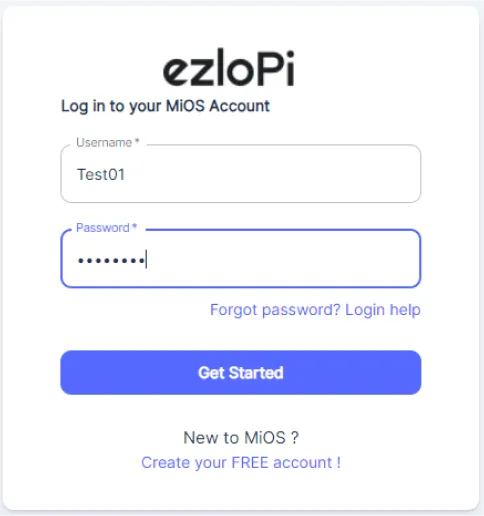
- Log in using the credentials which you just set earlier while signing up.
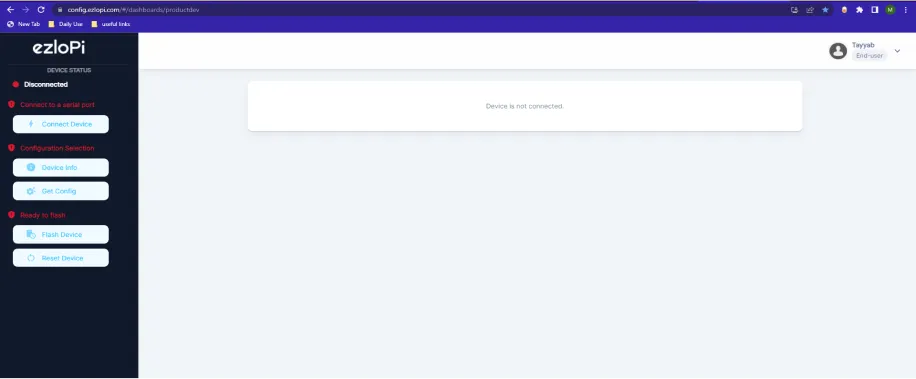
- Now, click on the Connect Device button and a pop-up window will appear.
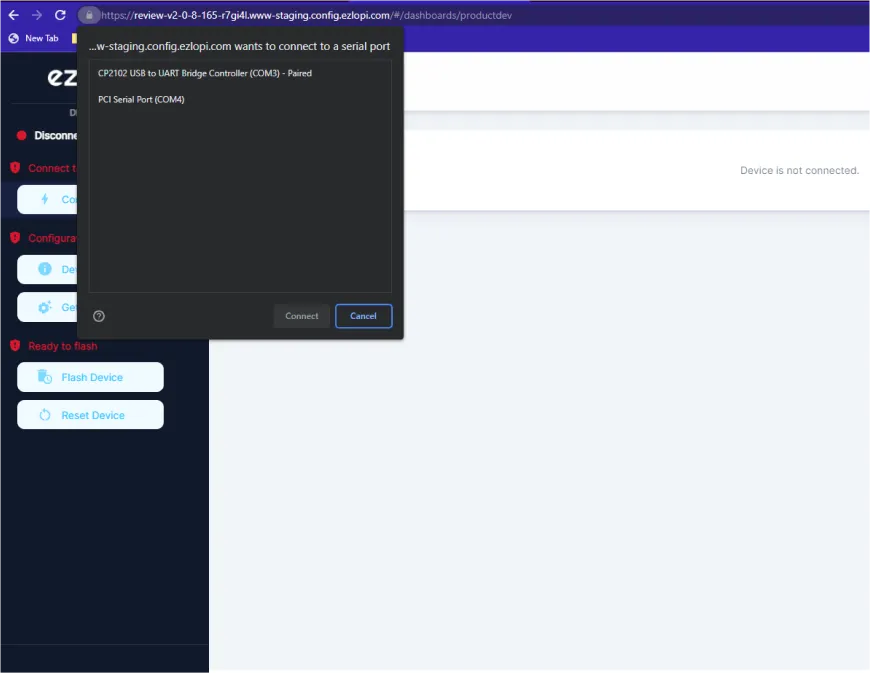
- Now, select COM Port to which your ESP32 device is connected. In our case, the COM3 port is used.
Click Connect
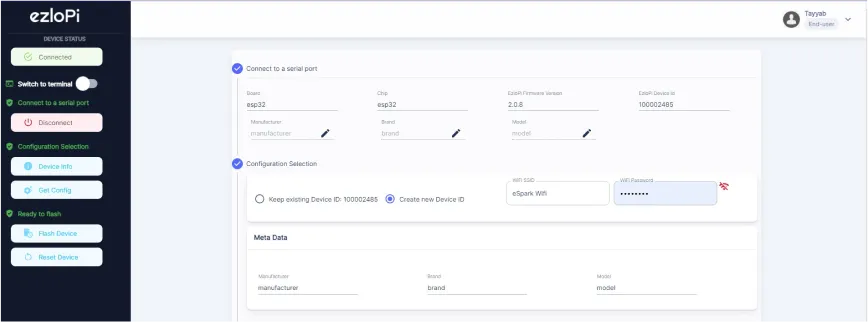
- If you are new to this and it's your first time configuring, select Create new Device ID. Click on the Configure Wifi button. Enter Wifi SSID and Wifi Password.
- In the Device Configuration, tab click on Digital Input.
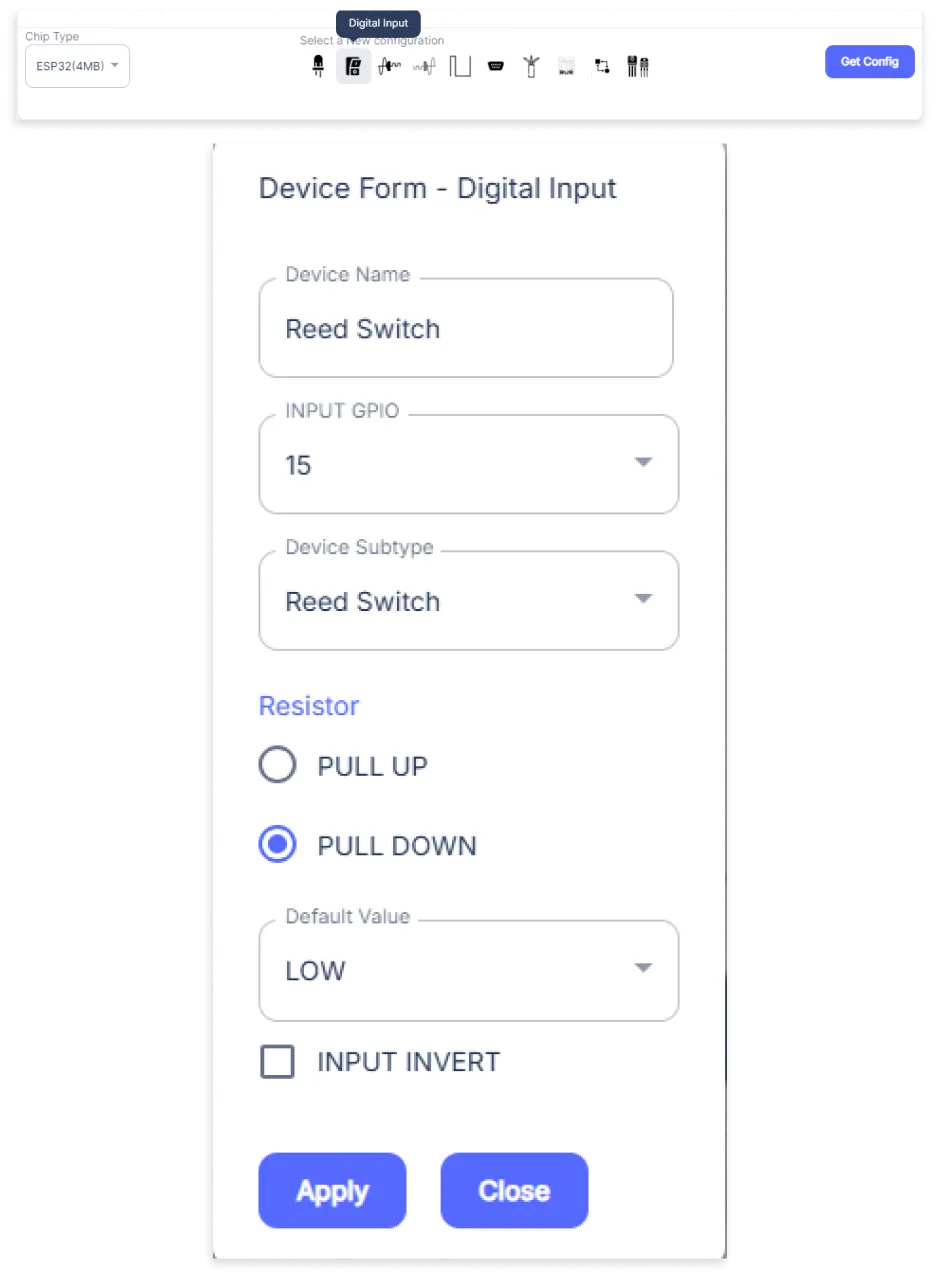
- A Digital Input window will be opened for inputting the following parameters:
- Set a Device name of your choosing. In our case, we set it to Reed Switch.
- Set the INPUT GPIO pin to 15.
- Set Device Subtype to Reed Switch.
- Set the Resistor to PULL DOWN
- Then Click Apply Button.
- Again, In the Device Configuration, tab click on Analog Input.
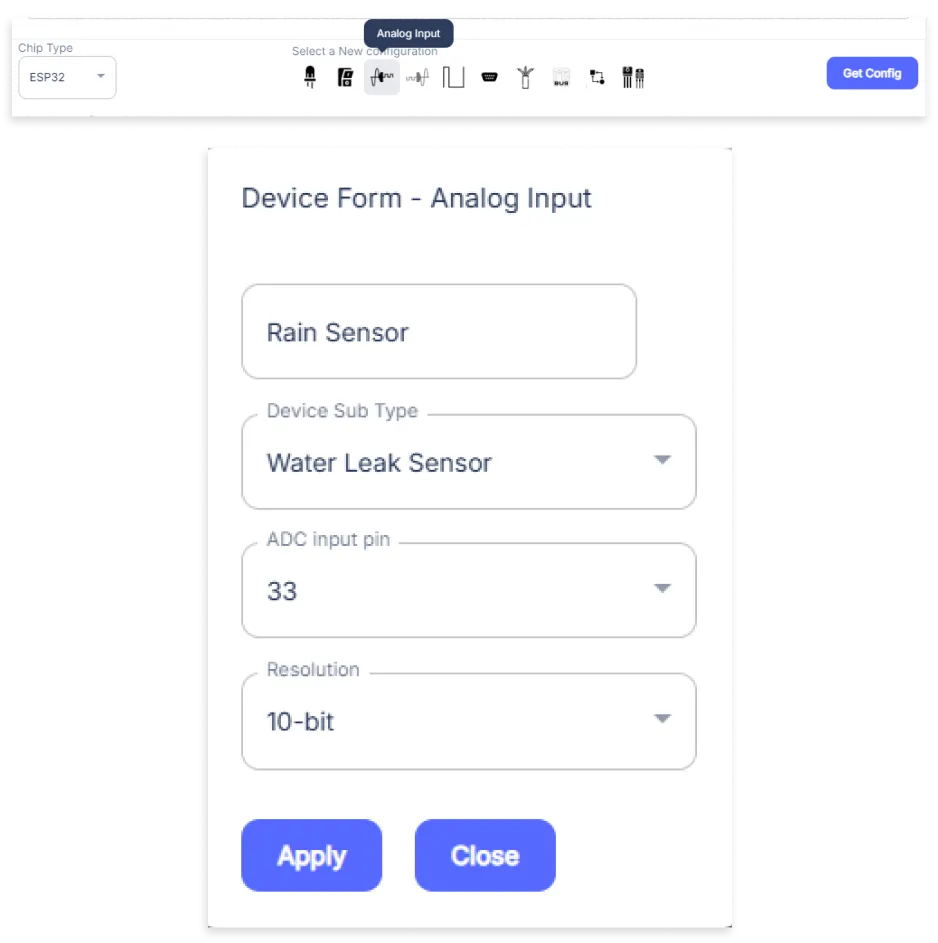
- A Analog Input window will be opened for inputting the following parameters:
- Set a Device name of your choosing. In our case, we set it to the Rain Sensor.
- Set Device Subtype to Water Leak Sensor.
- Set the ADC input pin to 33.
- Set the Resolution to 10-bit.
- Then Click Apply Button
- After clicking the apply button you can see a table of your setting in the device configuration tab.
- Press the Flash Device button.
- A window will appear on the bottom right side of the screen displaying “Please press BOOT button while flashing begins.”
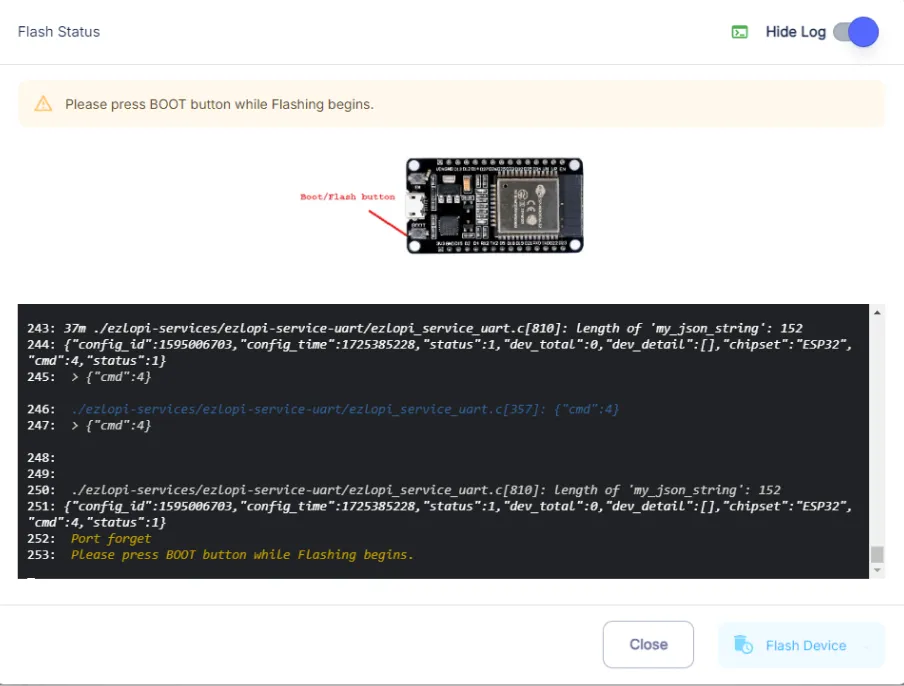
- Hold the BOOT button down until the next window appears on the bottom right side of the screen which says “Installation prepared. Please release the boot button now.”
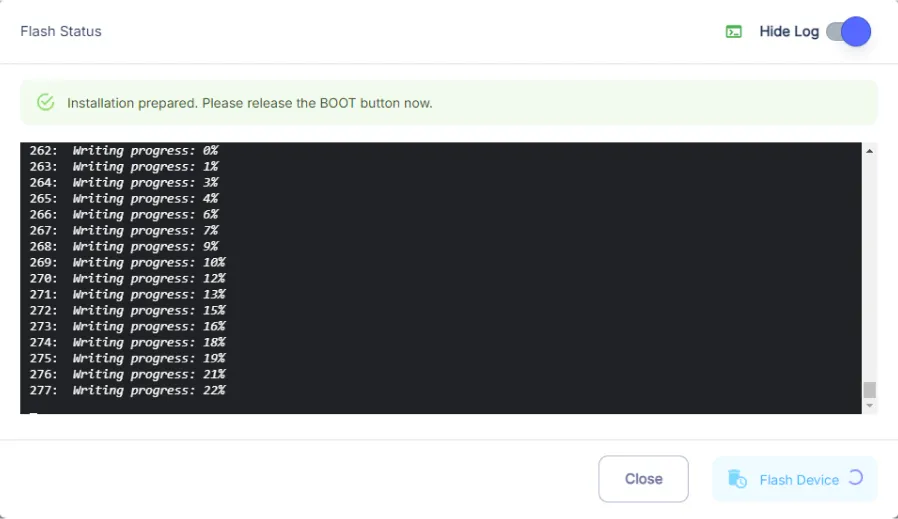
- Release the BOOT button from your ESP32 when this pop-up on the bottom right window appears.
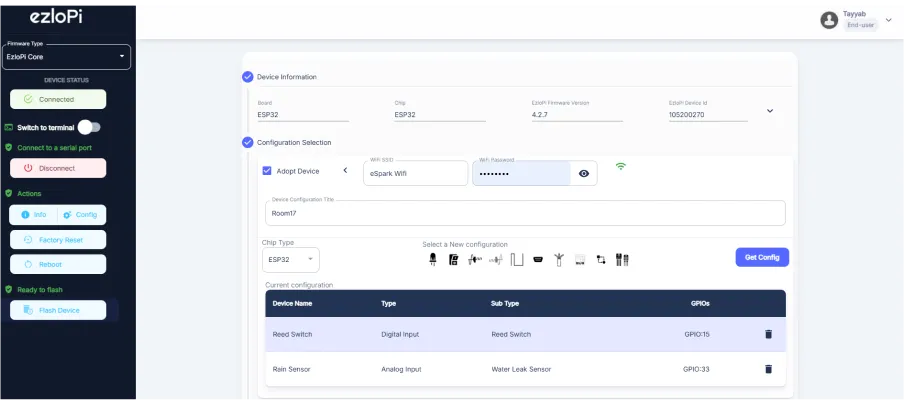
- After some time, a popup will appear saying Device Flashed Successfully! This means that your device has been set up successfully.
5. MiOS App
You can download the MIOS Android app from the Google Play Store and Apple App Store.
- After downloading the app, proceed to install the application and open it.
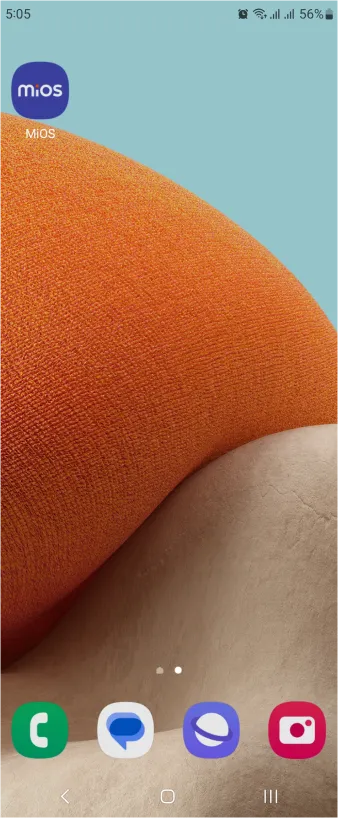
- Using the MIOS mobile application, create a new Ezlo Cloud account using the sign-up option. If you already have an account, you may proceed to log in.
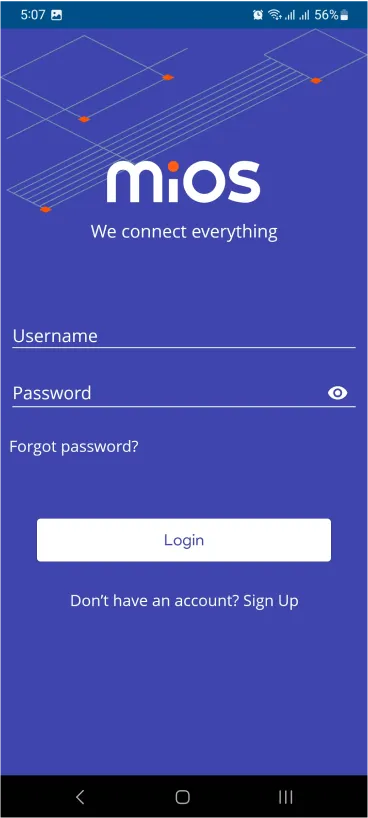
- After successfully logging in, you will be able to see the number of controllers connected such as a lamp, fan, or any other device in the MiOS app. Tap on any controller of your desired ID:
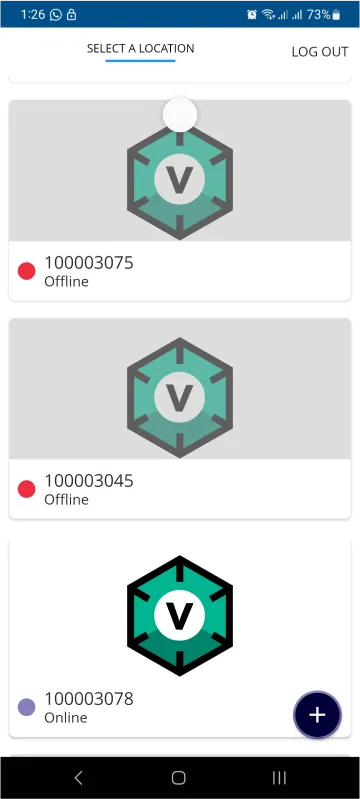
- You will be able to see the status of your controller whether it is online or offline. Access the device dashboard, and tap the device. The following view of the dashboard will appear:
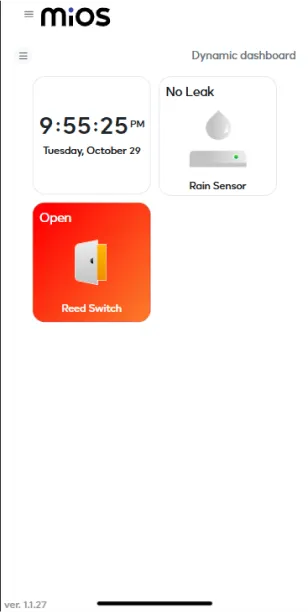
- After opening the MIOS mobile app, you will be able to see the tiles of your connected devices. We have demonstrated a flood detection system using the reed switch for monitoring the water levels and rain sensor to sense when it rains. For now, the reed switch is showing ‘Open’ message meaning that no water is being detected while rain sensor also does not sense any rain showing ‘No Leak’ message.
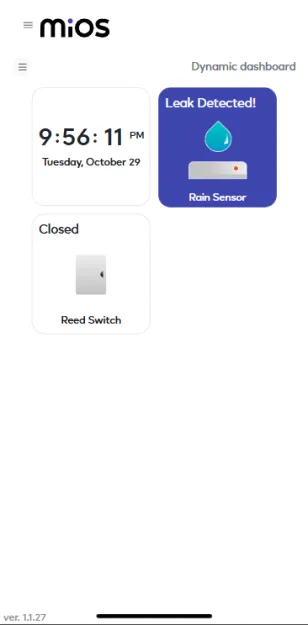
- Now in the above picture, we can see that the reed switch is now showing a “Closed” message which shows that the water level is rising, while the rain sensor also shows a ‘Leak Detected’ message which means it is detecting rain.
6. MiOS Web Dashboard
- After configuring the controller with the EzloPi web flasher, head to ezlogic.mios.com
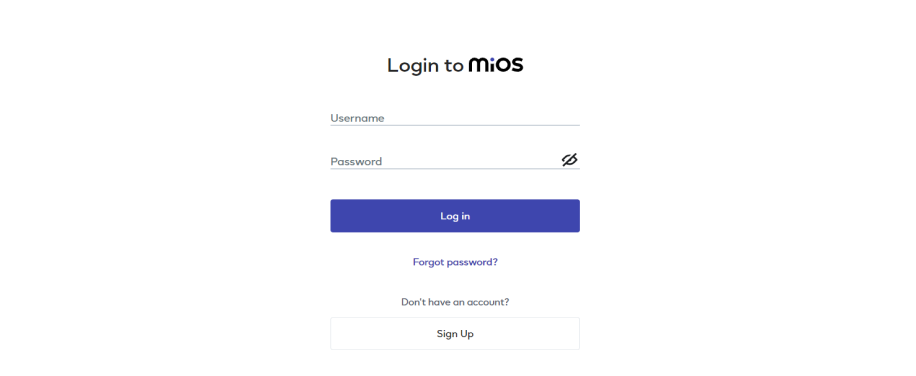
- Use the same credentials to log in that you used for configuring the controller with the web flasher.
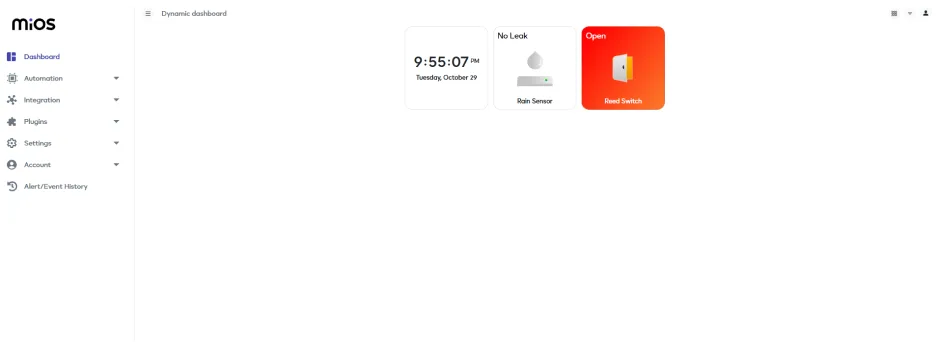
- After opening the MIOS web dashboard, you will be able to see the tiles of your connected devices. We have demonstrated a flood detection system using the reed switch for monitoring the water levels and rain sensor to sense when it rains. For now, the reed switch is showing an ‘Open’ message meaning that no water is being detected while rain sensor also does not sense any rain showing ‘No Leak’ message.
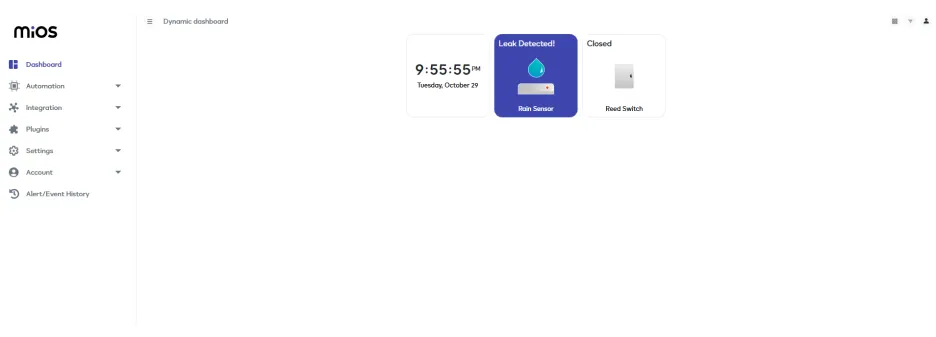
- Now in the above picture, we can see that the reed switch is now showing a “Closed” message which shows that the water level is rising, while the rain sensor also shows a ‘Leak Detected’ message which means it is detecting rain. With this setup, we can efficiently detect flood.

eZlopie Products A single-channel 5V relay module $00.00

eZlopie Products Momentary switch $00.00

eZlopie Products Level Shifter Module (BSS138) $00.00

eZlopie Products ESP32
$00.00

eZlopie Products AC Lamp and Holder
$00.00












