
Turn innovation into possibilities with EzloPi!
Proximity sensing with alerts using Reed switch
The EzloPi smart devices provide automation through simple, customizable use with our open-source EzloPi platform, making daily life easier and improving human-machine interactions.
Before moving into this example, it is very important to know about the device registration, provisioning and converting the ESP32 device into an EzloPi device along with knowledge of Web Flasher, MiOS Mobile Application for Android/iOS and the MiOS Web Application.
1. About this example
The following project involves interfacing the KY-025 Reed switch and with the EzloPi device to create a proximity sensing system. The KY-025 Reed switch, which operates as a magnetic proximity sensor, will detect the presence of a magnet. When the magnet is in close proximity, the Reed switch will close. The EzloPi device will then process this signal and send the email to the user as an alert, indicating the presence of a magnet or a magnetic object or body.
This project demonstrates basic input/output control and sensor interfacing with the EzloPi device, providing a practical example of proximity sensing. With EzloPi smart devices, users can implement these projects for security applications and smart home monitoring.
2. Project Demonstration Video
Welcome to the project demonstration video section. The following video showcases the key aspects of Proximity sensing with alerts using Reed switch, providing a visual walkthrough of its implementation.
3. Circuit Diagram & Interface
The following components are required for interfacing with the EzloPi device:
- ESP32 as an EzloPi smart device.
- KY-025 Reed Switch.
The wiring diagram of ESP32 30 pin is represented as follows:
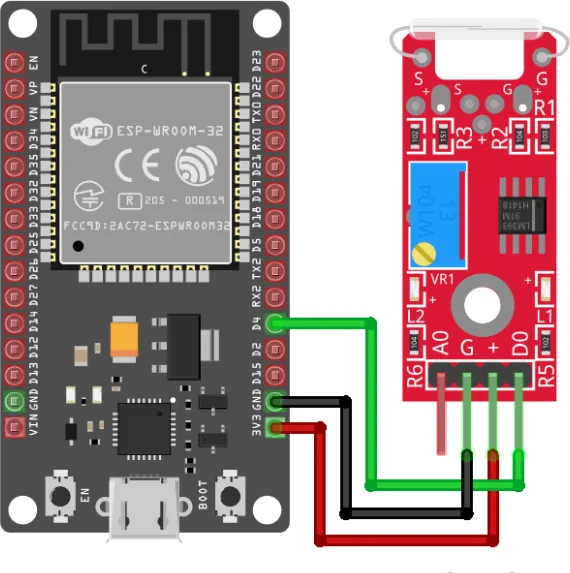

The following connections are made in order to complete the circuit setup.
From ESP32 to the KY-025 Reed Switch:
| ESP32 | Reed Switch |
| GND | +(VCC) |
| D5 | G (GND) |
| D4 | D0 |
4. Interfacing the KY-025 Reed Switch module using the EzloPi Web Flasher:
1. Set up your device/hardware by visiting config.ezlopi.com
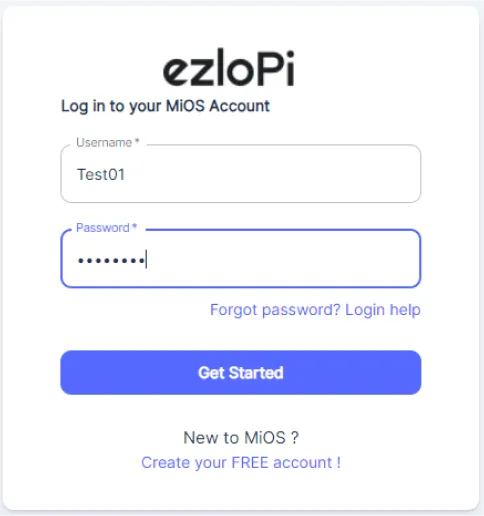
- Log in using the credentials which you just set earlier while signing up.
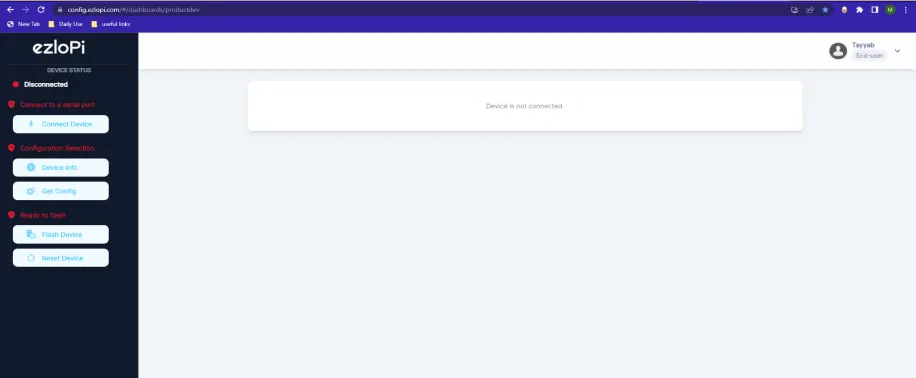
- Now, click on the Connect Device button and a pop-up window will appear.
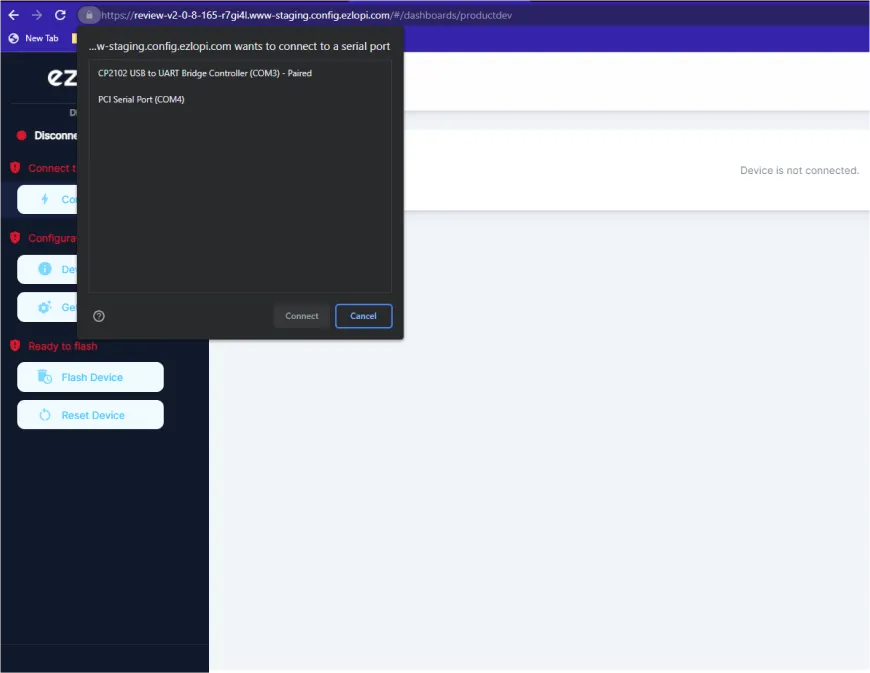
- Now, select COM Port to which your ESP32 device is connected. In our case, the COM3 port is used.
Click Connect
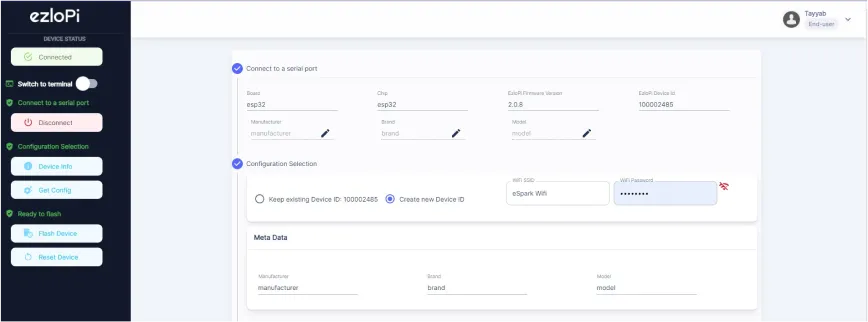
- If you are new to this and it's your first time configuring, select Create new Device ID. Enter Wifi SSID and Wifi Password.
- In the Device Configuration, tab click on Digital Input.
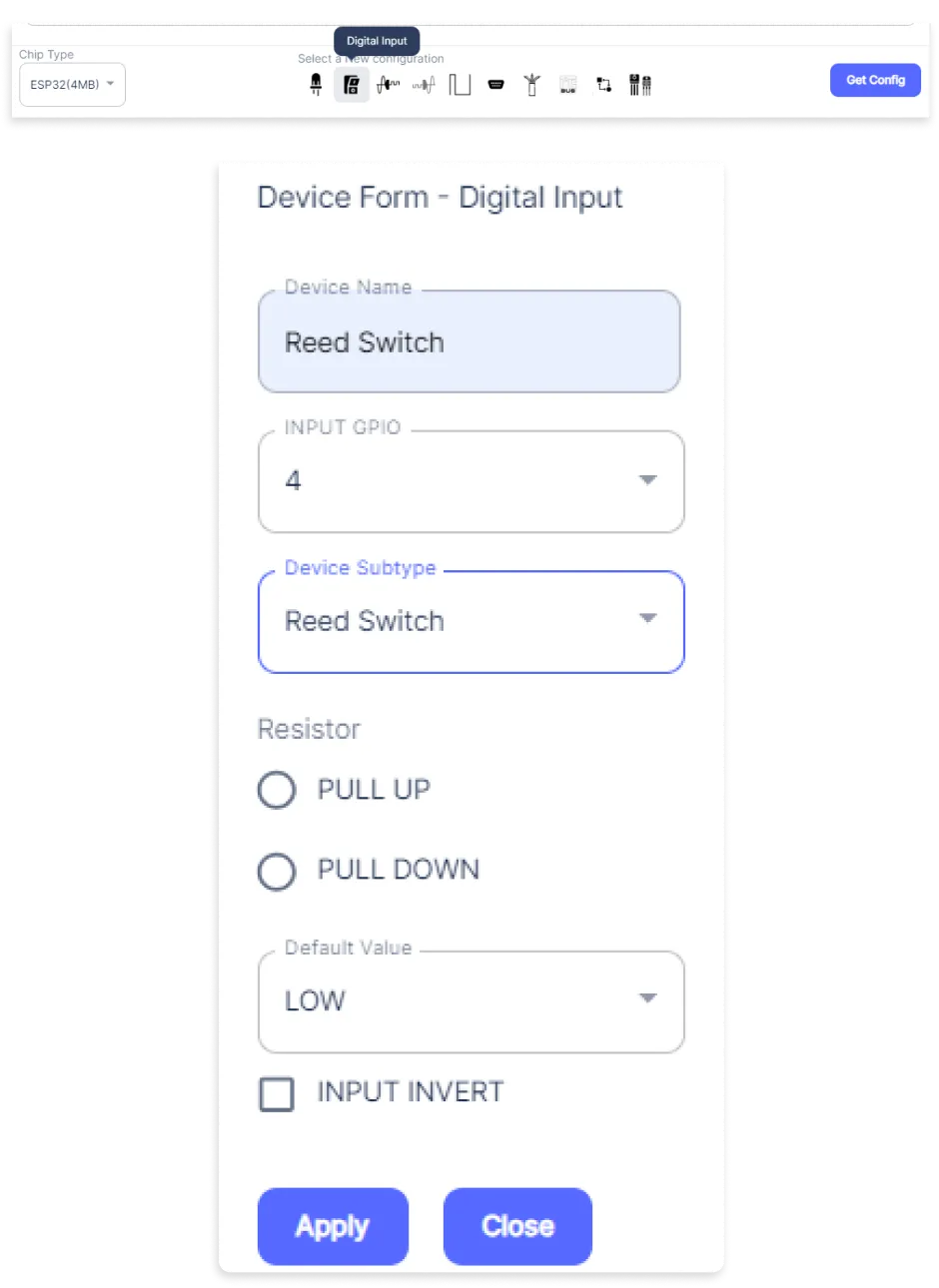
- A Digital Input window will open for inputting the following parameters:
- Set a device name of your choosing. In our case, we set it to Reed Switch.
- Set the INPUT GPIO input pin to 4.
- Set Device Subtype to Reed Switch.
- Set Default Value to LOW.
- Then Click Apply Button.
- After clicking the apply button you can see a table of your setting in the device configuration tab.
- Press the Flash Device button.
- A window will appear on the bottom right side of the screen displaying “Please press BOOT button while flashing begins.”
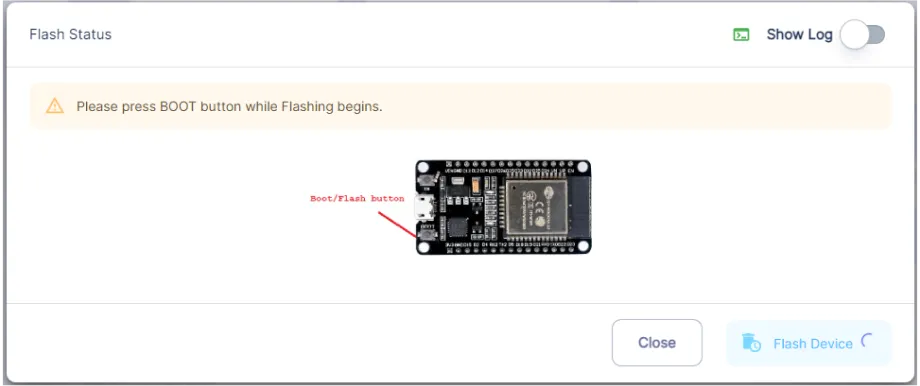
- Hold the BOOT button down until the next window appears on the bottom right side of the screen which says “Installation prepared. Please release the boot button now.”
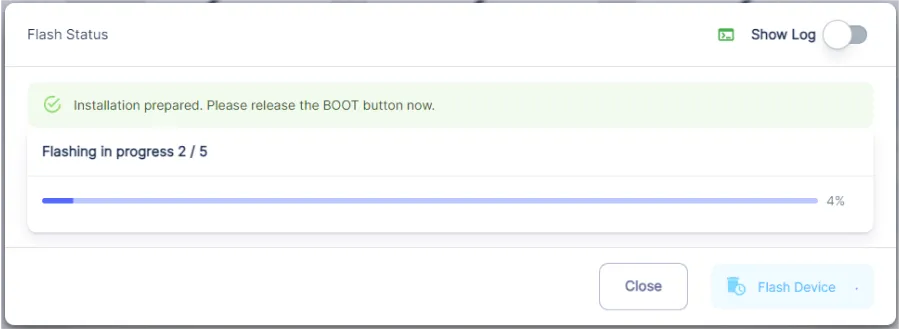
- Release the BOOT button from your ESP32 when this pop-up on the bottom right window appears.
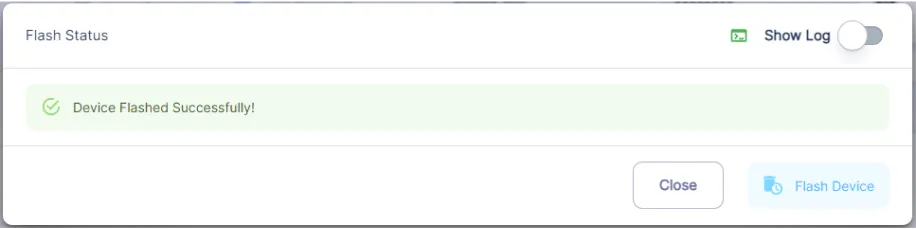
- After some time, a popup will appear saying Device Flashed Successfully! This means that your device has been set up successfully.
5. MiOS Web Dashboard
- After configuring the controller with the EzloPi web flasher, head to ezlogic.mios.com
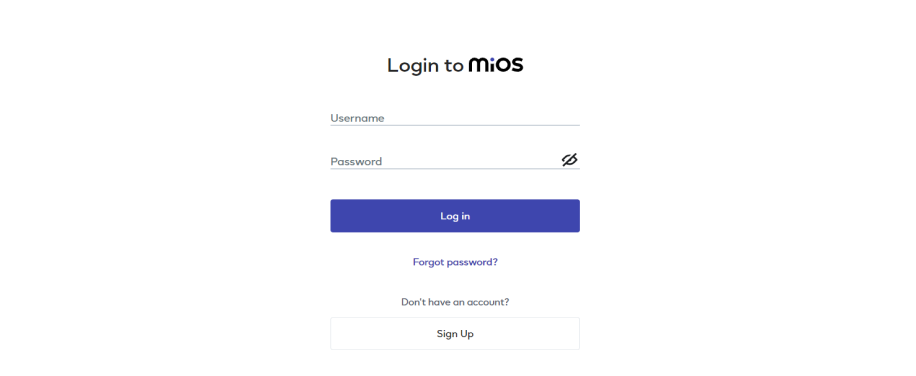
- Use the same credential to log in that you used for configuring the controller with the web flasher.
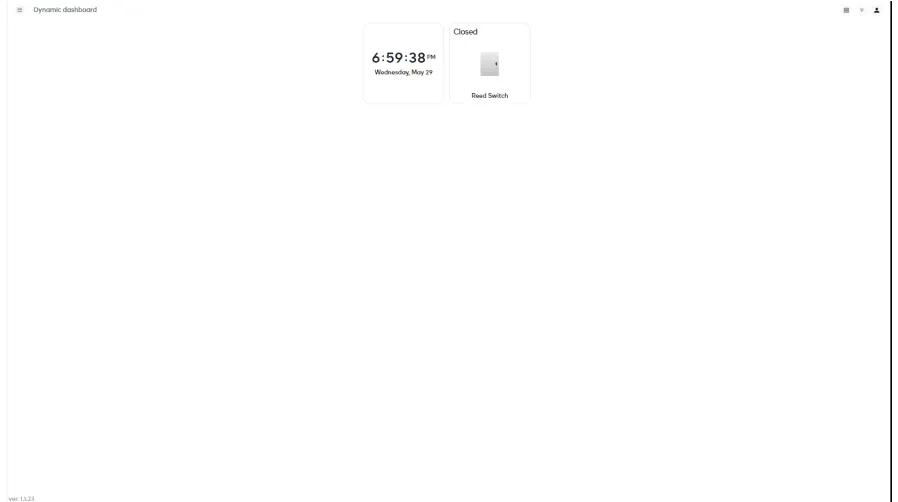
- As seen in the MiOS web dashboard above, the KY-025 reed switch tile is visible. Currently, it is not triggered.
MeshBots:
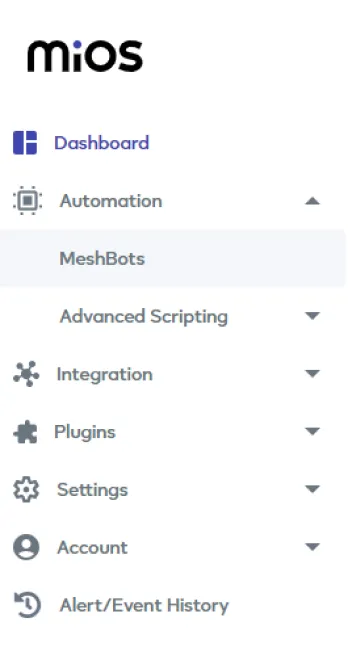
- On the right side of the screen under Automation, click on MeshBots.
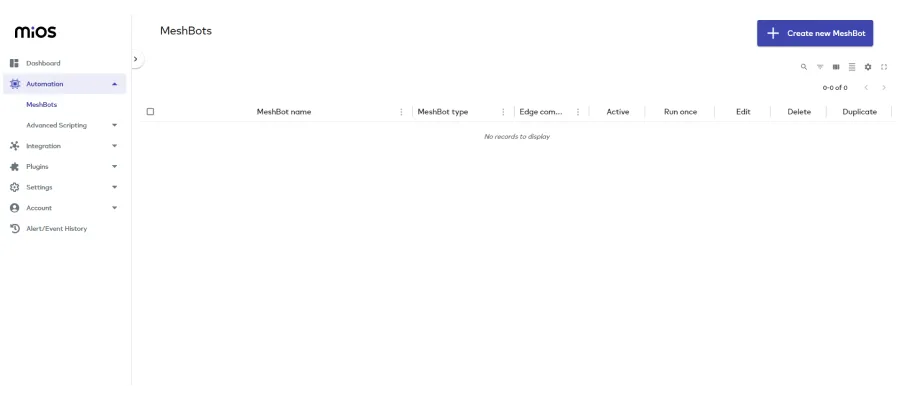
- On meshbot screen, click on Create new MeshBot button present on the top right corner of the screen.
- After clicking on Create new MeshBot you will see new options, click on Notification Meshbot.
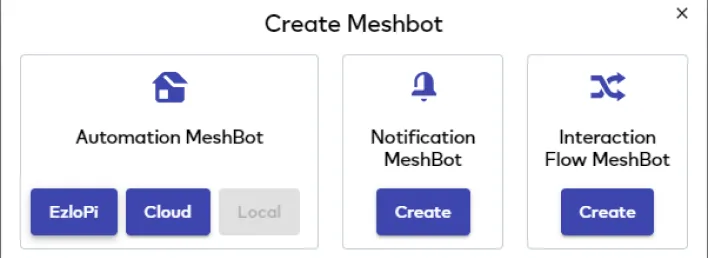
- On the next screen you will see that we can create a name of our choosing, in this case we write it as Test001.
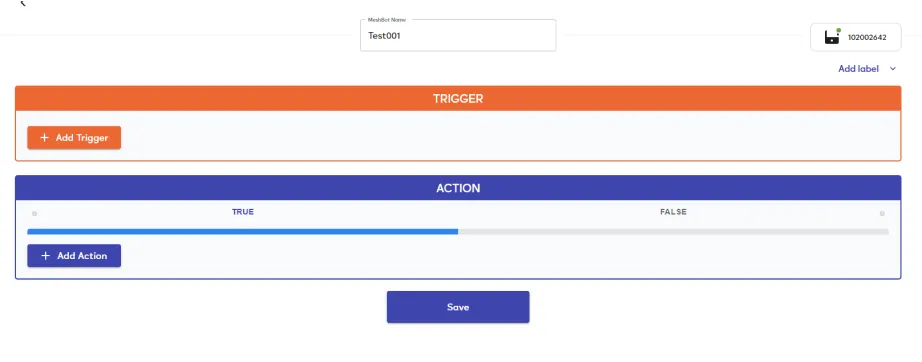
- In the trigger tab you can set the TRIGGER for your device and in the ACTION tab you can set the action to be performed based on the trigger which you have created.

- Set these values in TRIGGER section:
- Set Node Type to Device.
- Set the Node to Reed Switch.
- Set the Capability to Dw state.
- Set the value to dw_is_opened.
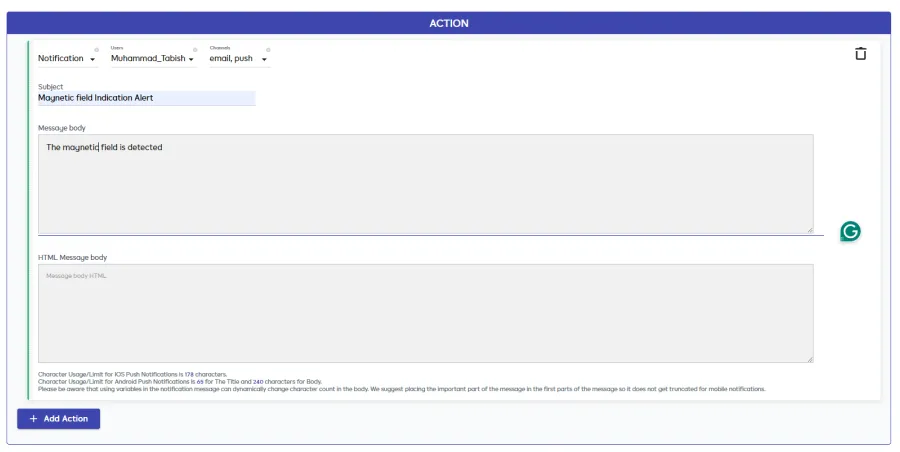
- Set these values in the False part of the ACTION section.
- Set Node Type to Notification.
- Set User to your user name.
- Set the Channels to email,push.
- Set the Subject to Magnetic field Indication Alert.
- Set the Message body info to The magnetic field is detected.
- After clicking the apply button you can see a table of your setting in the Current configuration tab.


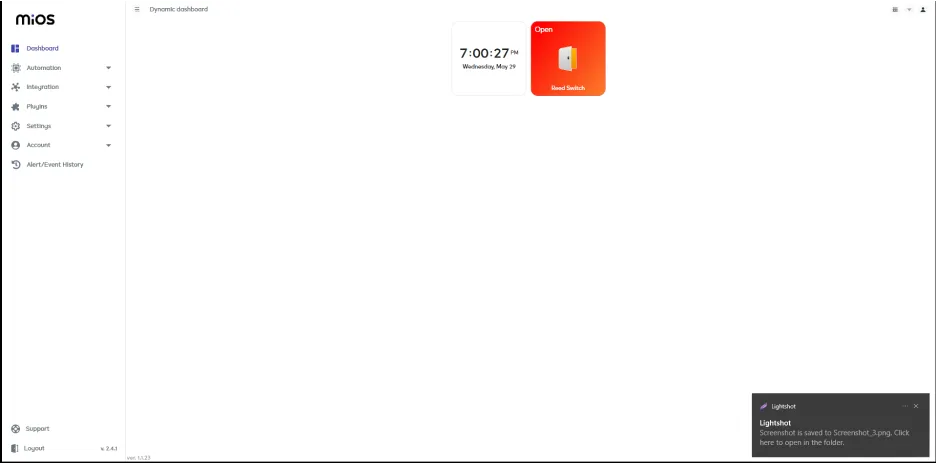
- Now, it can be seen that the Reed switch tile turns on, which indicates that it is detecting a magnetic field. An automated email is also sent to alert the user because of the meshbot settings we have set.
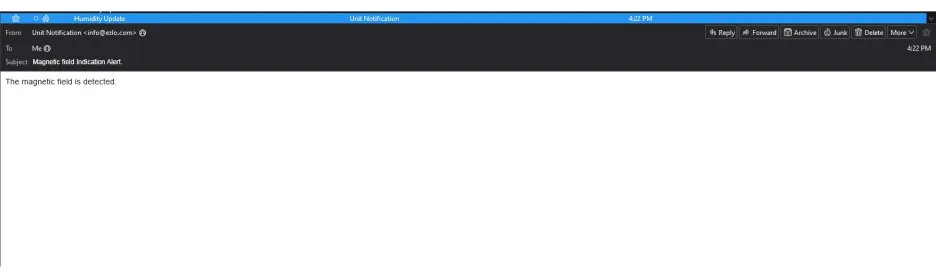
6. MiOS App
You can download the MIOS Android app from the Google Play Store and Apple App Store.
- After downloading the app, proceed to install the application and open it.
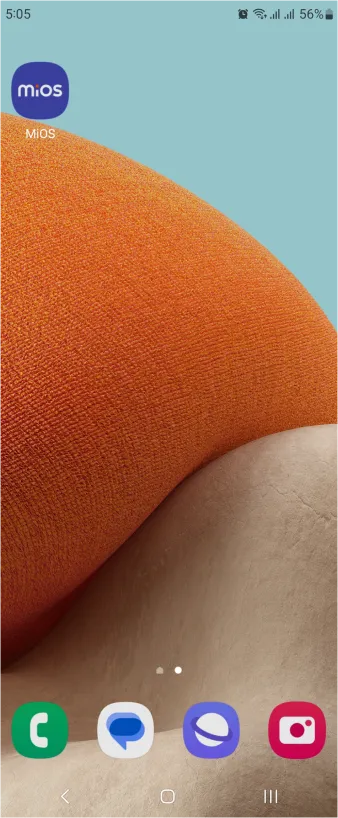
- Using the MIOS mobile application, create a new Ezlo Cloud account using the sign-up option. If you already have an account, you may proceed to log in.
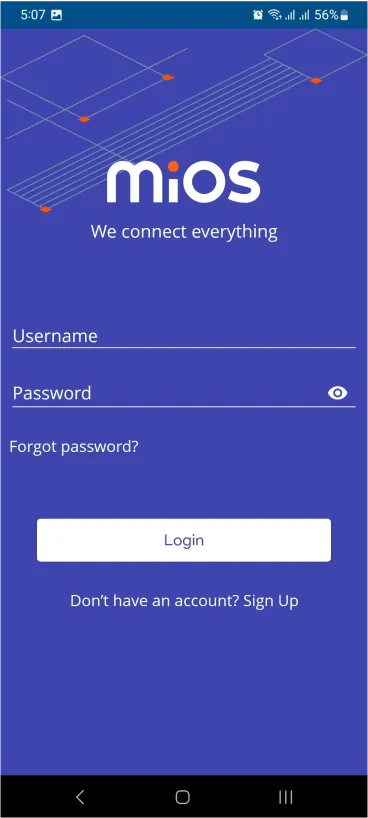
- After successfully logging in, you will be able to see the number of controllers connected such as a lamp, fan, or any other device in the MiOS app. Tap on any controller of your desired ID:
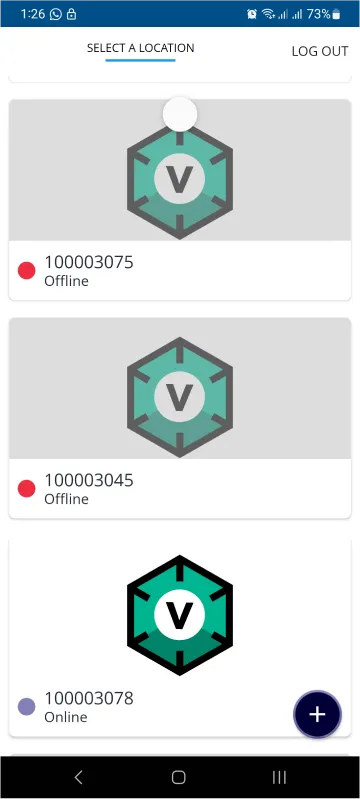
- You will be able to see the status of your controller whether it is online or offline. Access the device dashboard, and tap the device. The following view of the dashboard will appear:
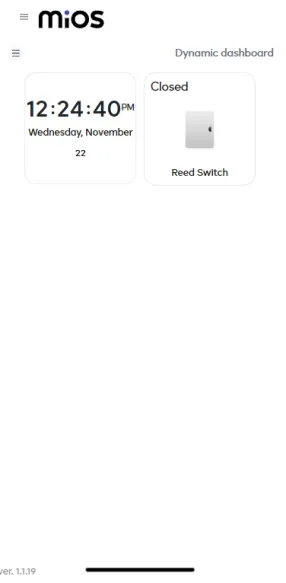
- After opening the MiOS mobile dashboard, you will be able to see the tile of your connected device. We can see the KY-025 Reed switch tile. For now, it is not yet triggered or detecting a magnetic object.
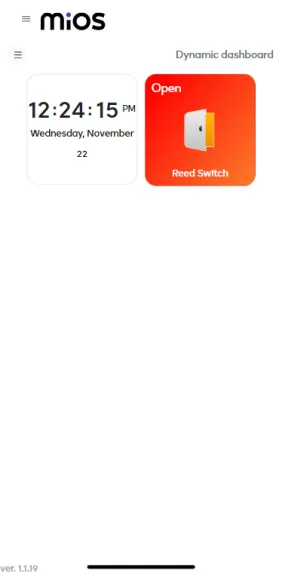
- Now, it can be seen that the Reed switch tile turns on, which indicates that it is detecting a magnetic field. An automated email is also sent to alert the user because of the meshbot settings we have set.
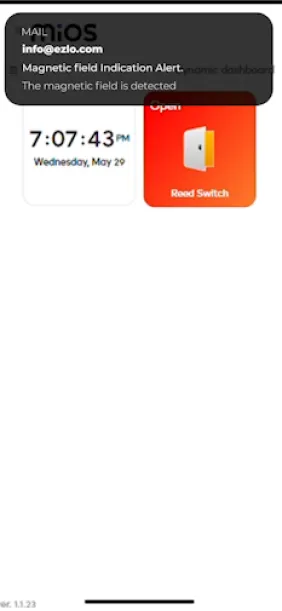

eZlopie Products A single-channel 5V relay module $00.00

eZlopie Products Momentary switch $00.00

eZlopie Products Level Shifter Module (BSS138) $00.00

eZlopie Products ESP32
$00.00

eZlopie Products AC Lamp and Holder
$00.00












