
Smart projects to make life easier
Liquid dispensing system
The EzloPi smart devices provide automation through simple, customizable use with our open-source EzloPi platform, making daily life easier and improving human-machine interactions.
Before moving into this example, it is very important to know about the device registration, provisioning and converting the ESP32 device into an EzloPi device along with knowledge of Web Flasher, MiOS Mobile Application for Android/iOS and the MiOS Web Application.
1. About this example
The liquid dispensing system integrates a KY-025 reed switch module and a float switch with the EzloPi device for efficient and automated fluid management. The KY-025 module detects the presence or movement of magnetic fields, enabling precise control of dispensing operations, while the float switch monitors liquid levels to prevent overflows or shortages. This setup ensures accurate liquid delivery, making it ideal for applications like beverage dispensers, chemical handling, or irrigation systems. The EzloPi device serves as the central hub, providing seamless operation and monitoring, enhancing reliability and automation.
3. Circuit Diagram & Interface
The following components are required for interfacing with the EzloPi device:
- ESP32 as an EzloPi smart device.
- KY-025 Reed switch module.
- Float switch.
The wiring diagram for the ESP32 30 pin is represented as below:
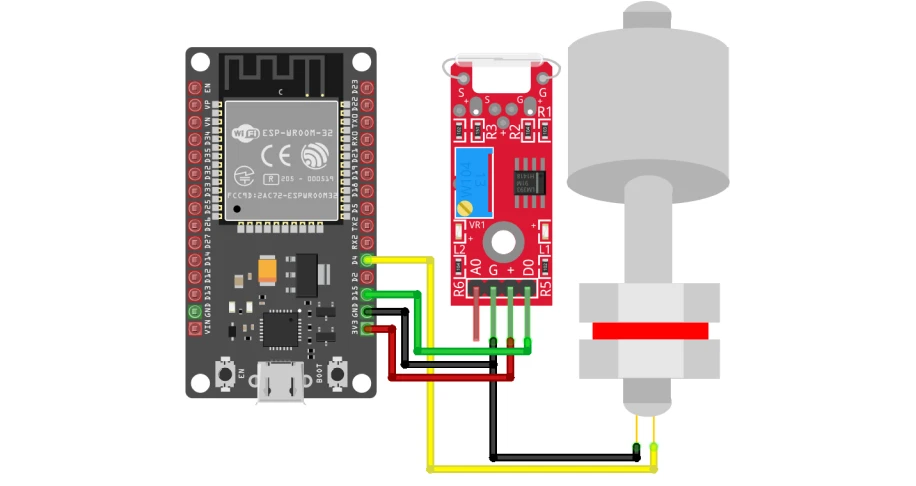

The following connections are made in order to complete the circuit setup:
From ESP32 to the KY-025:
| ESP32 | KY-025 |
| 3V3 | +(VCC) |
| GND | G(GND) |
| D15 | D0 |
From ESP32 to the Float Switch:
| ESP32 | Float Switch |
| GND | Terminal 1 |
| D13 | Terminal 2 |
4. Interfacing the Reed Switch Module & Float Switch using the EzloPi Web Flasher
1. Set up your device/hardware by visiting config.ezlopi.com
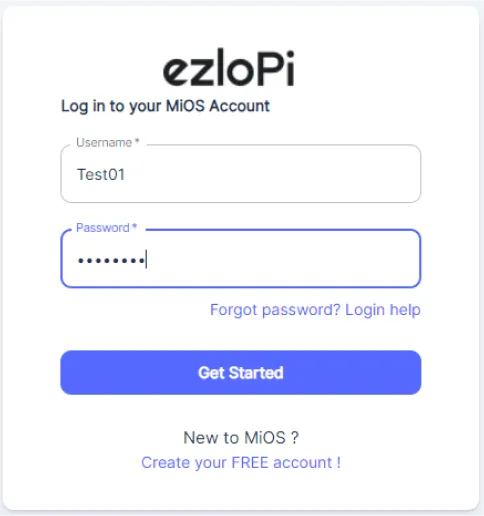
- Log in using the credentials which you just set earlier while signing up.
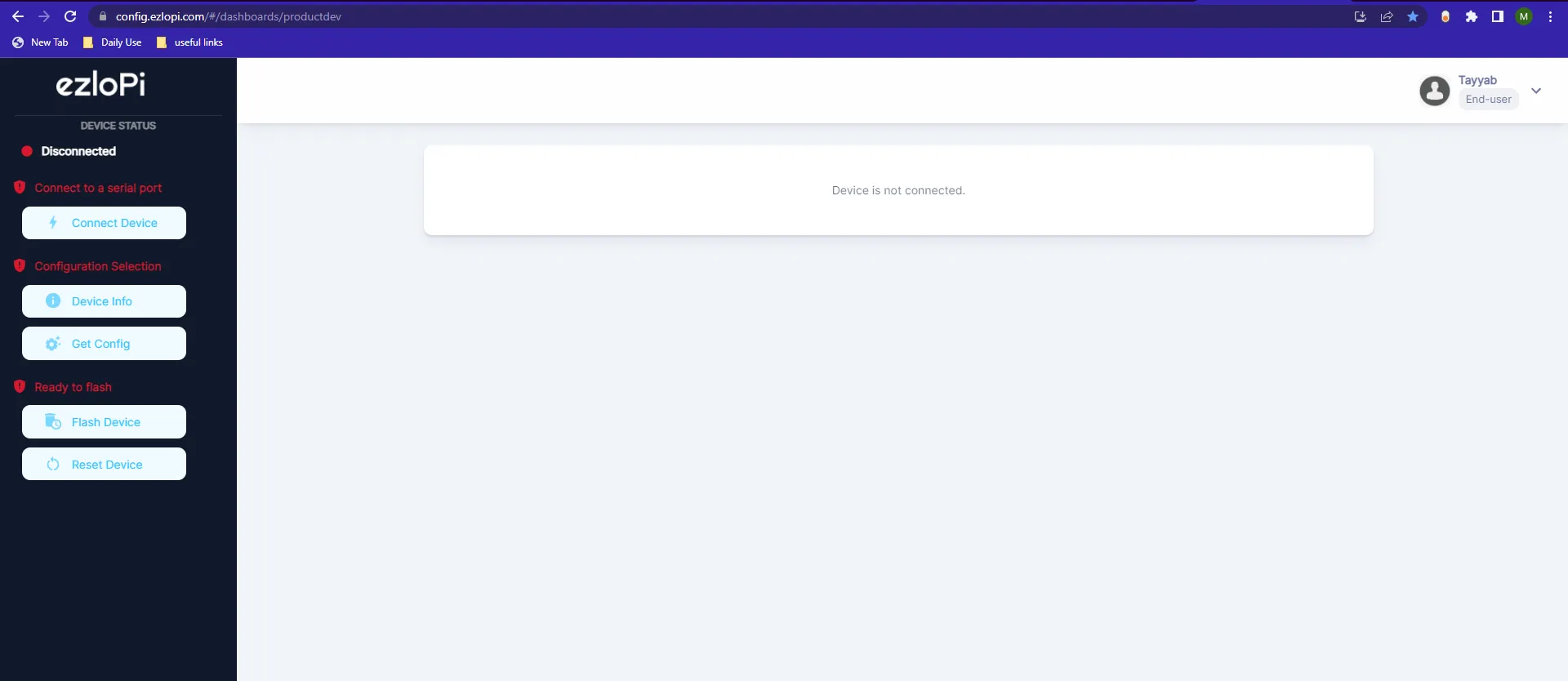
- Now, click on the Connect Device button and a pop-up window will appear.
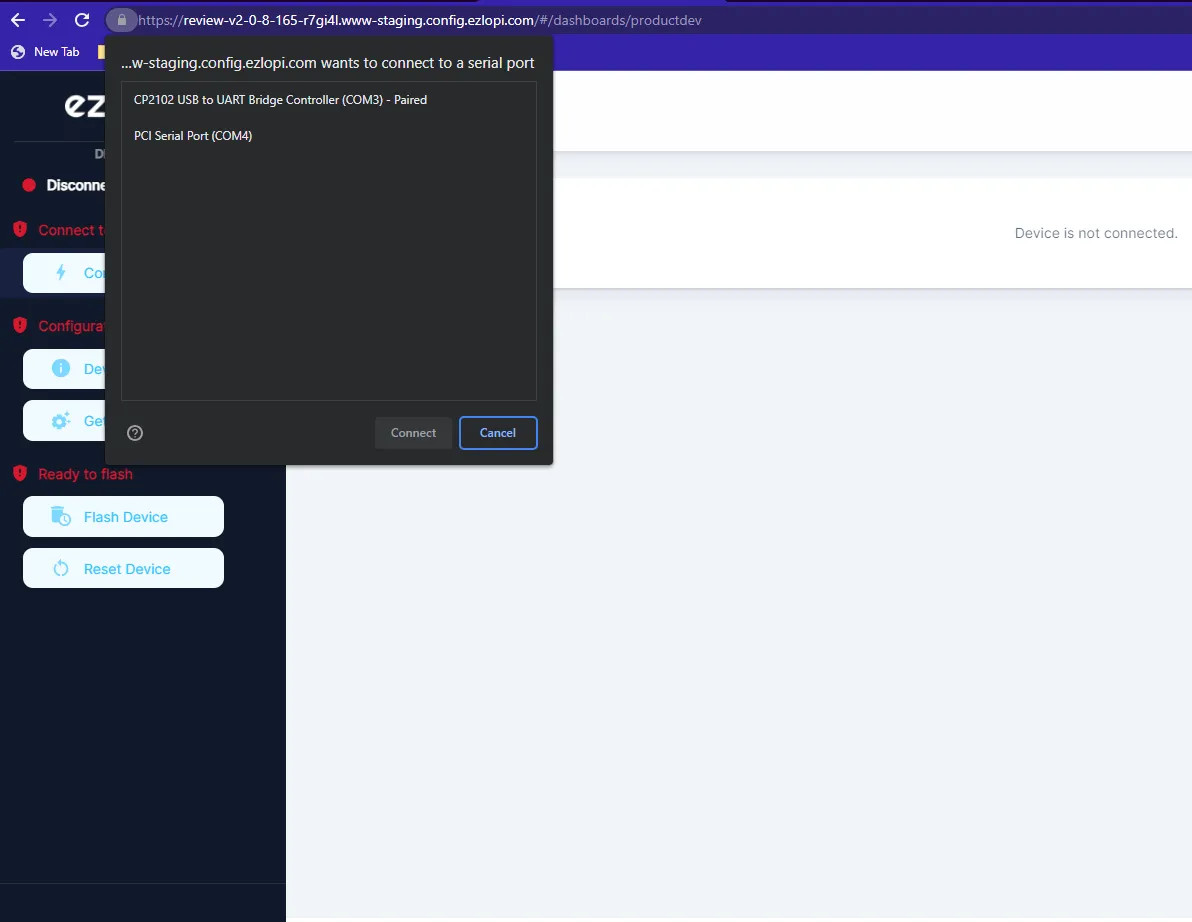
- Now, select COM Port to which your ESP32 device is connected. In our case, the COM3 port is used.
Click Connect
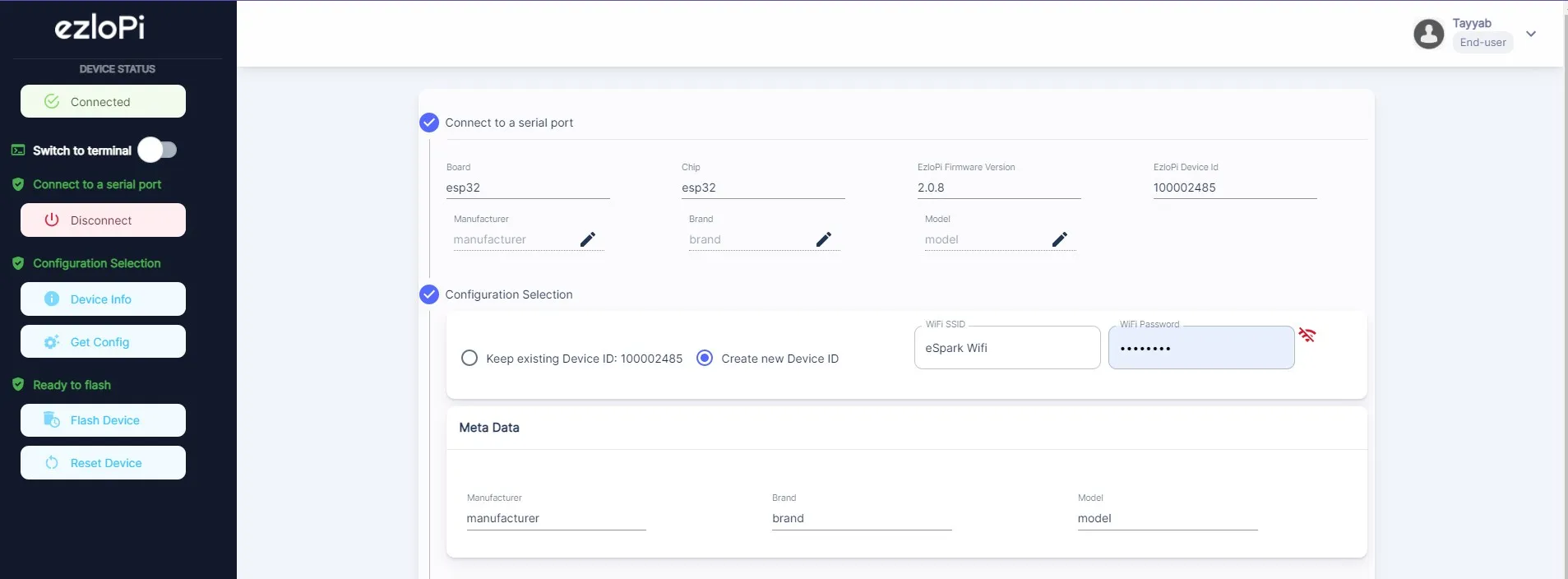
- If you are new to this and it's your first time configuring, select Create new Device ID. Click on the Configure Wifi button. Enter Wifi SSID and Wifi Password.
- In the Device Configuration, tab click on Digital Input.
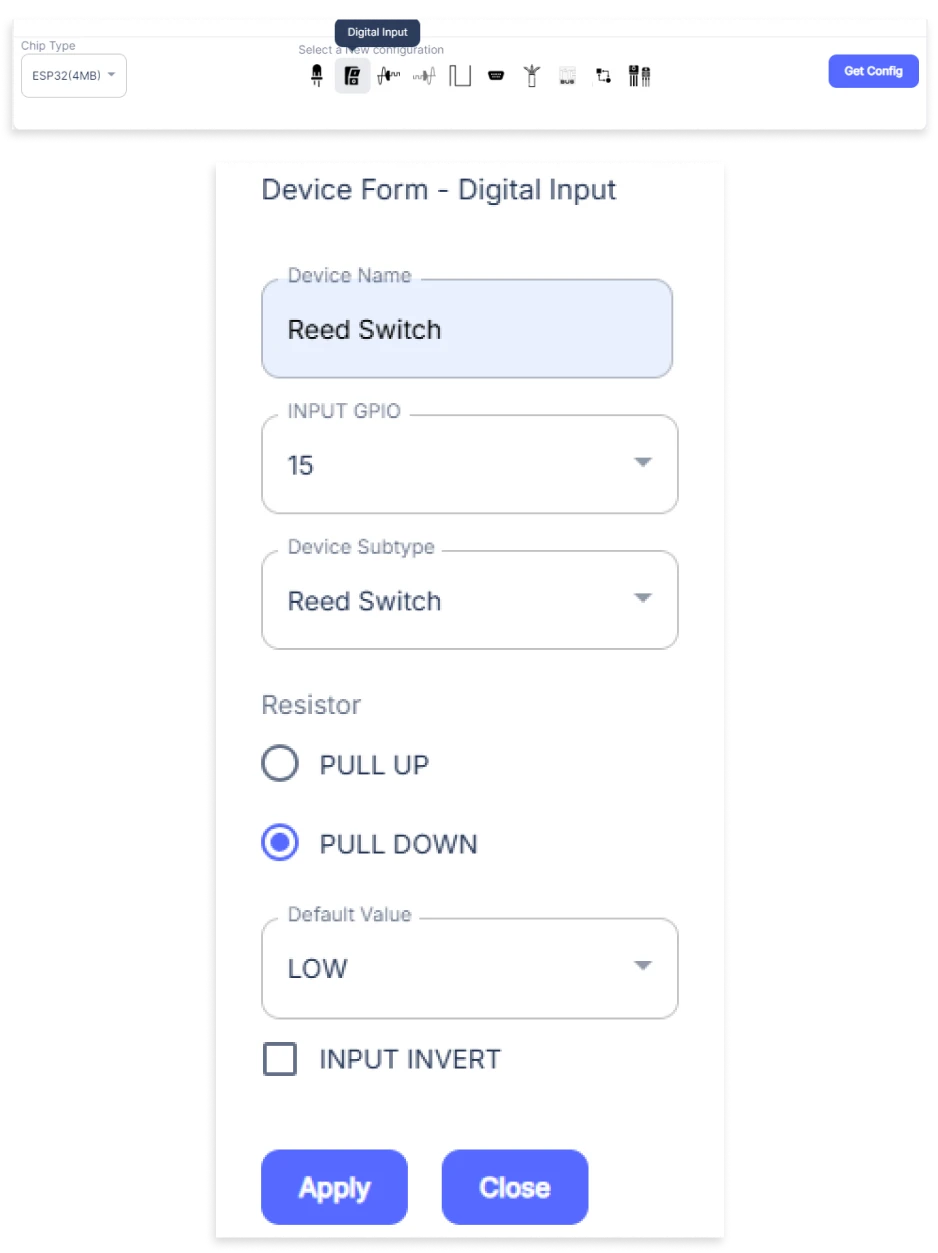
- A Digital Input window will be opened for inputting the following parameters:
- Set a Device name of your choosing. In our case, we set it to Reed Switch.
- Set the INPUT GPIO to 15.
- Set Device Subtype to Reed Switch.
- Set the Resistor to PULL DOWN.
- Then Click Apply Button.
- Again, In the Device Configuration, tab click on Digital Input
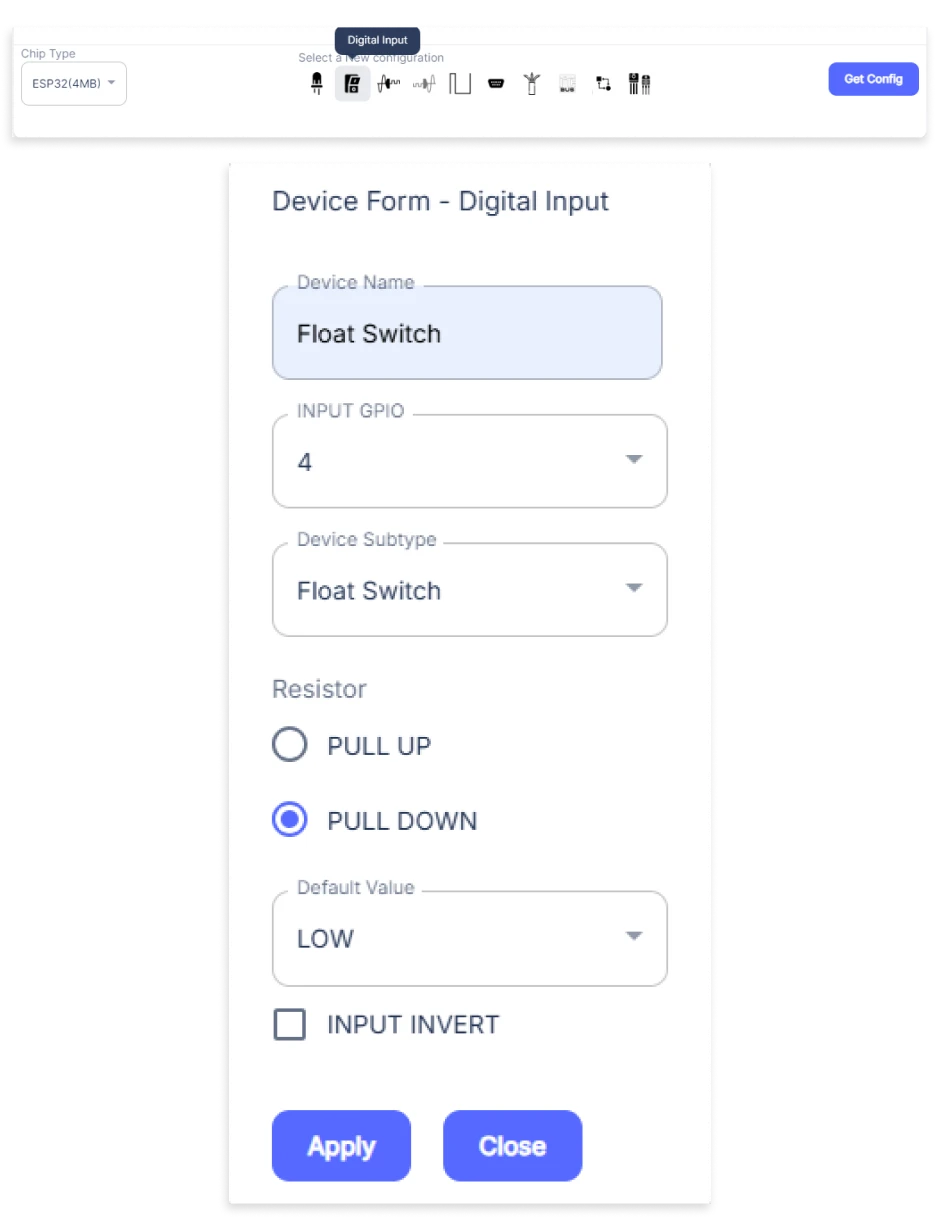
- A Digital Input window will open for inputting the following parameters:
- Set a Device name of your choosing. In our case, we set it to Float Switch.
- Set the INPUT GPIO to 4.
- Set Device Subtype to Float Switch.
- Set the Resistor to PULL DOWN.
- Then Click Apply Button.
- After clicking the apply button you can see a table of your setting in the device configuration tab.
- Press the Flash Device button.
- A window will appear on the bottom right side of the screen displaying “Please press BOOT button while flashing begins.”
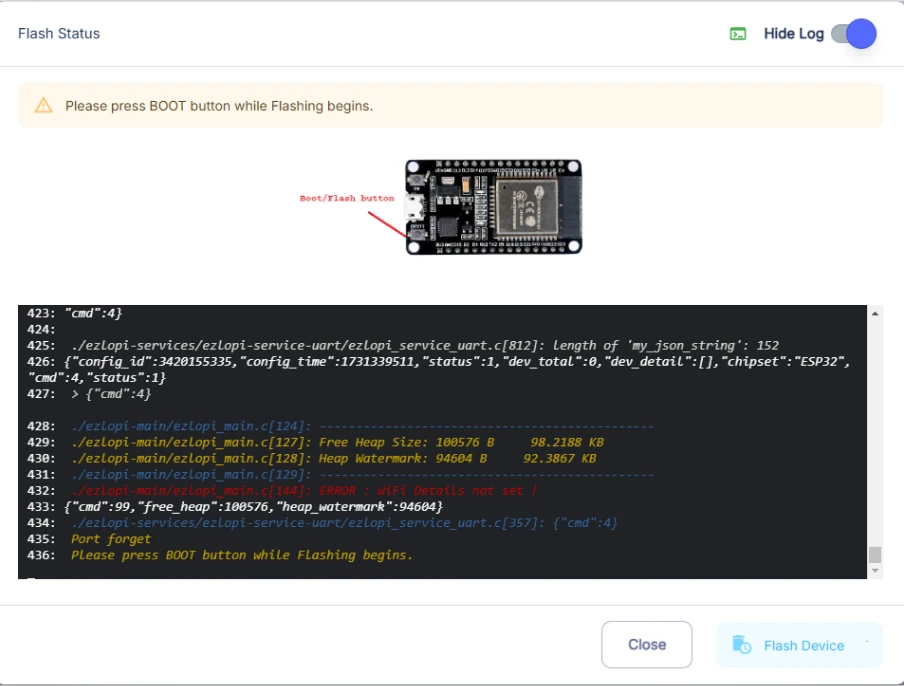
- Hold the BOOT button down until the next window appears on the bottom right side of the screen which says “Installation prepared. Please release the boot button now.”
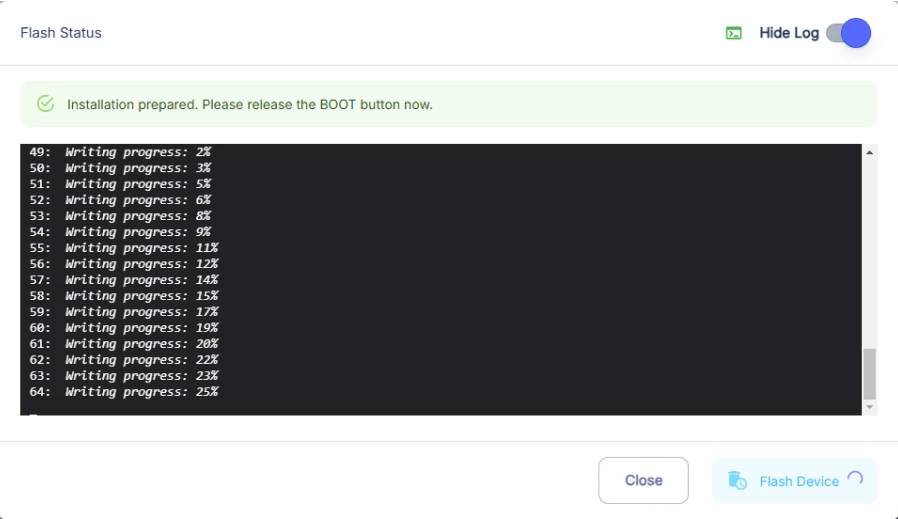
- Release the BOOT button from your ESP32 when this pop-up on the bottom right window appears.

- After some time, a popup will appear saying Device Flashed Successfully! This means that your device has been set up successfully.
5. MiOS App
You can download the MIOS Android app from the Google Play Store and Apple App Store.
- After downloading the app, proceed to install the application and open it.
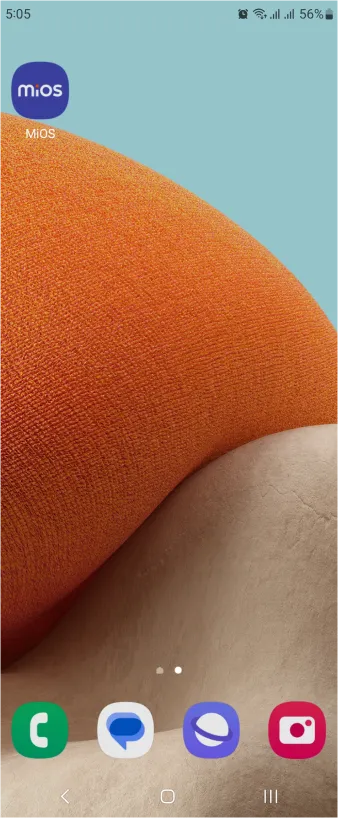
- Using the MIOS mobile application, create a new Ezlo Cloud account using the sign-up option. If you already have an account, you may proceed to log in.
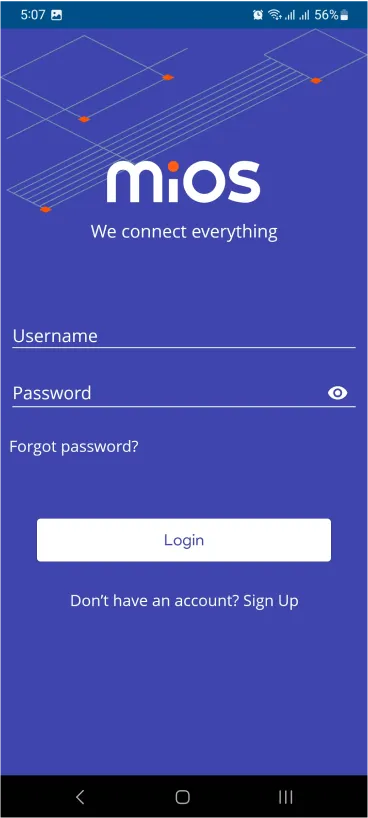
- After successfully logging in, you will be able to see the number of controllers connected such as a lamp, fan, or any other device in the MiOS app. Tap on any controller of your desired ID:
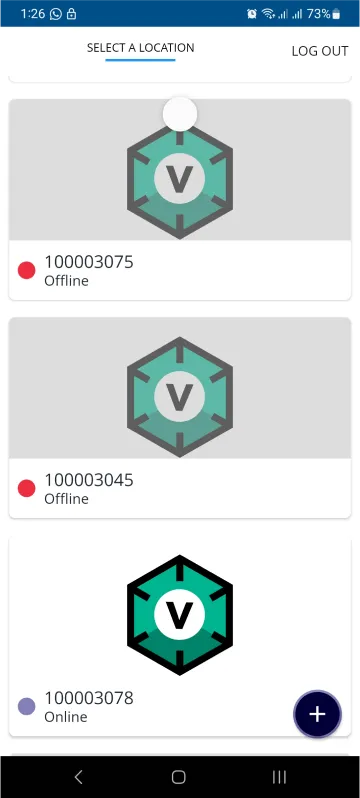
- You will be able to see the status of your controller whether it is online or offline. Access the device dashboard, and tap the device. The following view of the dashboard will appear:

- After opening the MIOS mobile app, you will be able to see the tiles of your connected devices. Here, we have the Reed switch module and Float switch and by utilizing the output of these sensors we can easily know the situation and implement the liquid dispensing situation. In the picture, the scenario is that when the Reed switch is open, the liquid will not dispense until the reed switch is closed while float switch monitors the liquid level whether it is enough or its required to fill the liquid.
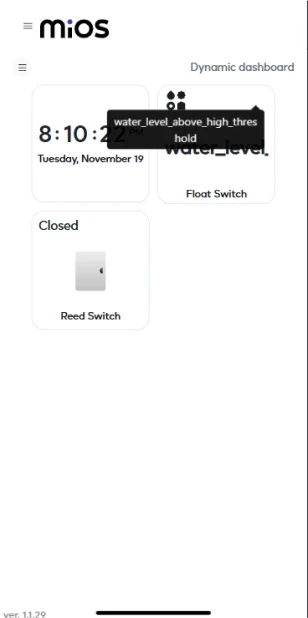
- Now, in the above picture, we can see that when liquid level gets low then the reed switch gets closed to deliver the liquid.
6. MiOS Web Dashboard
- After configuring the controller with the EzloPi web flasher, head to ezlogic.mios.com
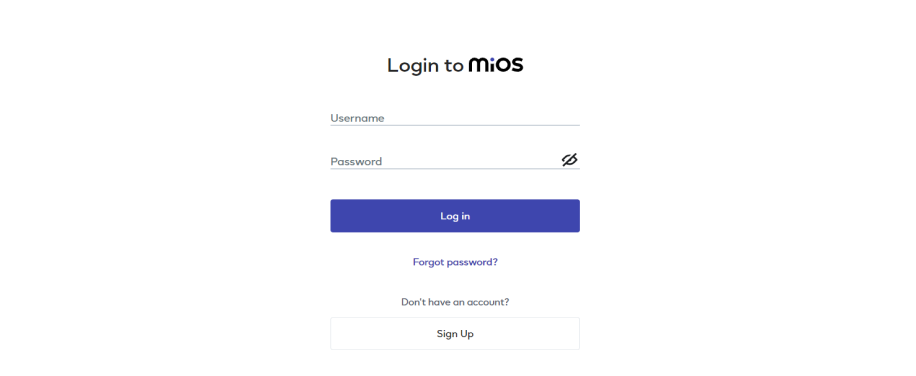
- Use the same credentials to log in that you used for configuring the controller with the web flasher.
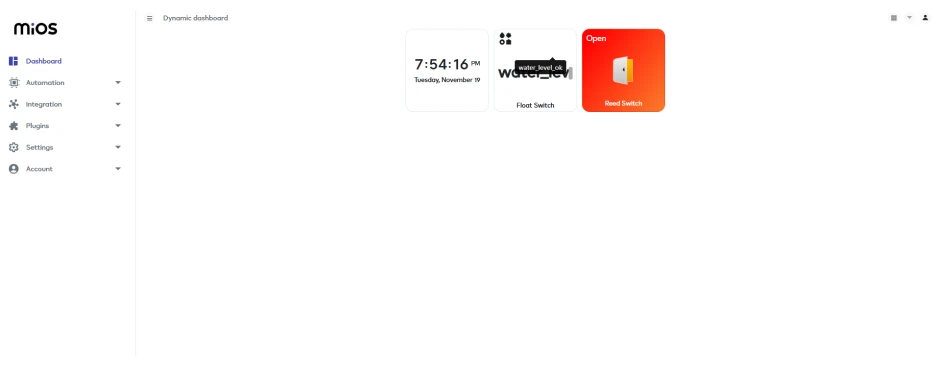
- After opening the MIOS web dashboard, you will be able to see the tiles of your connected devices. Here, we have the Reed switch module and Float switch and by utilizing the output of these sensors we can easily know the situation and implement the liquid dispensing situation. In the picture, the scenario is that when the Reed switch is open, the liquid will not dispense until the reed switch is closed while the float switch monitors the liquid level whether it is enough or its required to fill the liquid.
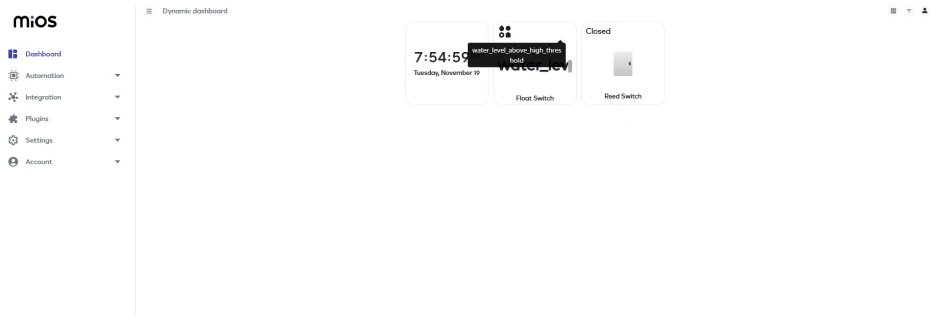
- Now, in the above picture, we can see that when liquid level gets low then the reed switch gets closed to deliver the liquid.

eZlopie Products A single-channel 5V relay module $00.00

eZlopie Products Momentary switch $00.00

eZlopie Products Level Shifter Module (BSS138) $00.00

eZlopie Products ESP32
$00.00

eZlopie Products AC Lamp and Holder
$00.00












