
Smart innovation with EzloPi
Smart weight measurement using load cell and 3D printed base
The EzloPi smart devices provide automation through simple, customizable use with our open-source EzloPi platform, making daily life easier and improving human-machine interactions.
Before moving into this example, it is very important to know about the device registration, provisioning and converting the ESP32 device into an EzloPi device along with knowledge of Web Flasher, MiOS Mobile Application for Android/iOS and the MiOS Web Application.
1. About this example
This project utilizes a load cell with the HX711 weight sensor module to accurately measure weights and display the results on the MiOS smart platform. The load cell is mounted on a custom 3D-printed base, ensuring a stable and reliable structure for consistent measurements. The HX711 module amplifies and converts the analog signals from the load cell into digital data, which is processed by the EzloPi device. This system can provide real-time weight readings, making it suitable for smart inventory management, automated weighing, or IoT-based applications.
3. Circuit Diagram & Interface
The following components are required for interfacing with the EzloPi device:
- ESP32 as an EzloPi smart device.
- Load cell with HX711 weight sensor module.
The wiring diagram for the ESP32 30 pin is represented as below:
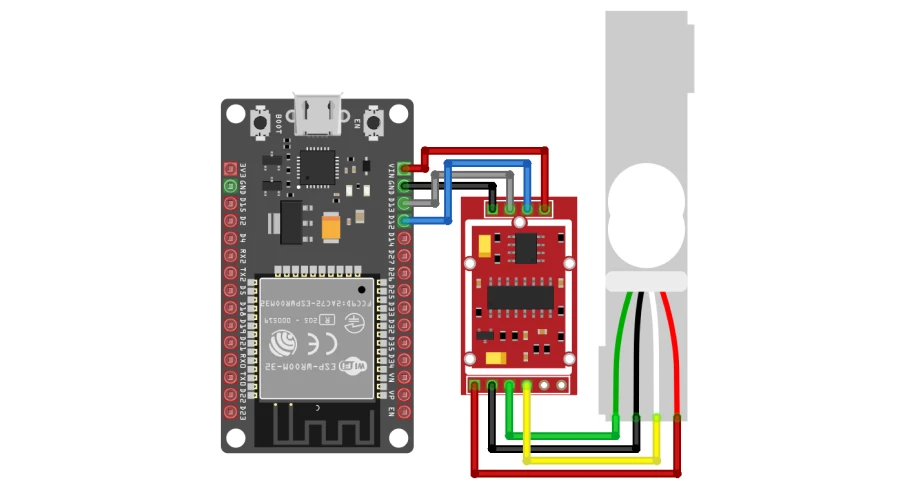

The following connections are made in order to complete the circuit setup:
From ESP32 to the HX711 module:
| ESP32 | HX711 |
| VIN | VCC |
| GND | GND |
| D12 | CK |
| D13 | DO |
From HX711to the Load cell:
| HX711 | Load Cell |
| E+ | Red |
| E- | Black |
| A+ | Green |
| A- | White |
4. Interfacing the Load cell with weight sensor module using the EzloPi Web Flasher:
1. Set up your device/hardware by visiting config.ezlopi.com
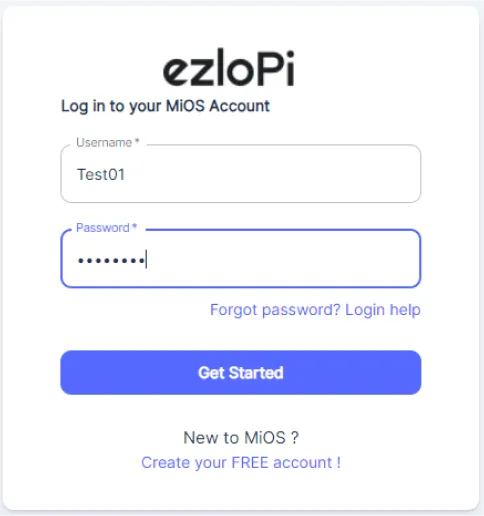
- Log in using the credentials which you just set earlier while signing up.
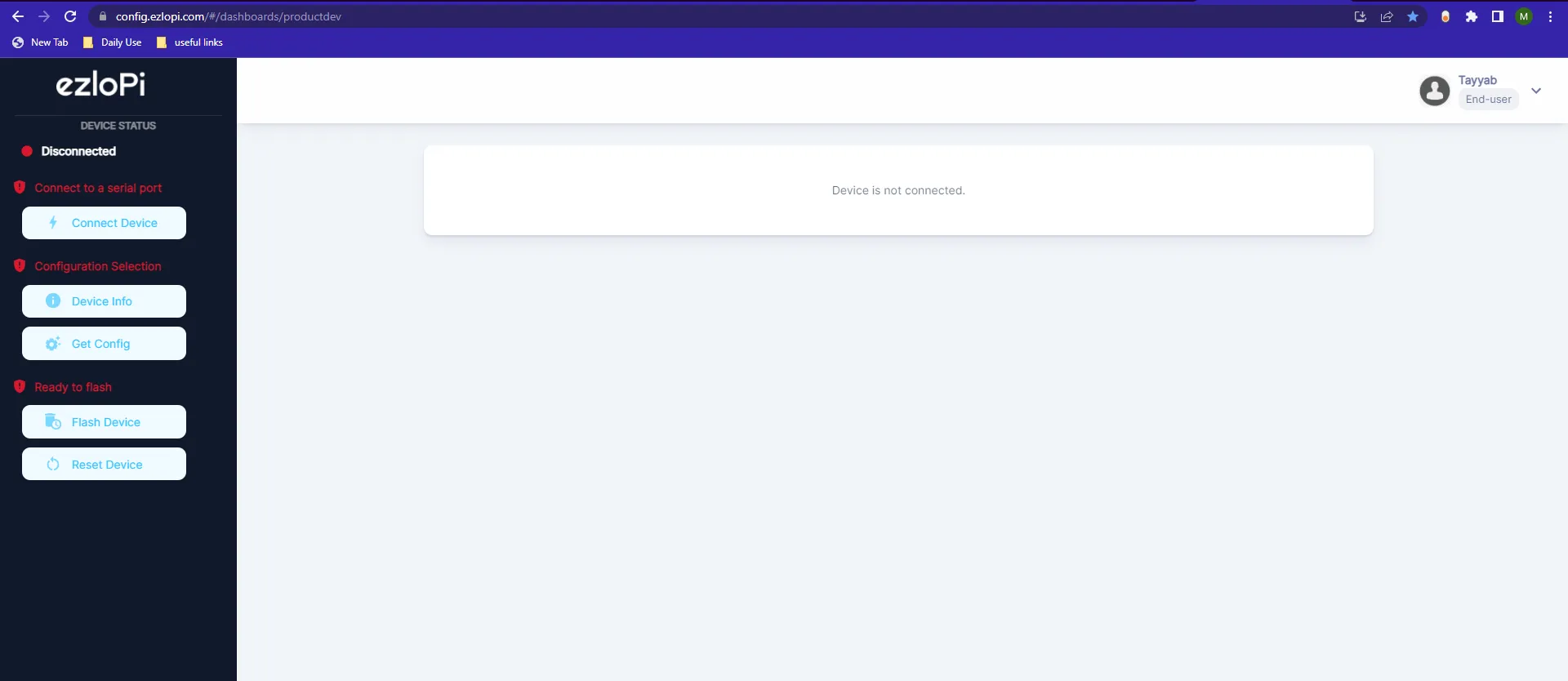
- Now, click on the Connect Device button and a pop-up window will appear.
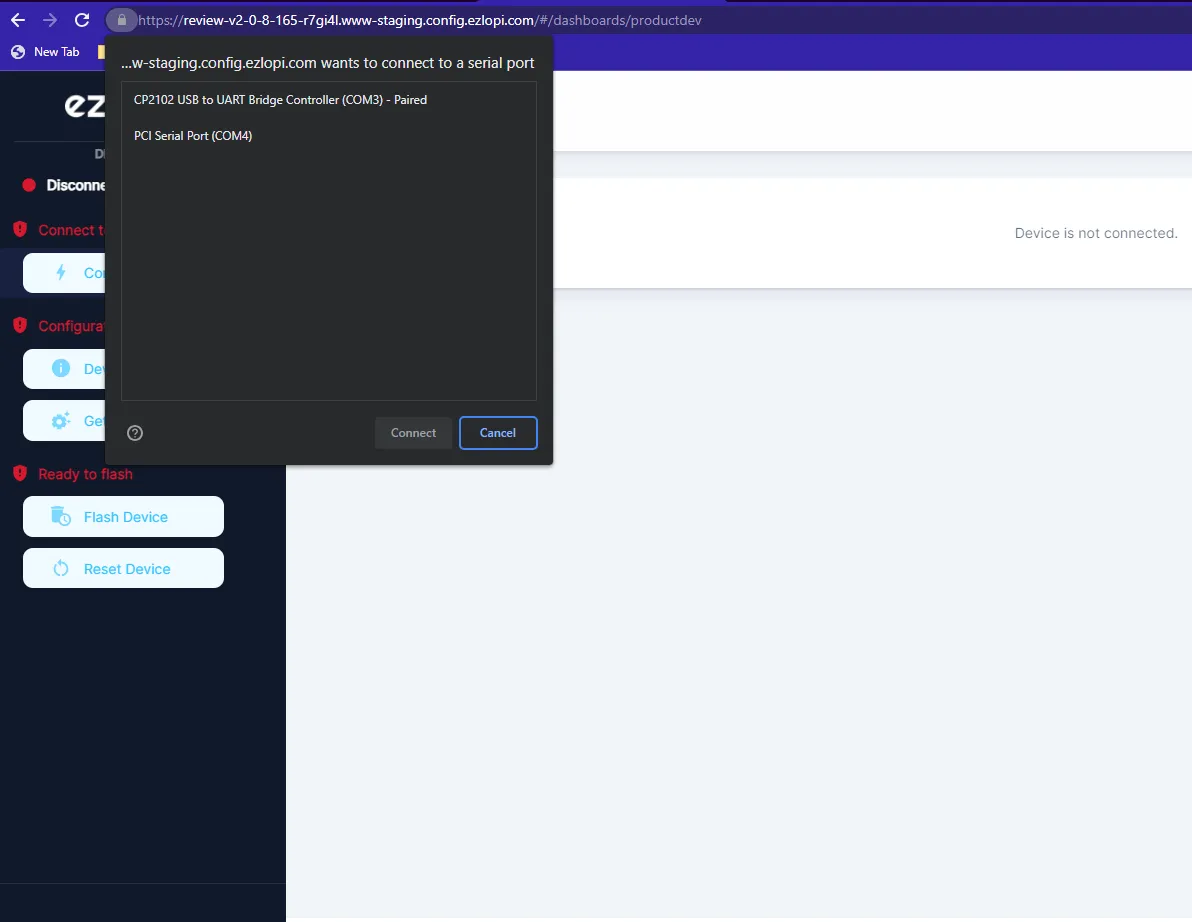
- Now, select COM Port to which your ESP32 device is connected. In our case, the COM3 port is used.
Click Connect
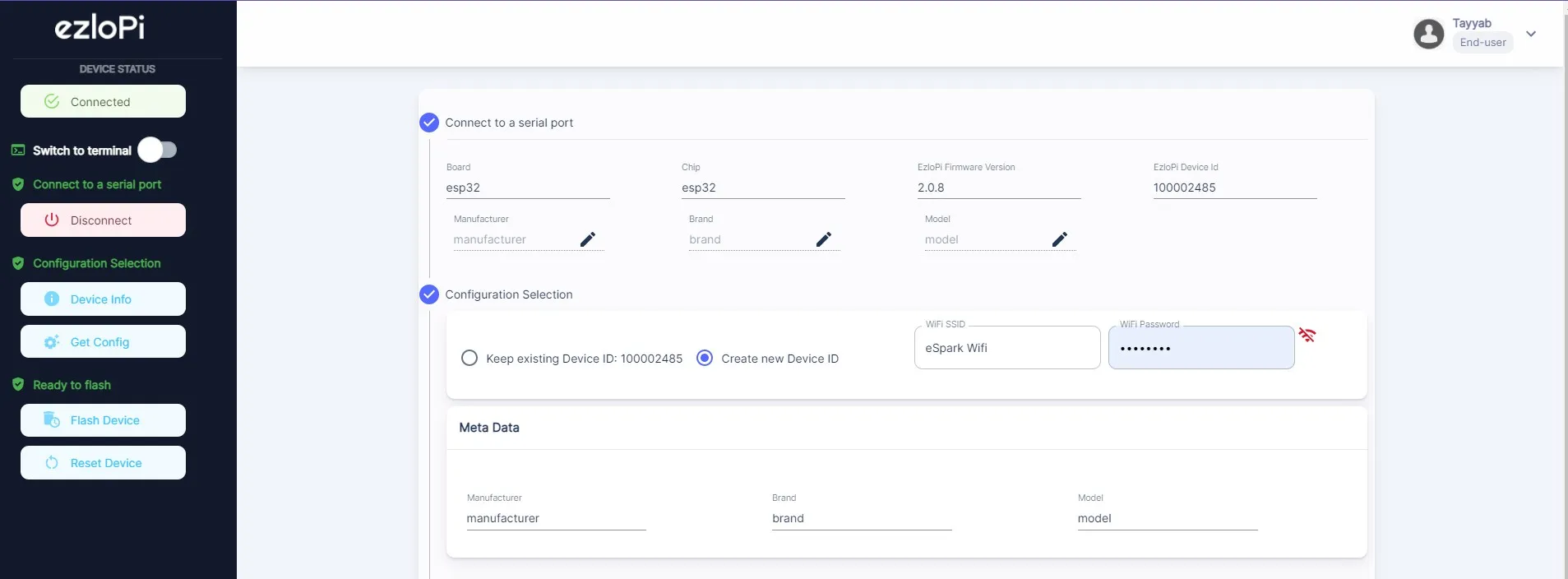
- f you are new to this and it's your first time configuring, select Create new Device ID. Click on the Configure Wifi button. Enter Wifi SSID and Wifi Password.
- In the Device Configuration, tab click on Other.
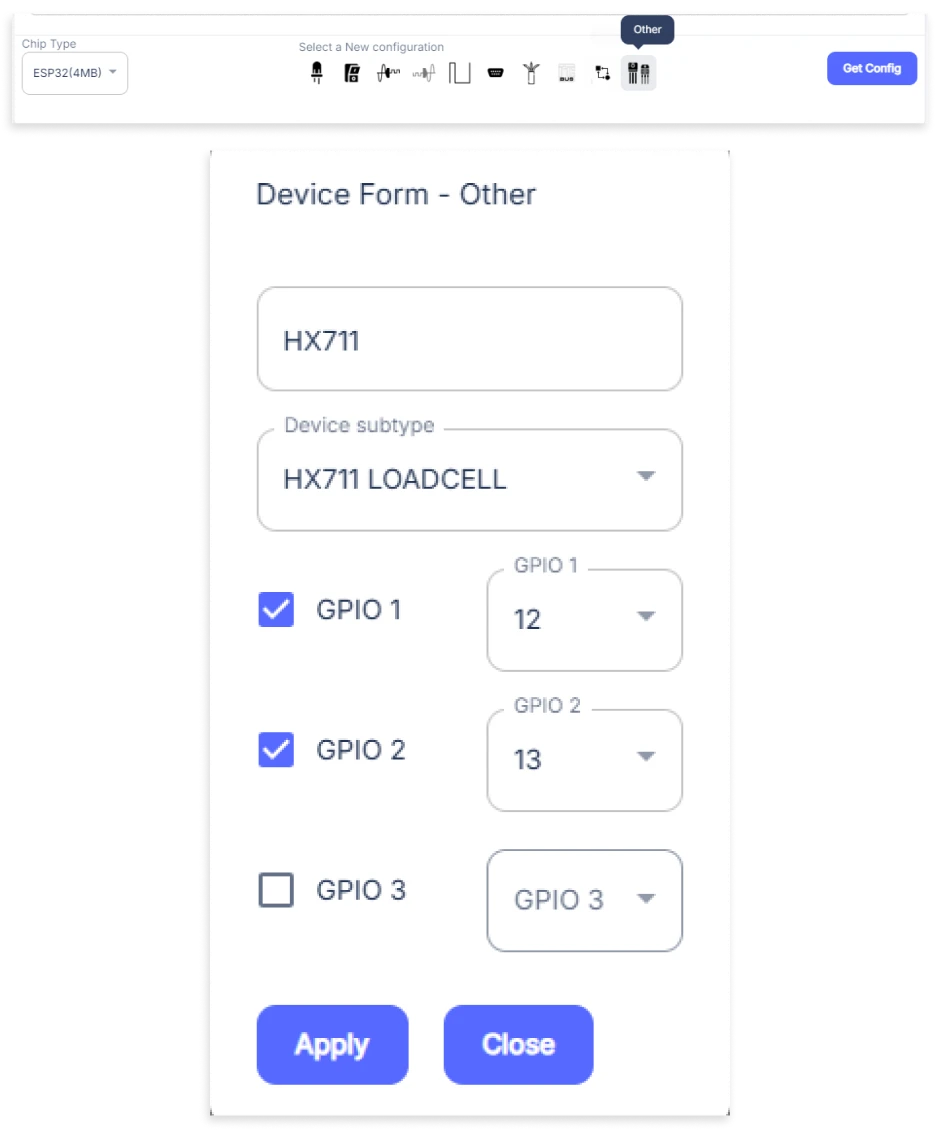
- An Other window will be opened for inputting the following parameters:
- Set a Device name of your choosing. In our case, we set it to HX711.
- Set Device Subtype to HX711 LOADCELL.
- Tick mark the GPIO1 and GPIO2 boxes.
- Set the GPIO1 pin to 12.
- Set the GPIO1 pin to 13.
- Then Click Apply Button
- After clicking the apply button you can see a table of your setting in the device configuration tab.
- Press the Flash Device button.
- A window will appear on the bottom right side of the screen displaying “Please press BOOT button while flashing begins.”
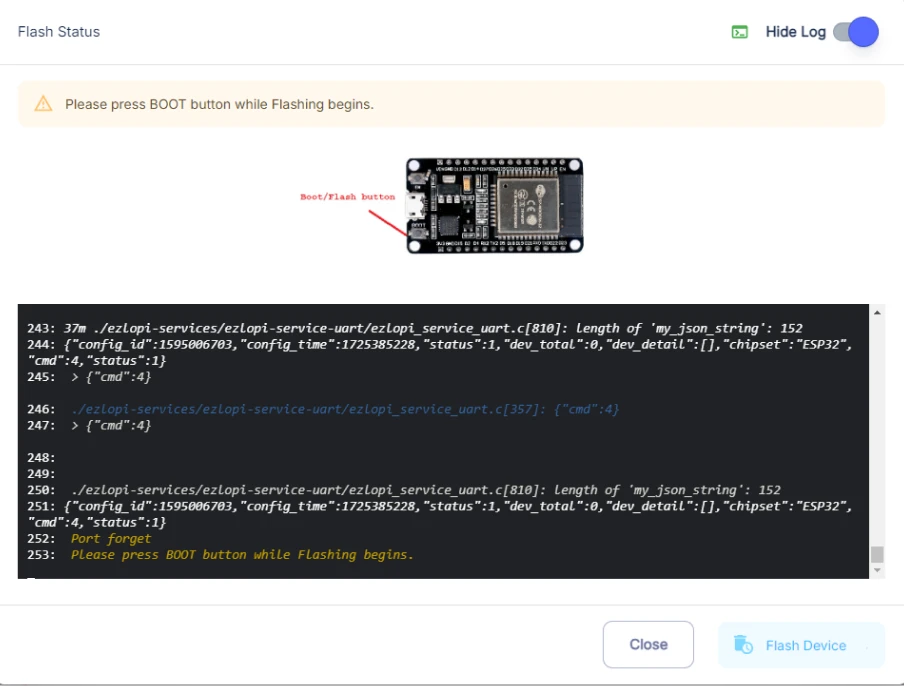
- Hold the BOOT button down until the next window appears on the bottom right side of the screen which says “Installation prepared. Please release the boot button now.”
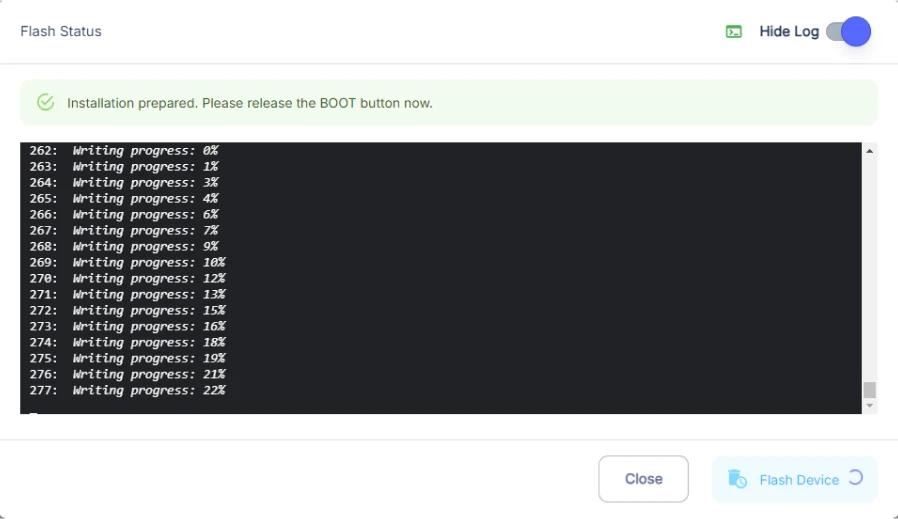
- Release the BOOT button from your ESP32 when this pop-up on the bottom right window appears.
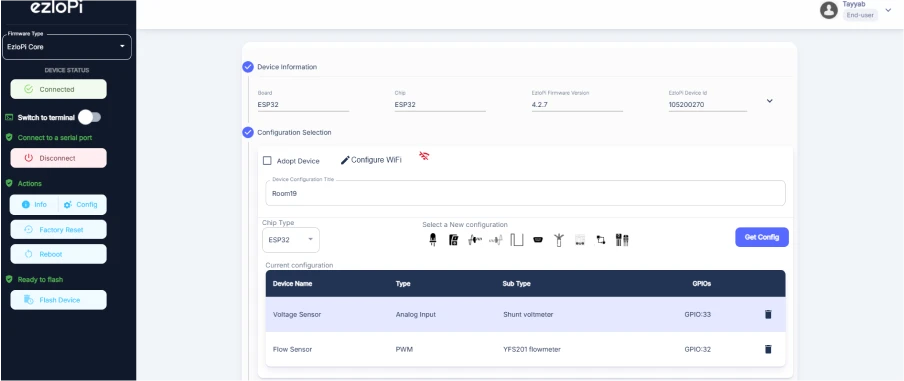
- After some time, a popup will appear saying Device Flashed Successfully! This means that your device has been set up successfully.
5. MiOS App
You can download the MIOS Android app from the Google Play Store and Apple App Store.
- After downloading the app, proceed to install the application and open it.
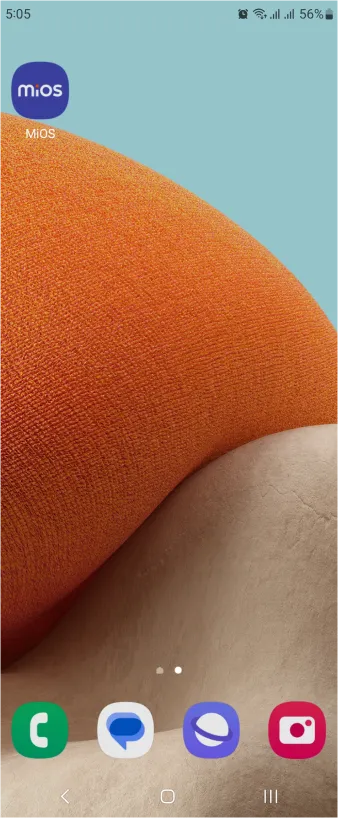
- Using the MIOS mobile application, create a new Ezlo Cloud account using the sign-up option. If you already have an account, you may proceed to log in.
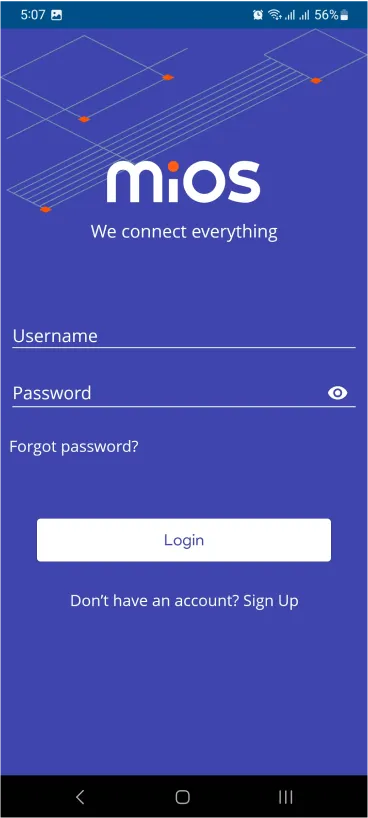
- After successfully logging in, you will be able to see the number of controllers connected such as a lamp, fan, or any other device in the MiOS app. Tap on any controller of your desired ID:
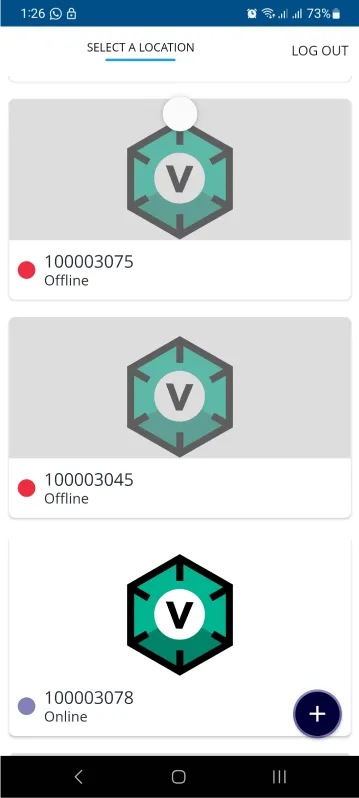
- You will be able to see the status of your controller whether it is online or offline. Access the device dashboard, and tap the device. The following view of the dashboard will appear:
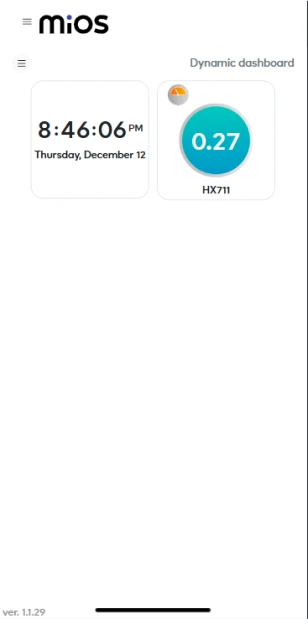
- After opening the MIOS mobile app, you will be able to see the tile of your connected device. The HX711 load cell is used here with the 3D printed base which holds the load cell in an appropriate position to measure weight. We have measured a glass of water so the tile here is showing the weight of the glass of water in the Kg unit.
6. MiOS Web Dashboard
- After configuring the controller with the EzloPi web flasher, head to ezlogic.mios.com
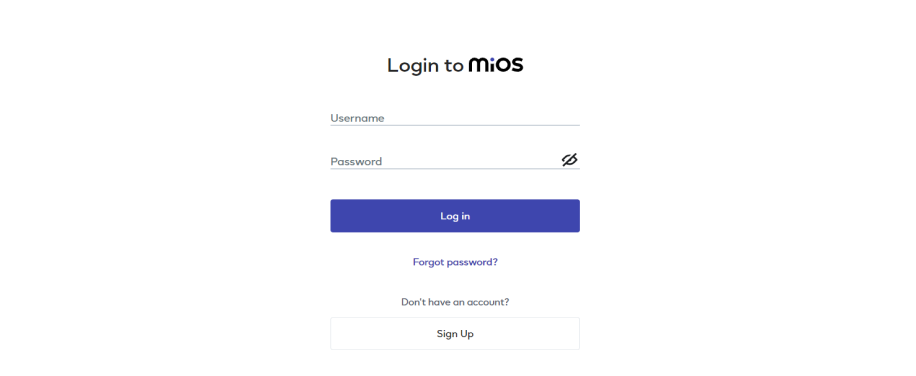
- Use the same credentials to log in that you used for configuring the controller with the web flasher.
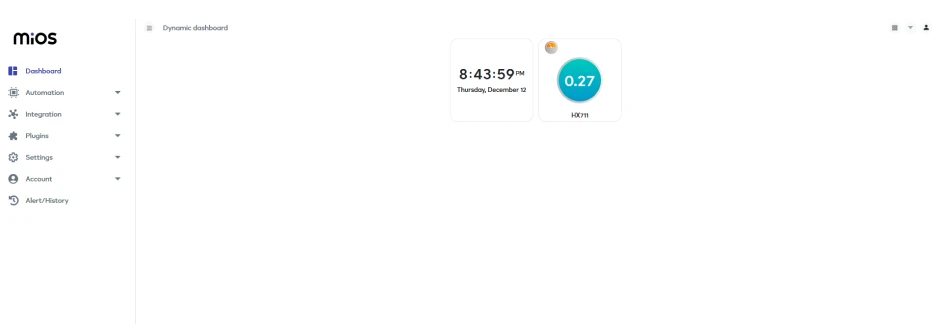
- After opening the MIOS web dashboard, you will be able to see the tile of your connected device. The HX711 load cell is used here with the 3D printed base which holds the load cell in an appropriate position to measure weight. We have measured a glass of water so the tile here is showing the weight of the glass of water in the Kg unit.

eZlopie Products A single-channel 5V relay module $00.00

eZlopie Products Momentary switch $00.00

eZlopie Products Level Shifter Module (BSS138) $00.00

eZlopie Products ESP32
$00.00

eZlopie Products AC Lamp and Holder
$00.00












