
Smart protection with EzloPi
360° Obstacle detection using ultrasonic sensors
The EzloPi smart devices provide automation through simple, customizable use with our open-source EzloPi platform, making daily life easier and improving human-machine interactions.
Before moving into this example, it is very important to know about the device registration, provisioning and converting the ESP32 device into an EzloPi device along with knowledge of Web Flasher, MiOS Mobile Application for Android/iOS and the MiOS Web Application.
1. About this example
The following project utilizes four HC-SR04 ultrasonic sensors strategically placed to cover all directions, ensuring full obstacle detection around the system. Each sensor calculates the distance to nearby objects using ultrasonic waves and relays the data to the EzloPi device for processing. The EzloPi device continuously monitors the readings and identifies obstacles within its range. By integrating data from all four sensors, the system provides real-time, reliable obstacle detection across 360 degrees. This setup is ideal for applications such as home security, robotics, automation, and collision avoidance systems, offering accurate and efficient spatial awareness. The project is easy to implement, leveraging the versatile capabilities of the EzloPi device for seamless sensor integration and obstacle feedback.
3. Circuit Diagram & Interface
The following components are required for interfacing with the EzloPi device:
- ESP32 as an EzloPi smart device.
- 4 x HC-SR04 Ultrasonic distance sensor.
The wiring diagram for the ESP32 30 pin is represented as below:
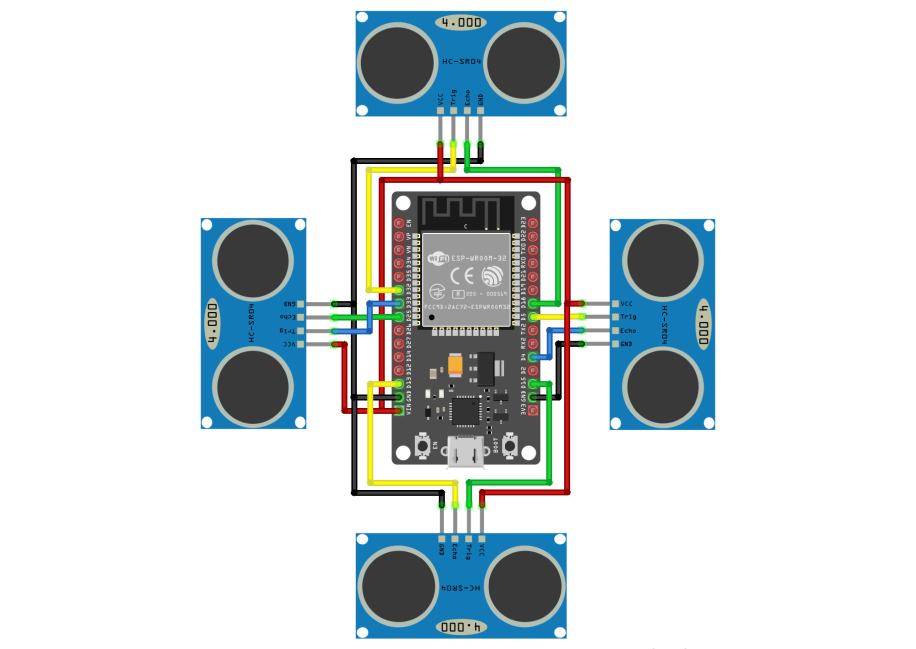

The following connections are made in order to complete the circuit setup:
From ESP32 to the HC-SR04 - 1:
| ESP32 | HC-SR04 |
| VIN | VCC |
| GND | GND |
| D13 | ECHO |
| D15 | TRIG |
From ESP32 to the HC-SR04 - 2:
| ESP32 | HC-SR04 |
| VIN | VCC |
| GND | GND |
| D4 | ECHO |
| D5 | TRIG |
From ESP32 to the HC-SR04 - 3:
| ESP32 | HC-SR04 |
| VIN | VCC |
| GND | GND |
| D18 | ECHO |
| D32 | TRIG |
From ESP32 to the HC-SR04 - 4:
| ESP32 | HC-SR04 |
| VIN | VCC |
| GND | GND |
| D25 | ECHO |
| D33 | TRIG |
4. Interfacing the Ultrasonic sensors using the EzloPi Web Flasher:
1. Set up your device/hardware by visiting config.ezlopi.com
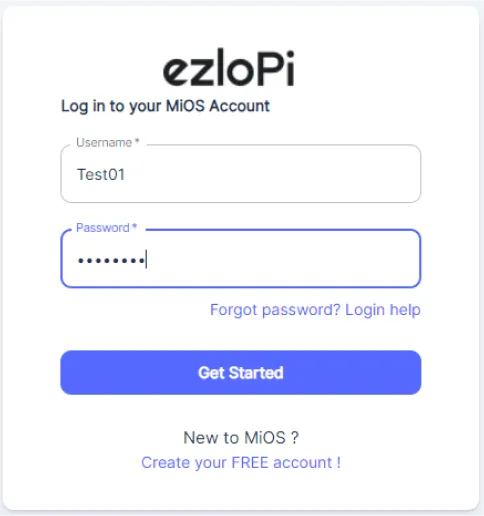
- Log in using the credentials which you just set earlier while signing up.
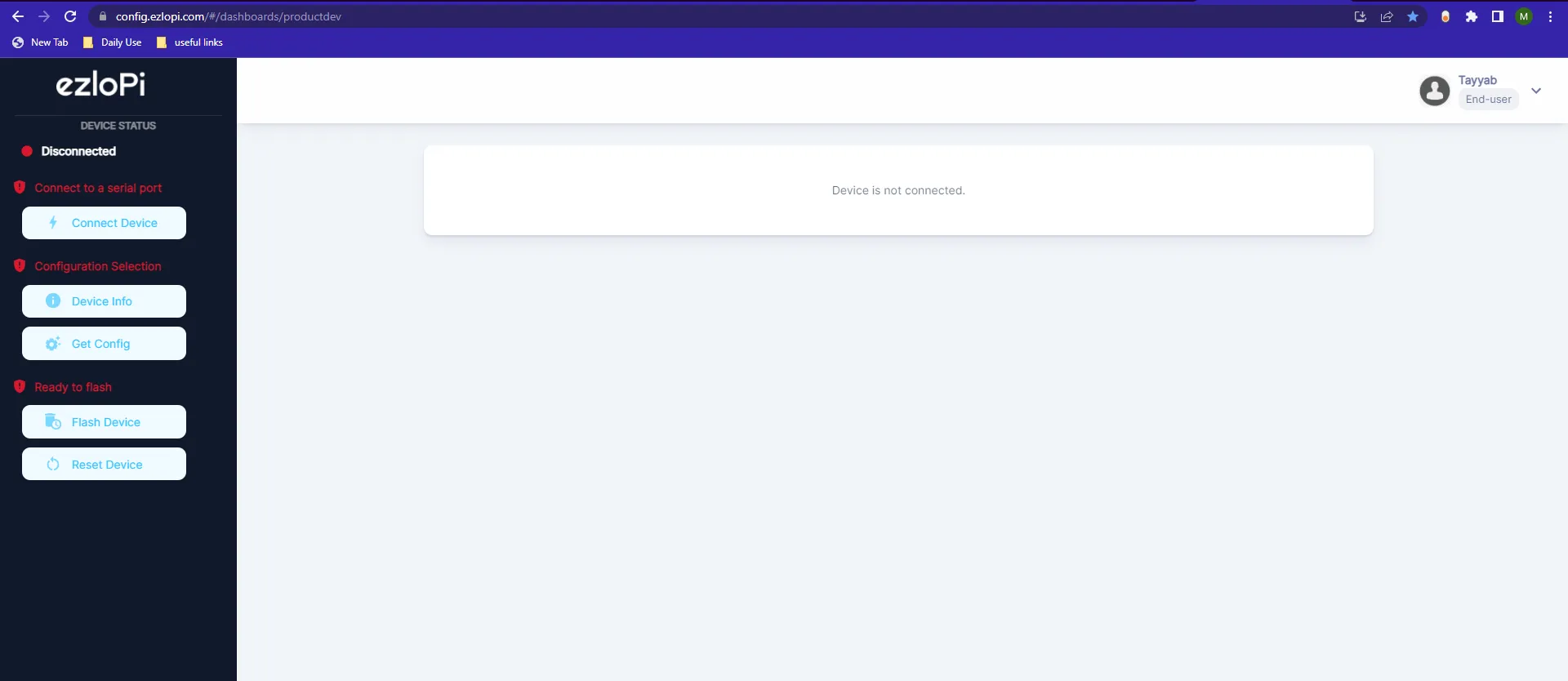
- Now, click on the Connect Device button and a pop-up window will appear.
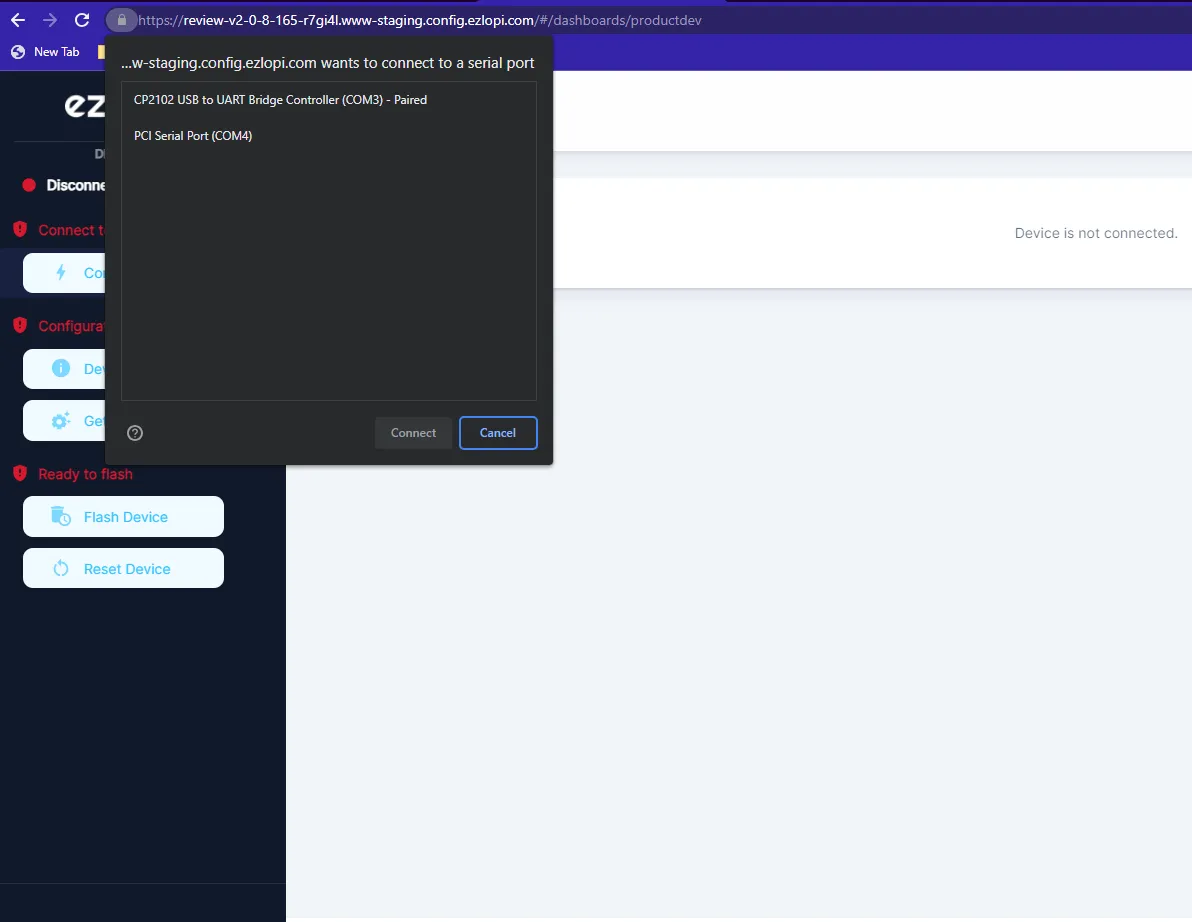
- Now, select COM Port to which your ESP32 device is connected. In our case, the COM3 port is used.
Click Connect
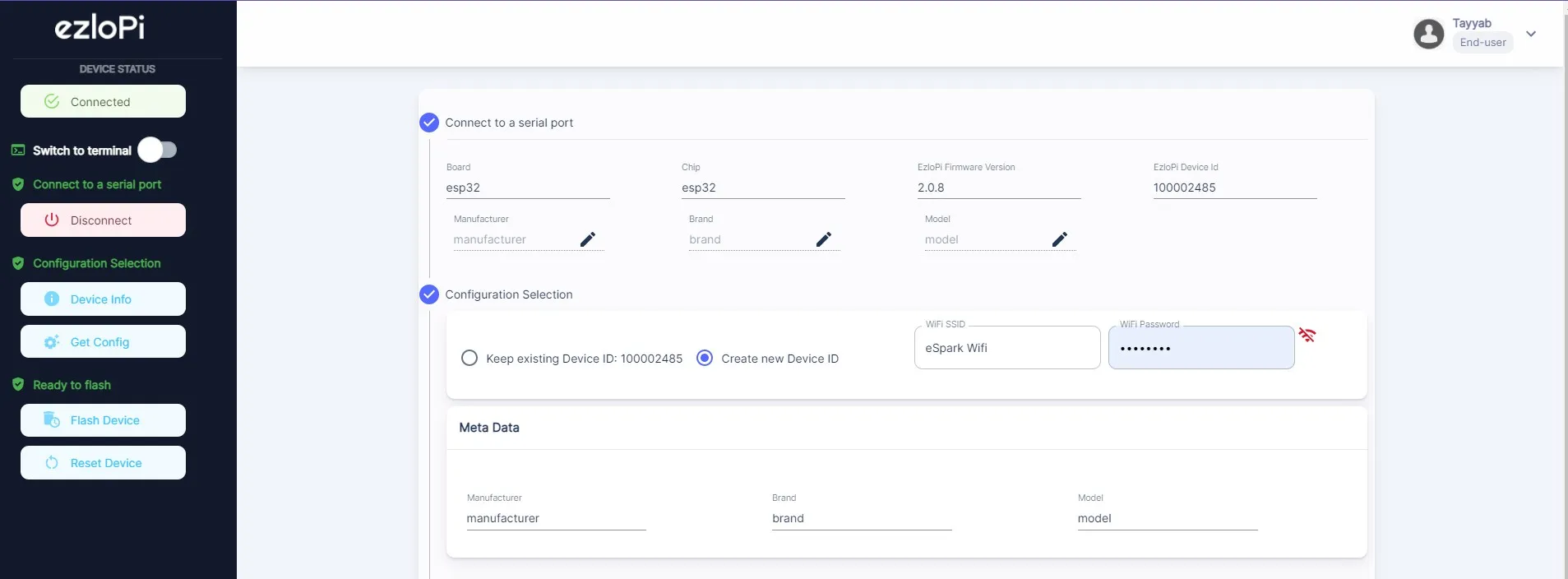
- f you are new to this and it's your first time configuring, select Create new Device ID. Click on the Configure Wifi button. Enter Wifi SSID and Wifi Password.
- In the Device Configuration, tab click on Other.
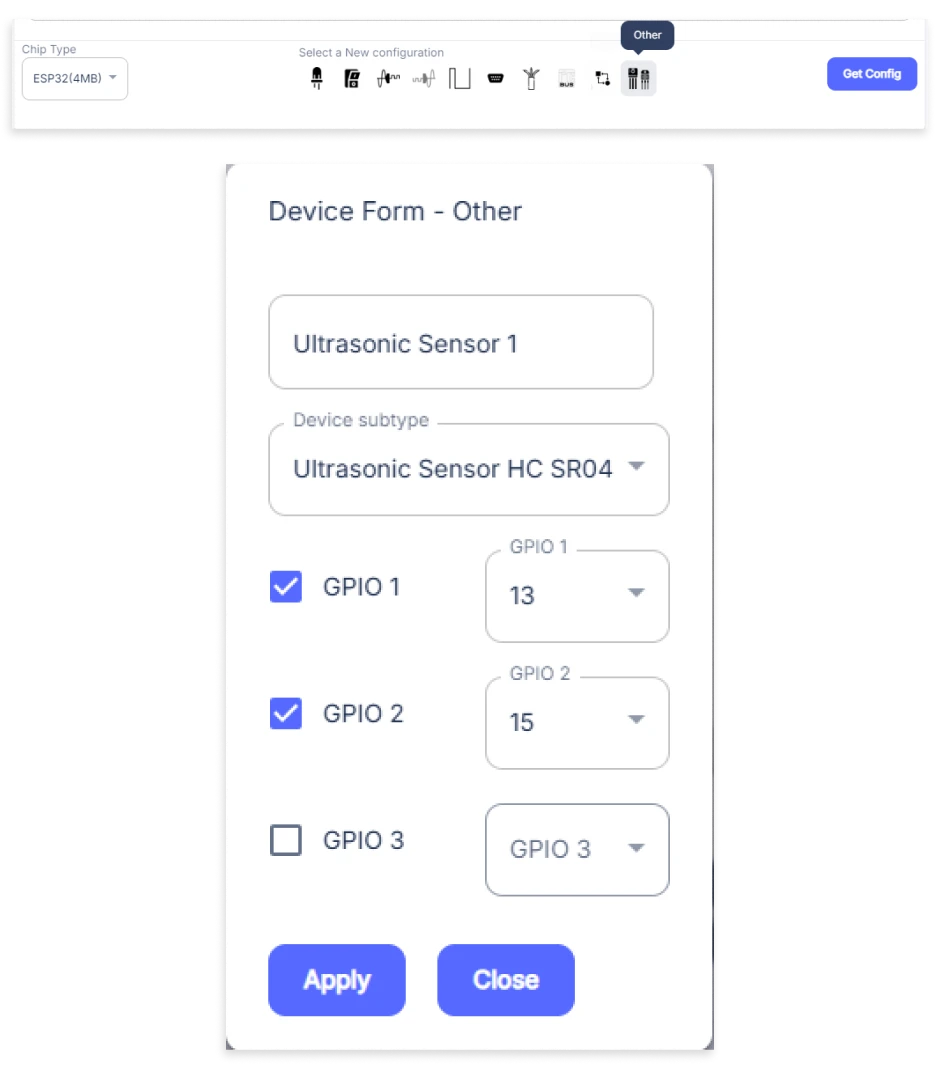
- An Other window will be opened for inputting the following parameters:
- Set the Device name of your choosing. In our case, we set it to Ultrasonic Sensor 1.
- Set the Device Subtype to Ultrasonic Sensor HC SR04.
- Tick mark both boxes of GPIO1 & GPIO2.
- Set the GPIO1 pin to 13.
- Set the GPIO2 pin to 15.
- Then Click Apply Button.
- Again, In the Device Configuration, tab click on Other
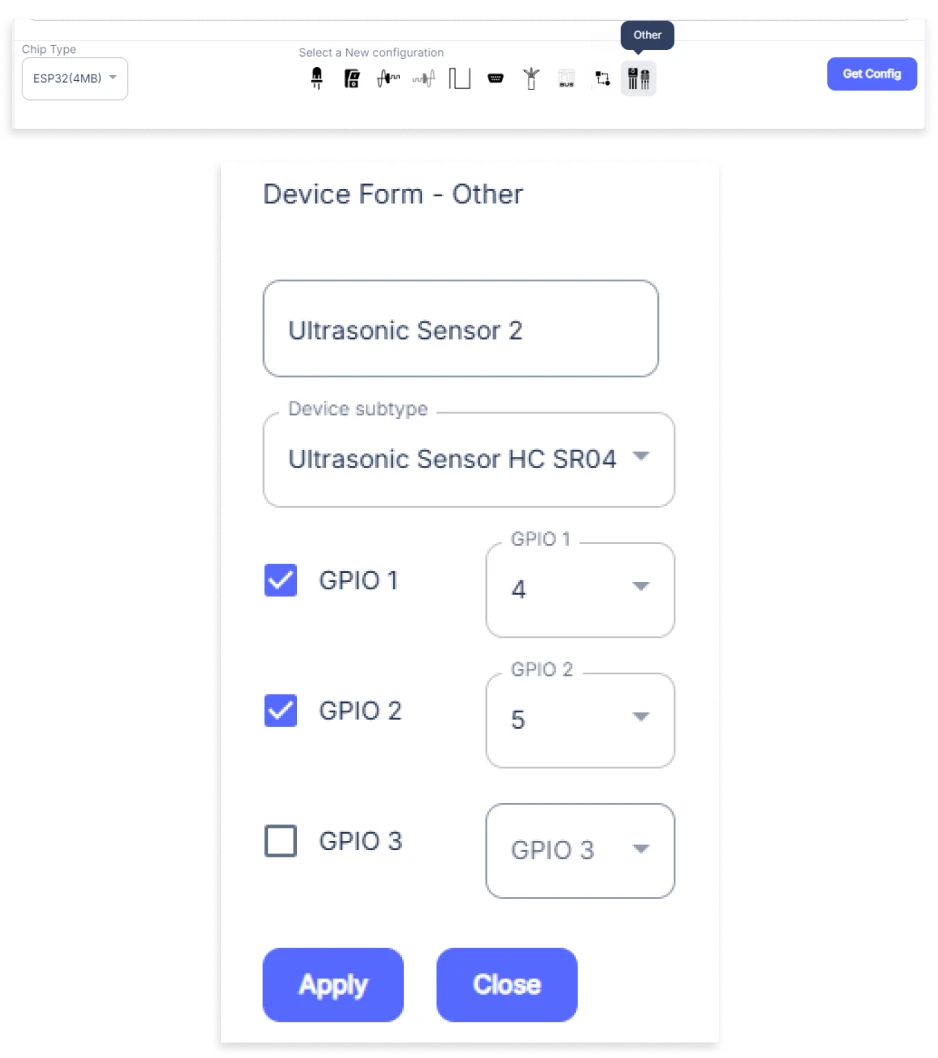
- An Other window will be opened for inputting the following parameters:
- Set the Device name of your choosing. In our case, we set it to Ultrasonic Sensor 2.
- Set the Device Subtype to Ultrasonic Sensor HC SR04.
- Tick mark both boxes of GPIO1 & GPIO2.
- Set the GPIO1 pin to 4.
- Set the GPIO2 pin to 5.
- Then Click Apply Button
- Again, In the Device Configuration, tab click on Other
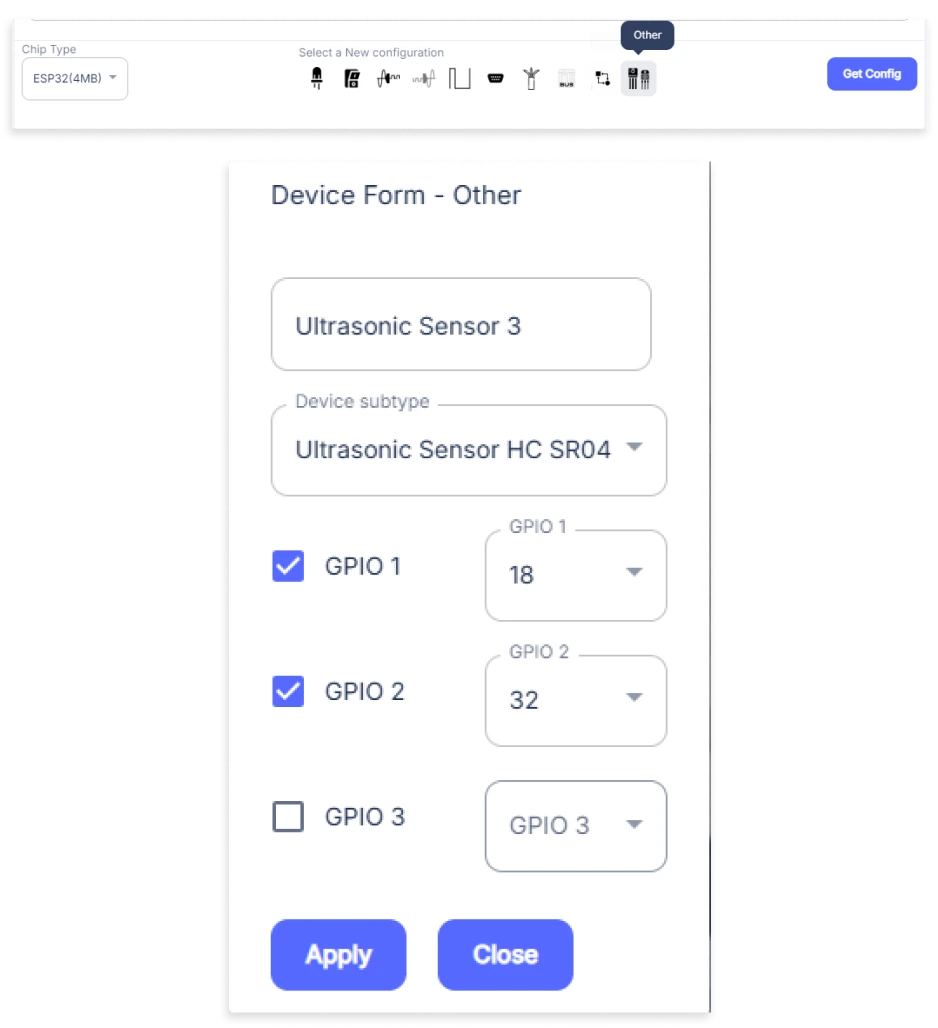
- An Other window will be opened for inputting the following parameters:
- Set the Device name of your choosing. In our case, we set it to Ultrasonic Sensor 3.
- Set the Device Subtype to Ultrasonic Sensor HC SR04.
- Tick mark both boxes of GPIO1 & GPIO2.
- Set the GPIO1 pin to 18.
- Set the GPIO2 pin to 32.
- Then Click Apply Button
- Again, In the Device Configuration, tab click on Other
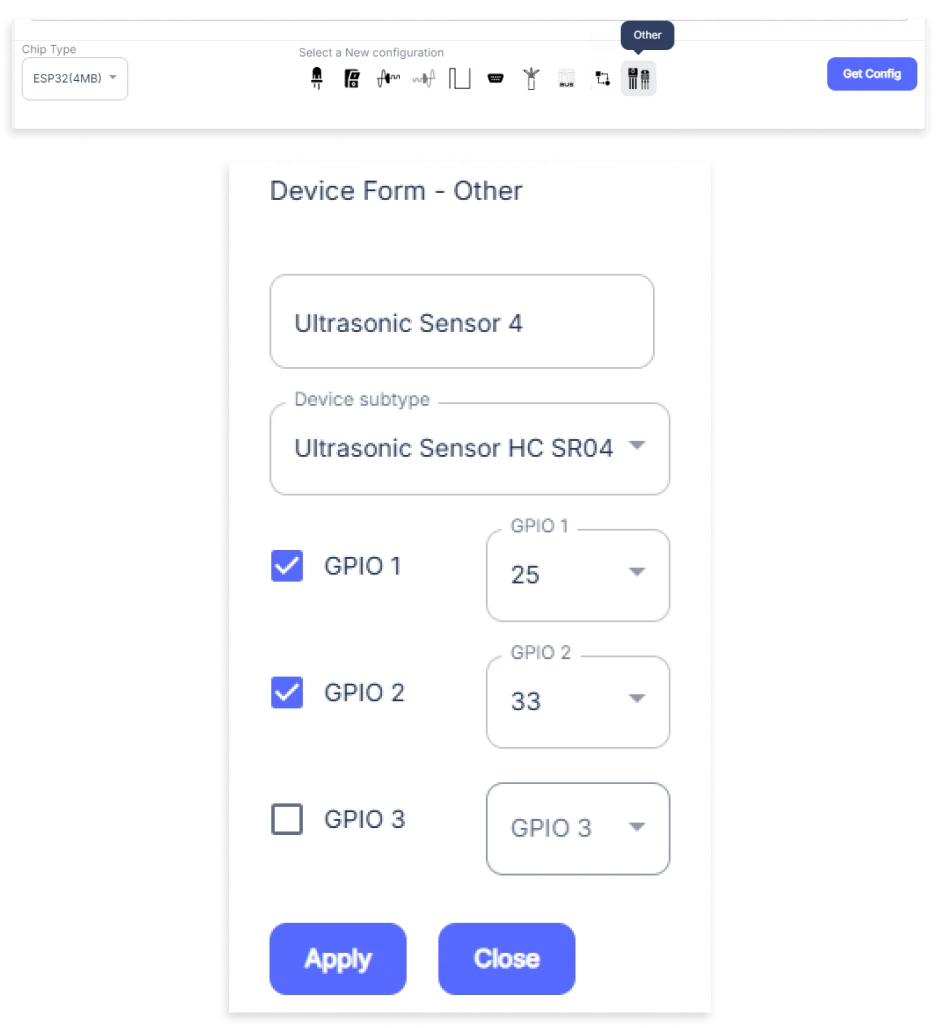
- An Other window will be opened for inputting the following parameters:
- Set the Device name of your choosing. In our case, we set it to Ultrasonic Sensor 3.
- Set the Device Subtype to Ultrasonic Sensor HC SR04.
- Tick mark both boxes of GPIO1 & GPIO2.
- Set the GPIO1 pin to 25.
- Set the GPIO2 pin to 33.
- Then Click Apply Button
- After clicking the apply button you can see a table of your setting in the device configuration tab.
- Press the Flash Device button.
- A window will appear on the bottom right side of the screen displaying “Please press BOOT button while flashing begins.”
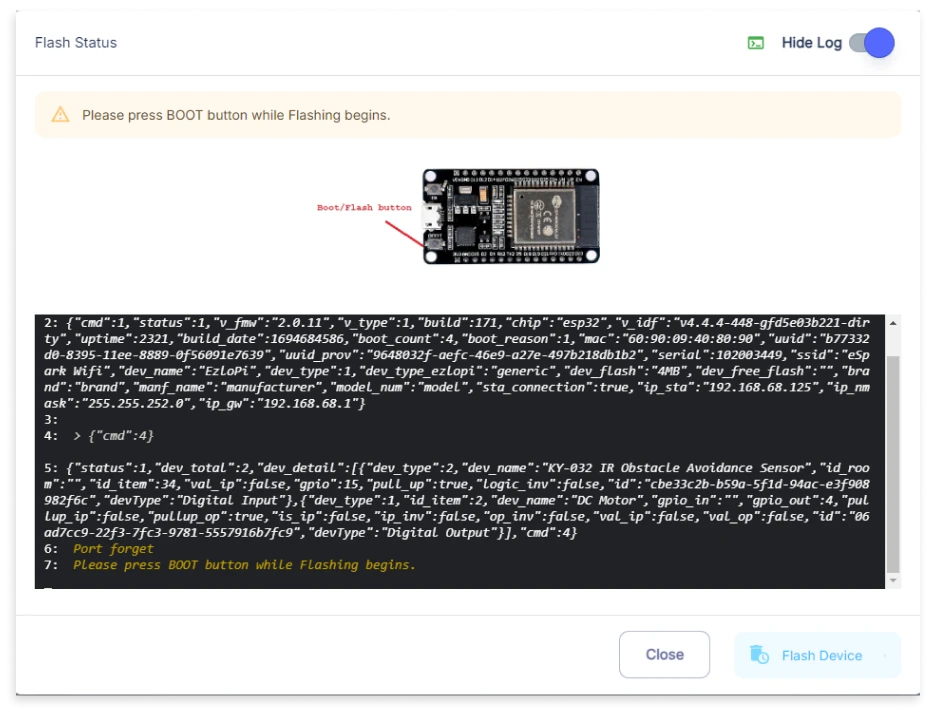
- Hold the BOOT button down until the next window appears on the bottom right side of the screen which says “Installation prepared. Please release the boot button now.”

- Release the BOOT button from your ESP32 when this pop-up on the bottom right window appears.
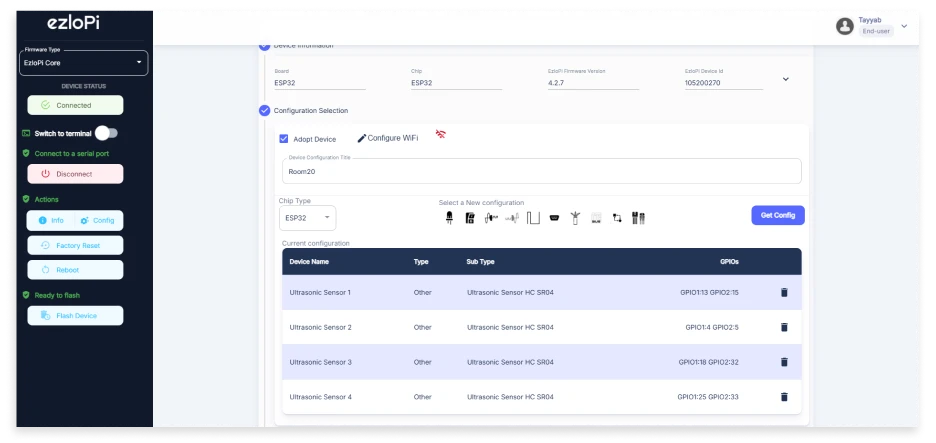
- After some time, a popup will appear saying Device Flashed Successfully! This means that your device has been set up successfully.
5. MiOS App
You can download the MIOS Android app from the Google Play Store and Apple App Store.
- After downloading the app, proceed to install the application and open it.
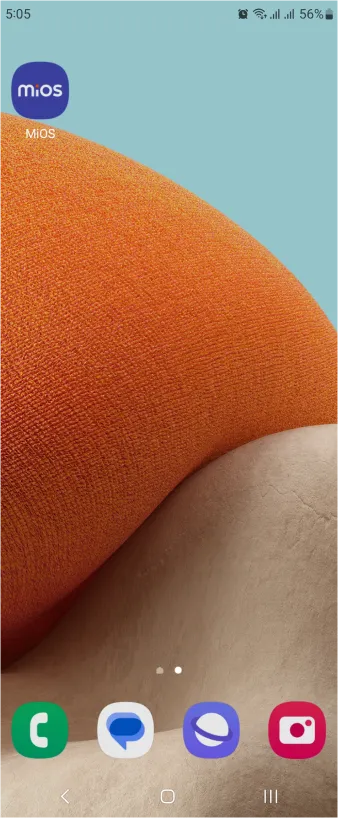
- Using the MIOS mobile application, create a new Ezlo Cloud account using the sign-up option. If you already have an account, you may proceed to log in.
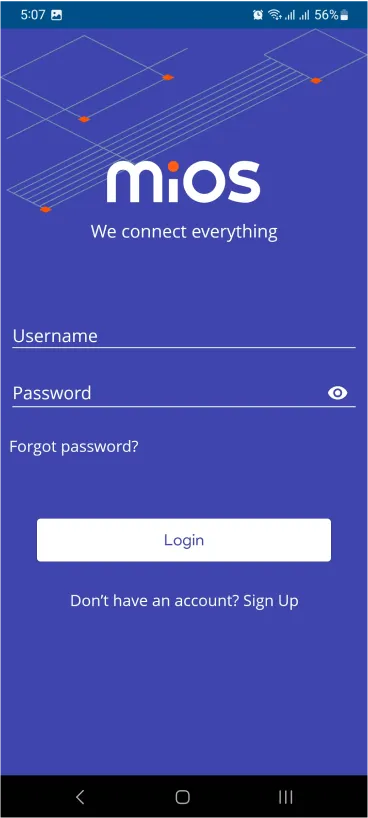
- After successfully logging in, you will be able to see the number of controllers connected such as a lamp, fan, or any other device in the MiOS app. Tap on any controller of your desired ID:
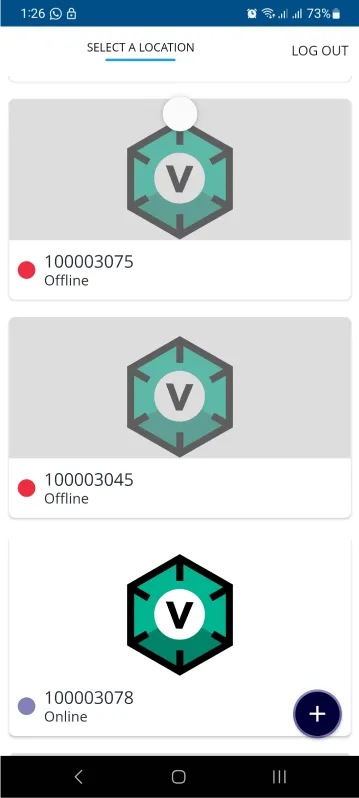
- You will be able to see the status of your controller whether it is online or offline. Access the device dashboard, and tap the device. The following view of the dashboard will appear:
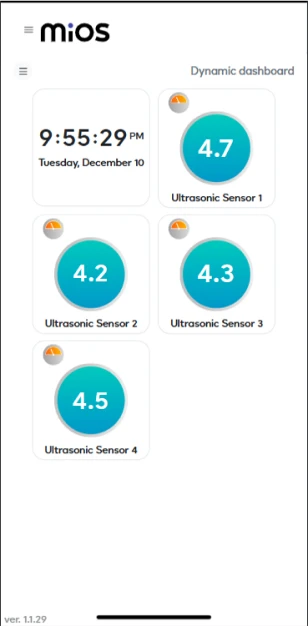
- After opening the MIOS mobile app, you will be able to see the tiles of your connected devices. Four ultrasonic sensors are used here to measure distance from all sides making it 360 object detection. The sensor outputs are shown here, by these outputs we can take any action through our meshbot automation feature.
6. MiOS Web Dashboard
- After configuring the controller with the EzloPi web flasher, head to ezlogic.mios.com
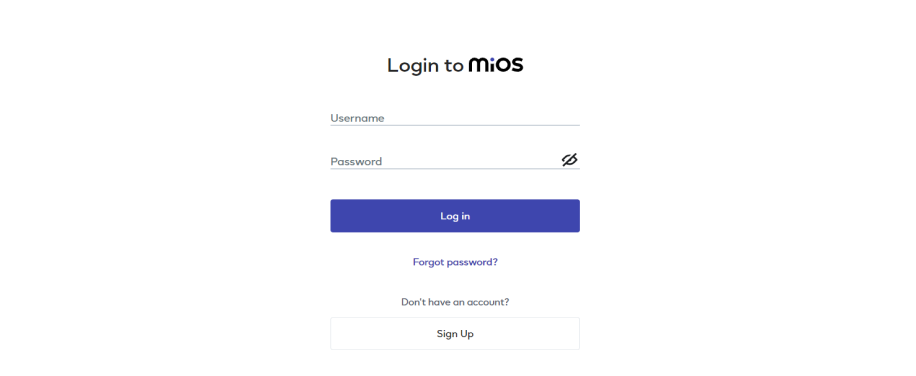
- Use the same credentials to log in that you used for configuring the controller with the web flasher.
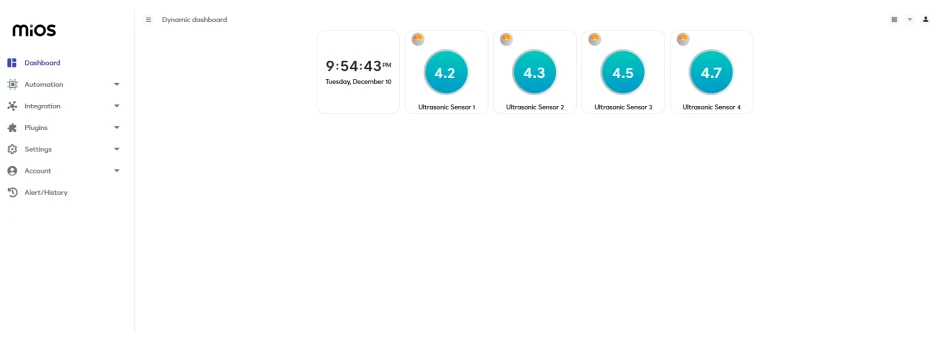
- After opening the MIOS web dashboard, you will be able to see the tiles of your connected devices. Four ultrasonic sensors are used here to measure distance from all sides making it 360 object detection. The sensor outputs are shown here, by these outputs we can take any action through our meshbot automation feature.

eZlopie Products A single-channel 5V relay module $00.00

eZlopie Products Momentary switch $00.00

eZlopie Products Level Shifter Module (BSS138) $00.00

eZlopie Products ESP32
$00.00

eZlopie Products AC Lamp and Holder
$00.00












