
Smart prevention with EzloPi
Flood prevention and water leak detection system
The EzloPi smart devices provide automation through simple, customizable use with our open-source EzloPi platform, making daily life easier and improving human-machine interactions.
Before moving into this example, it is very important to know about the device registration, provisioning and converting the ESP32 device into an EzloPi device along with knowledge of Web Flasher, MiOS Mobile Application for Android/iOS and the MiOS Web Application.
1. About this example
The flood prevention and water leak detection system combines the FC-37 rain sensor module, photoresistor sensor module, and MH-FMD buzzer, interfaced with the EzloPi device for efficient monitoring and alerting. The rain sensor detects water accumulation or leakage, triggering a warning when predefined thresholds are crossed. The photoresistor sensor adds an additional layer by monitoring light intensity changes, which could signify environmental alterations during floods. The MH-FMD buzzer offers immediate audible alerts for timely intervention. This compact and smart system is ideal for homes and industrial spaces, ensuring proactive flood and leakage management.
3. Circuit Diagram & Interface
The following components are required for interfacing with the EzloPi device:
- ESP32 as an EzloPi smart device.
- FC-37 rain sensor module with LM393 comparator module.
- LM393-based photoresistor sensor module.
- MH-FMD buzzer
The wiring diagram of ESP32 30 pin is represented as follows:
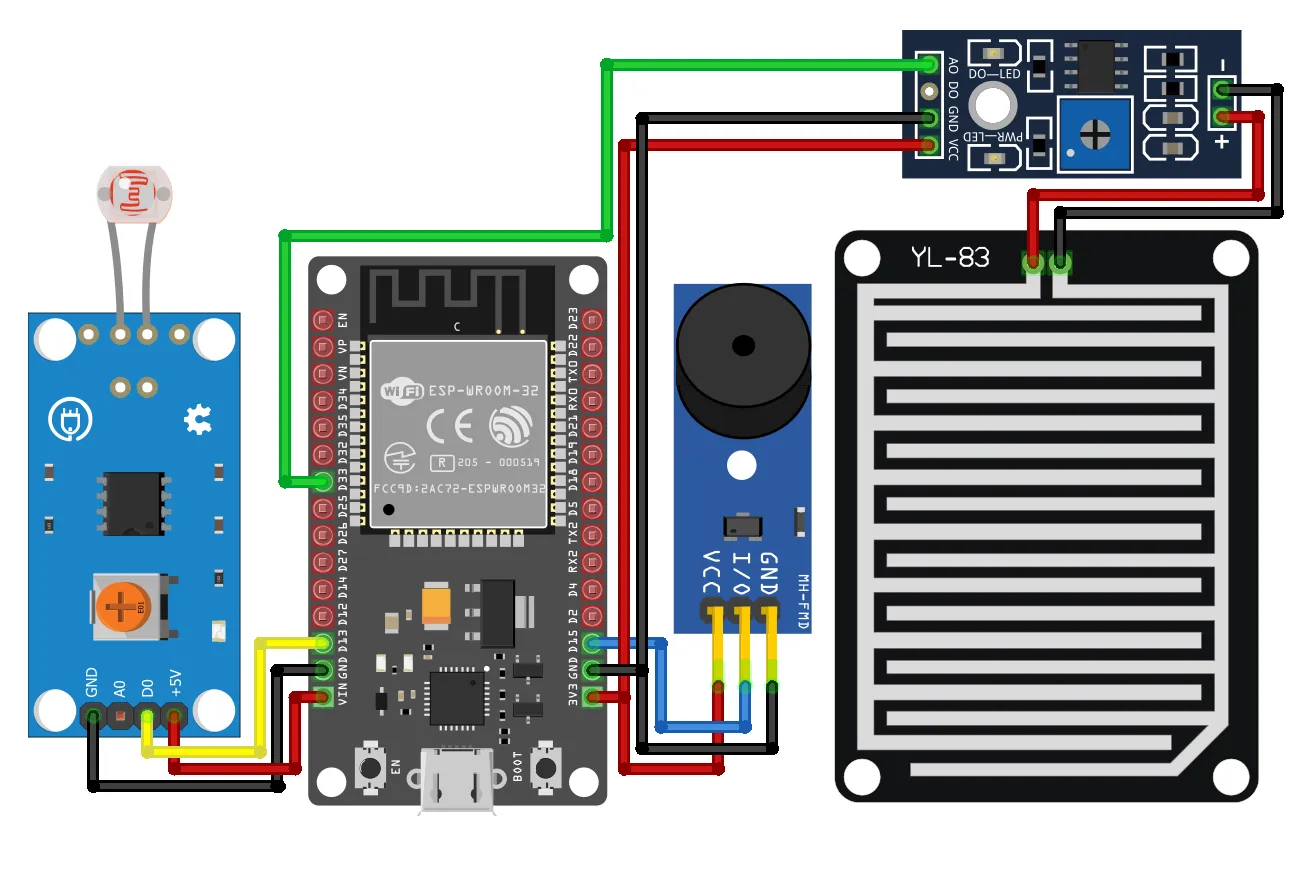

The following connections are made in order to complete the circuit setup.
From ESP32 to the LM393 comparator module:
| ESP32 | LM393 Comparator Module |
| 3V3 | VCC |
| GND | GND |
| D33 | A0 |
From the LM393 module to the Rain sensor:
| LM393 Comparator Module | Rain Sensor Module |
| +ve pin | POS |
| -ve pin | NEG |
From ESP32 to LDR Module:
| ESP32 | LDR module |
| VIN | +5V |
| GND | GND |
| D13 | D0 |
From ESP32 to Buzzer:
| ESP32 | Buzzer |
| 3V3 | VCC |
| GND | GND |
| D15 | I/O |
4. Interfacing the Rain sensor & LDR with Buzzer using the EzloPi Web Flasher:
1. Set up your device/hardware by visiting config.ezlopi.com
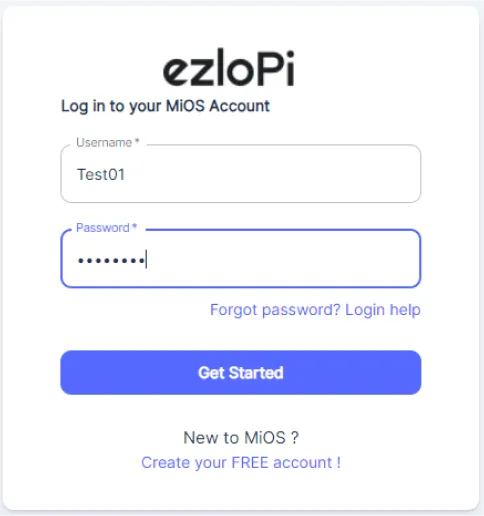
- Log in using the credentials which you just set earlier while signing up.
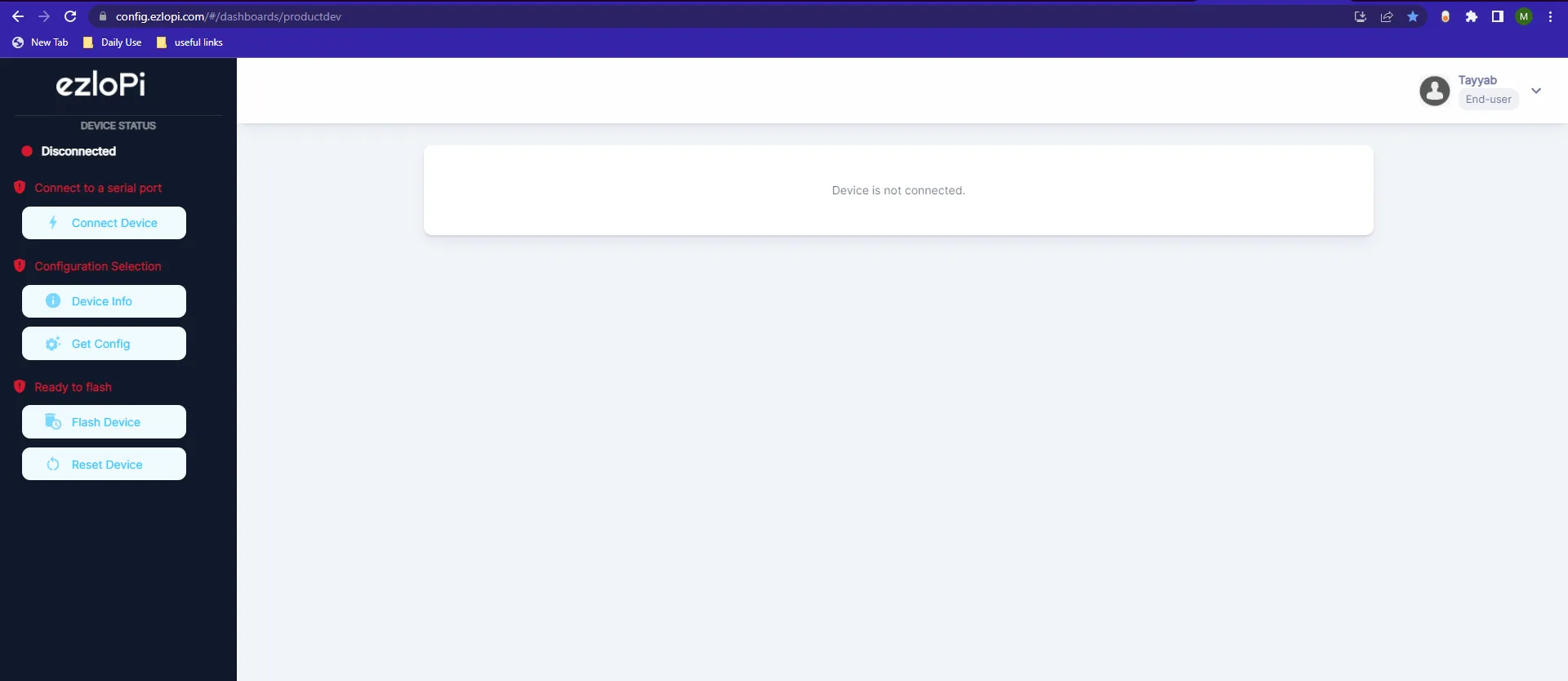
- Now, click on the Connect Device button and a pop-up window will appear.

- Now, select COM Port to which your ESP32 device is connected. In our case, the COM3 port is used.
Click Connect

- If you are new to this and it's your first time configuring, select Create new Device ID. Enter Wifi SSID and Wifi Password.
- In the Device Configuration, tab click on Analog Input.
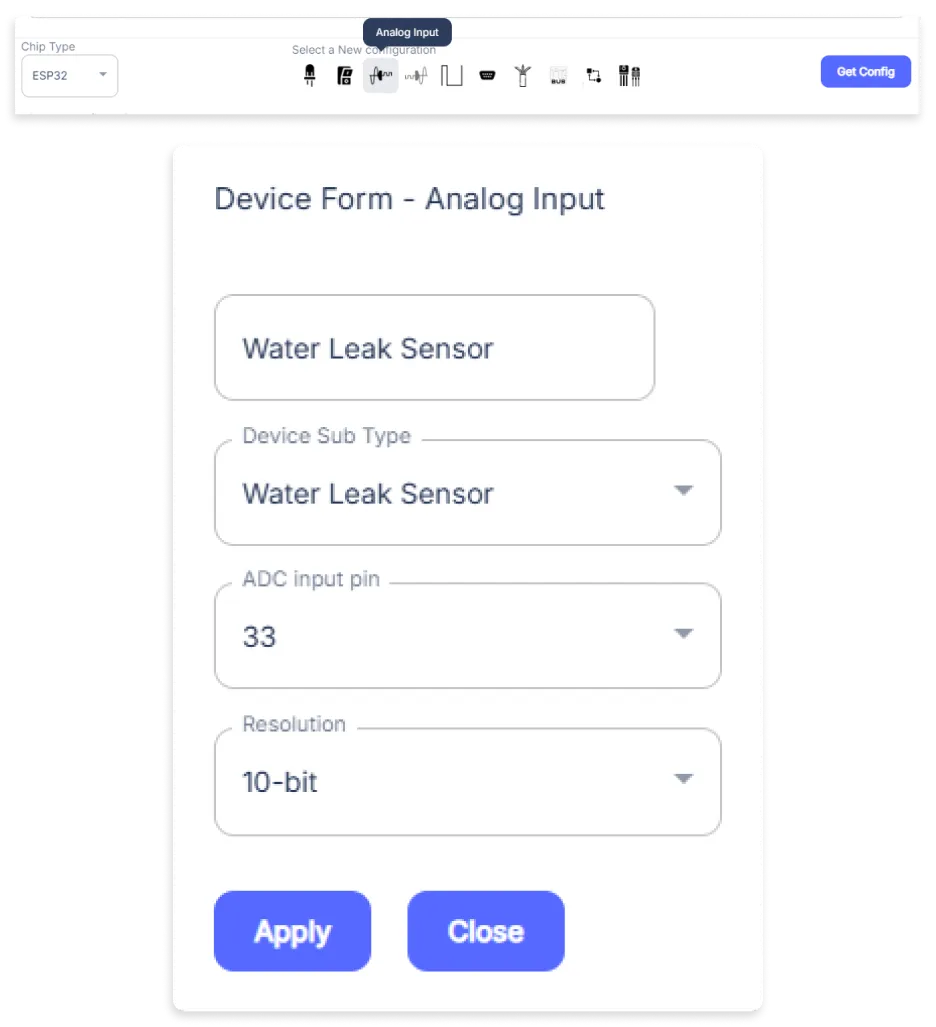
- An Analog Input window will be opened for inputting the following parameters:
- Set a Device name of your choosing. In our case, we set it to Water Leak Sensor.
- Set Device subtype to Water Leak Sensor.
- Set the ADC input pin to 33.
- Set the Resolution to 10-bit.
- Then Click Apply Button.
- Again, In the Device Configuration, tab click on Digital Input
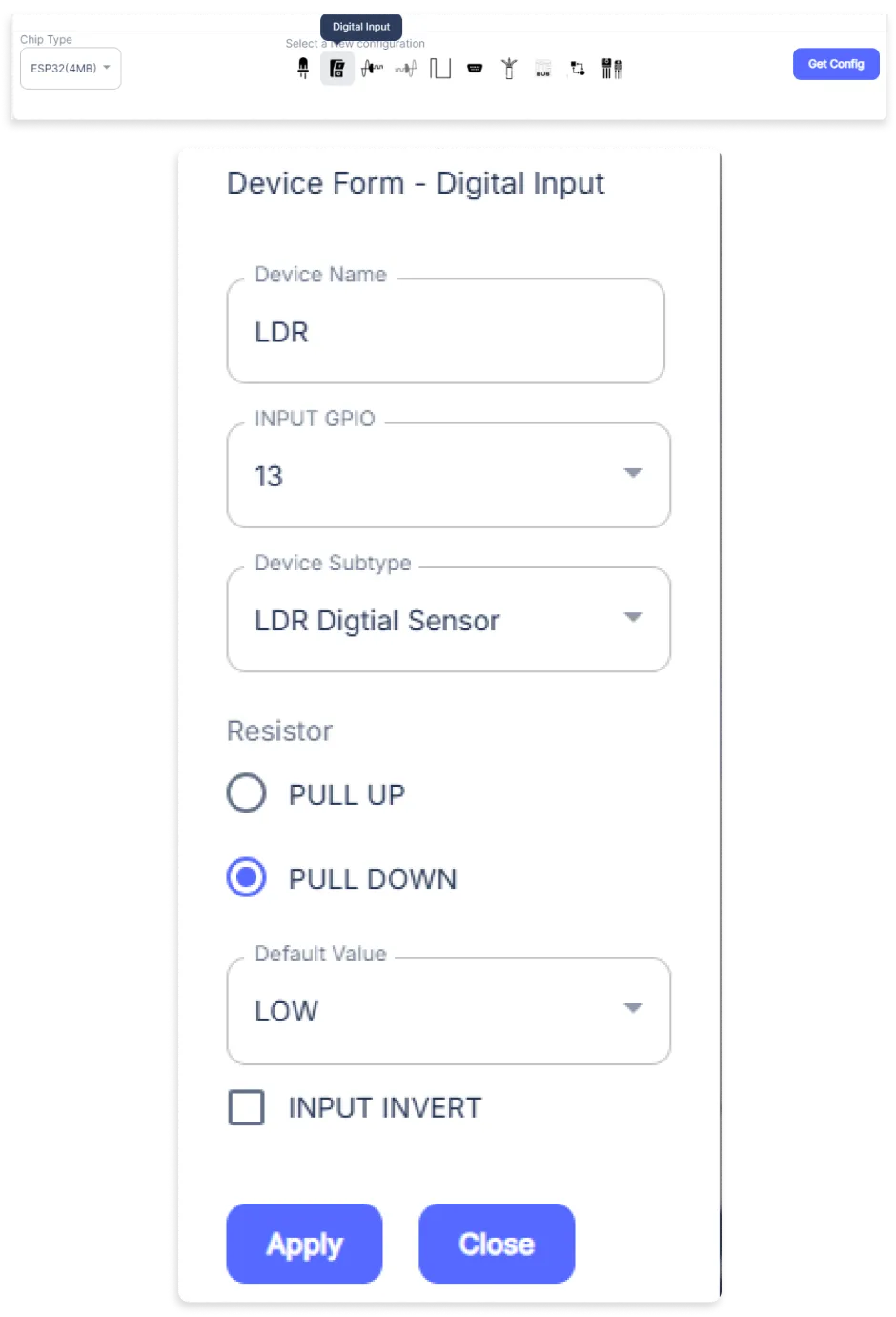
- A Digital Input window will be opened for inputting the following parameters:
- Set a Device Name of your choosing. In our case, we set it to LDR.
- Set the INPUT GPIO to 13.
- Set Device Subtype to LDR Digital Sensor.
- Set the Resistor to PULL DOWN.
- Then Click Apply Button.
- Again, In the Device Configuration, tab click on Digital Output.
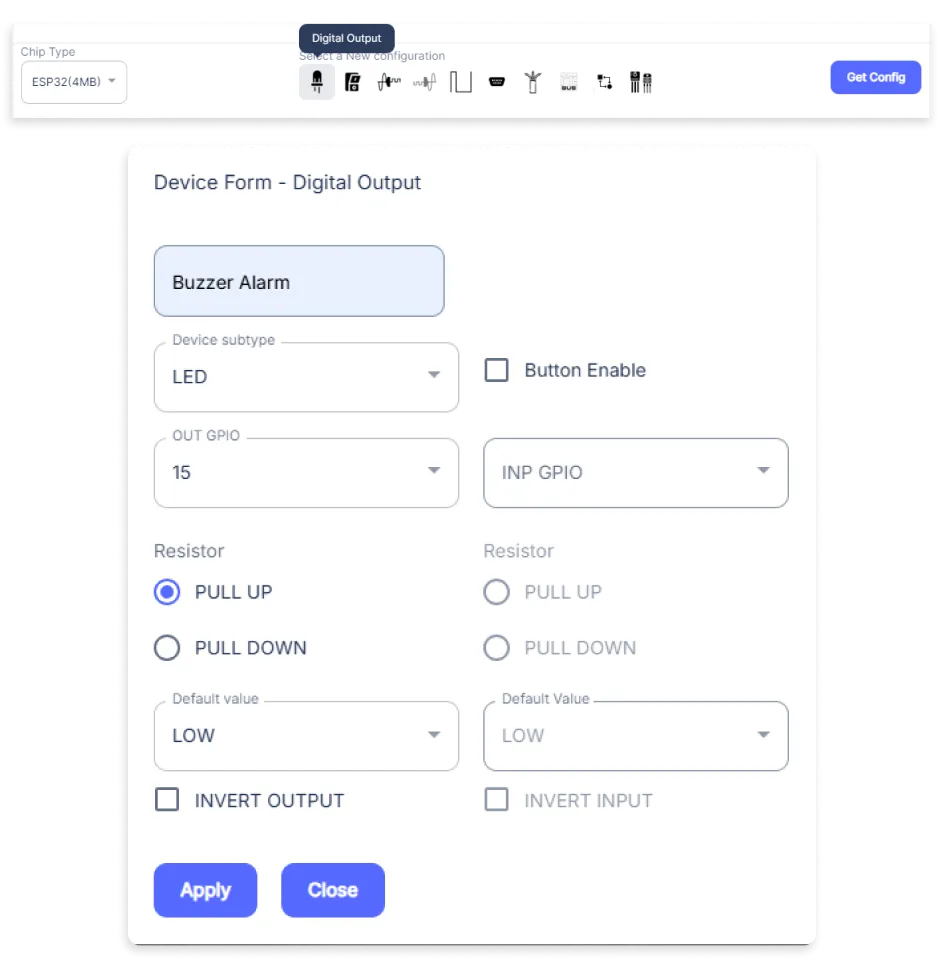
- A Digital Output window will be opened for inputting the following parameters:
- Set a Device name of your choosing. In our case, we set it to the Buzzer Alarm.
- Set Device Subtype to LED.
- Set the OUT GPIO to 15.
- Set the Resistor to PULL UP.
- Then Click Apply Button.
- After clicking the apply button you can see a table of your setting in the device configuration tab.
- Press the Flash Device button.
- A window will appear on the bottom right side of the screen displaying “Please press BOOT button while flashing begins.”
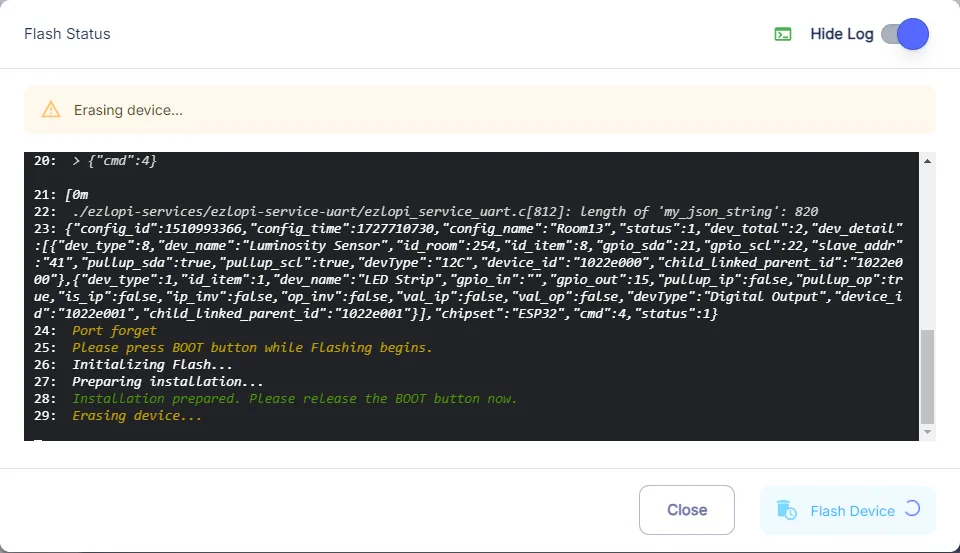
- Hold the BOOT button down until the next window appears on the bottom right side of the screen which says “Installation prepared. Please release the boot button now.”
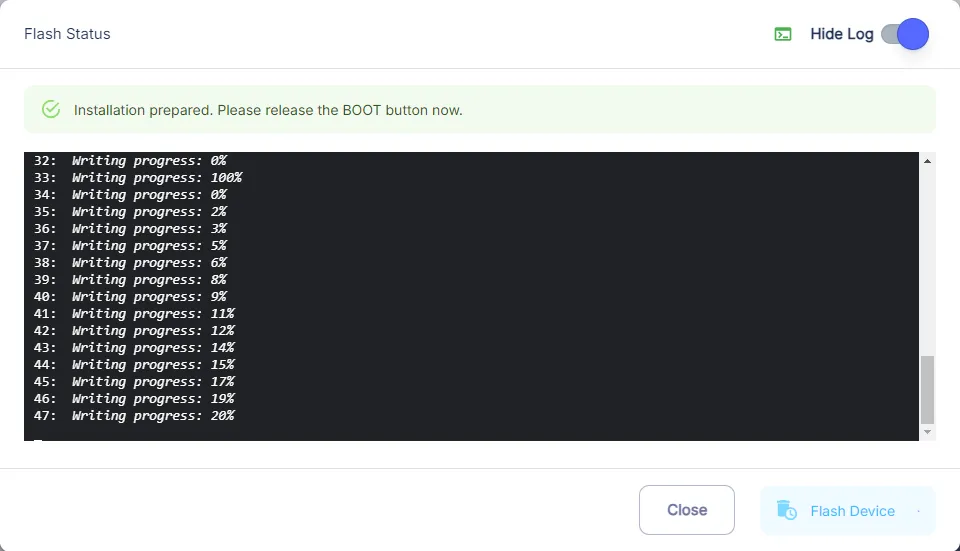
- Release the BOOT button from your ESP32 when this pop-up on the bottom right window appears.
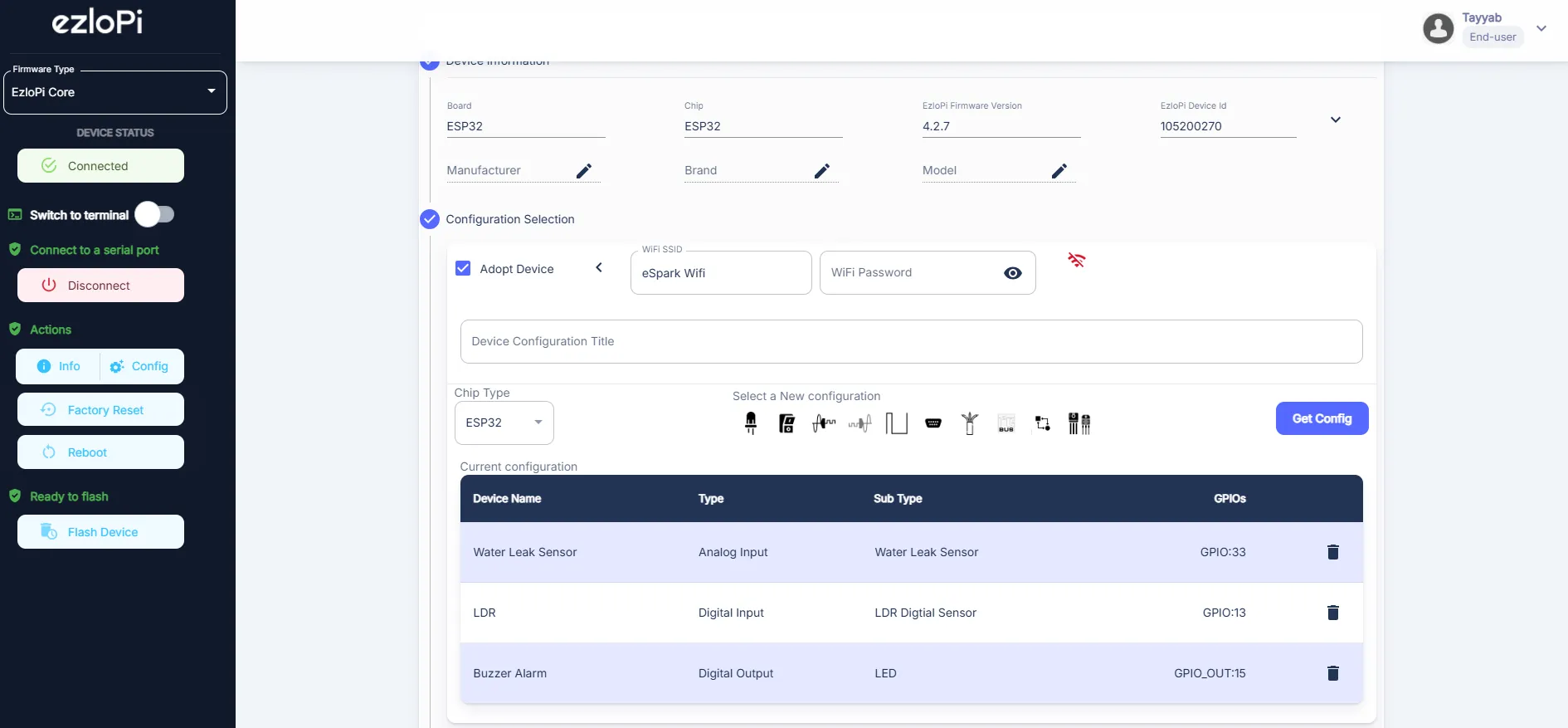
- After some time, a popup will appear saying Device Flashed Successfully! This means that your device has been set up successfully.
5. MiOS Web Dashboard
- After configuring the controller with the EzloPi web flasher, head to ezlogic.mios.com
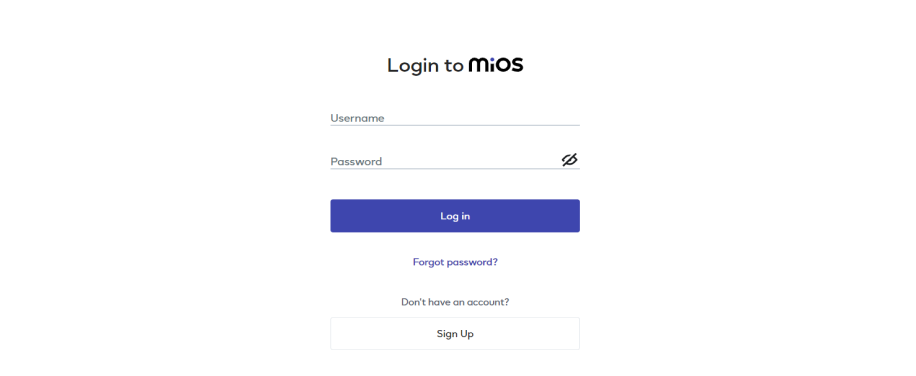
- Use the same credential to log in that you used for configuring the controller with the web flasher.
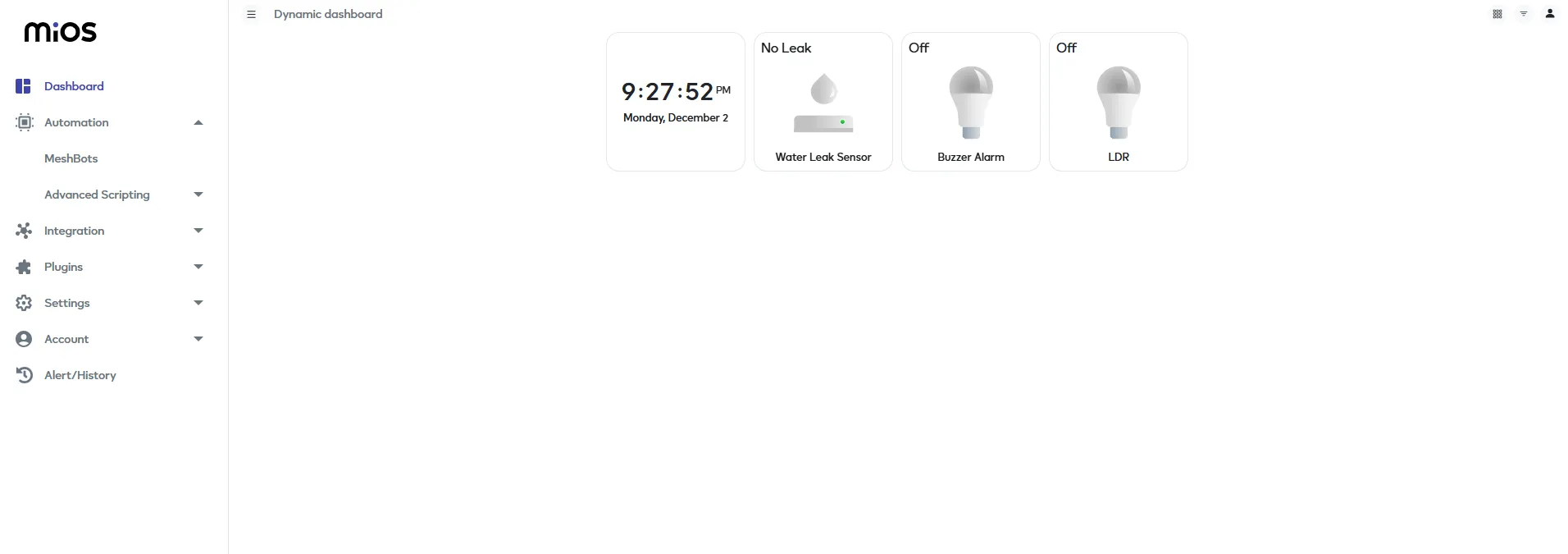
- Here, on the MiOS web dashboard, you will be able to see the tiles of connected devices. In our case, we have a water leak sensor, LDR and buzzer tiles. The buzzer tile will alert the user about the flood situation whereas water leak sensor and LDR help in flood prevention.
MeshBots:
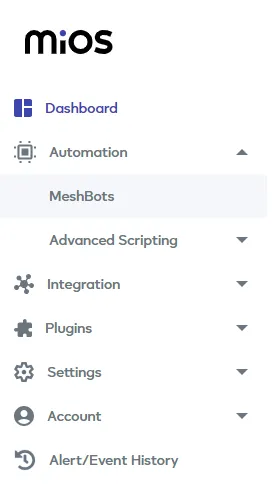
- On the left side of the screen under Automation, click on MeshBots.
- On meshbot screen, click on Create new MeshBot button present on the top right corner of the screen.
- After clicking on Create new MeshBot, you will see this now under Automation MeshBot click on EzloPi.
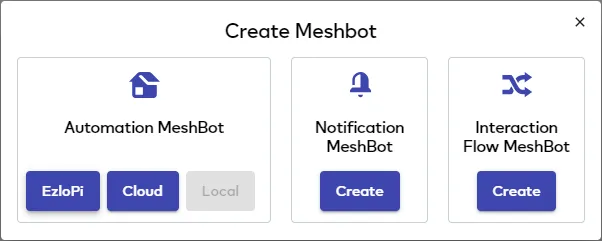
- On the next screen you will see that we can create a name of our choosing, in this case we write it as Test015.
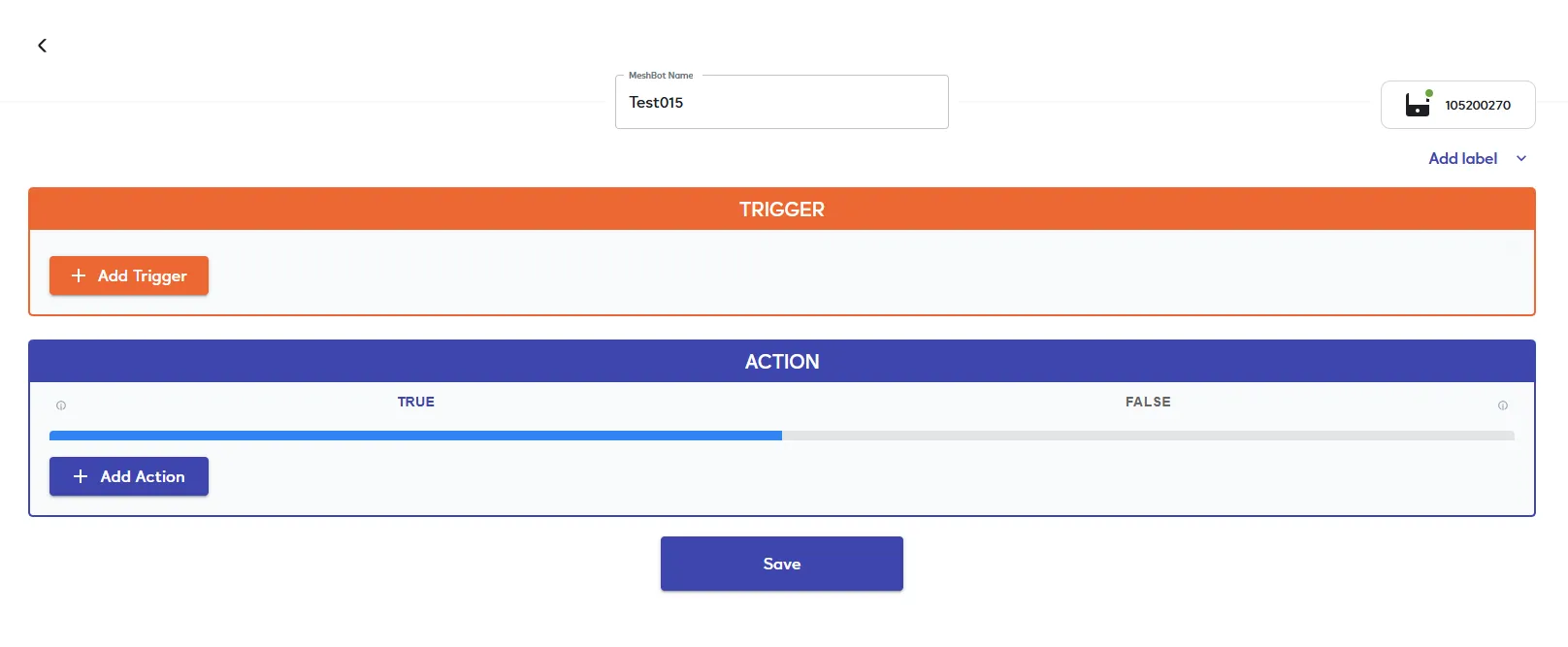
- In the trigger tab you can set the TRIGGER for your device and in the ACTION tab you can set the action to be performed based on the trigger which you have created.
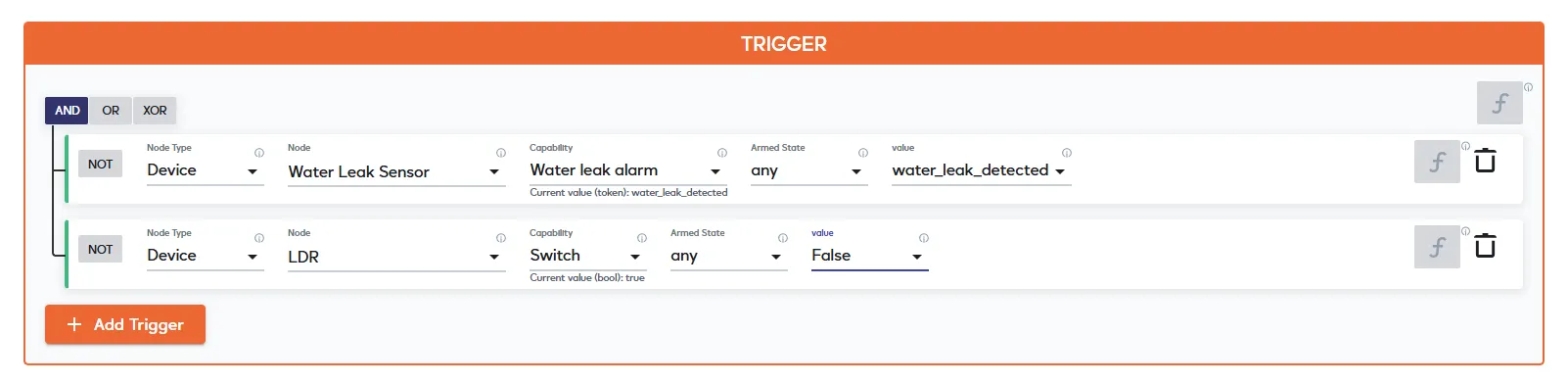
- Set these things in TRIGGER section:
- Set Node Type to Device.
- Set the Node to Water Leak Sensor.
- Set the Capability to Water leak alarm.
- Set the Armed State to any.
- Set the value to Water_leak_detected.
- Add another trigger by pressing the Add Trigger button.
- Set Node Type to Device.
- Set the Node to LDR.
- Set the Capability to Switch.
- Set the Armed State to any.
- Set the value to False.
- Make sure to select AND Operation between the two triggers from top left corner in the trigger section.
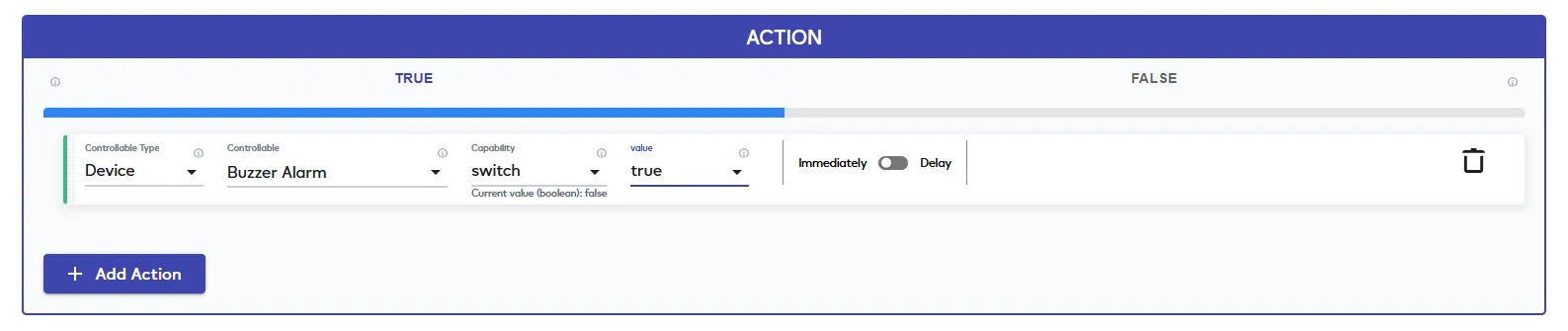
- Set these values in the True part of the ACTION section.
- Set Controllable Type to Device.
- Set the Controllable to LED.
- Set the Capability to power_command.
- Set the Value Type to set.
- Set the Value to true.
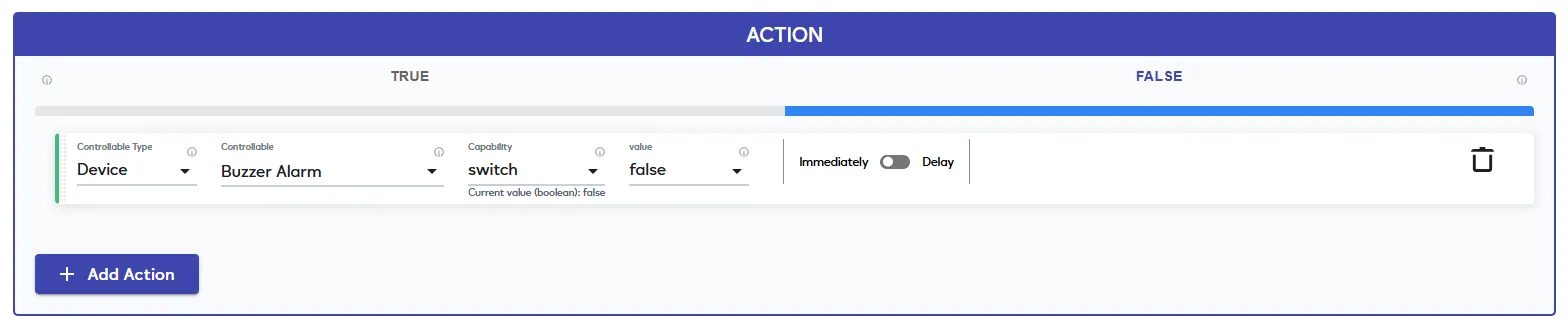
- Set these values in the False part of the ACTION section.
- Set Controllable Type to Device.
- Set the Controllable to LED.
- Set the Capability to power_command.
- Set the Value Type to set.
- Set the Value to false.
- Now Click the Save button.
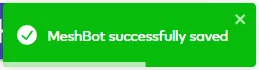
- After clicking the save button you can see this screen on the top right corner of the screen.
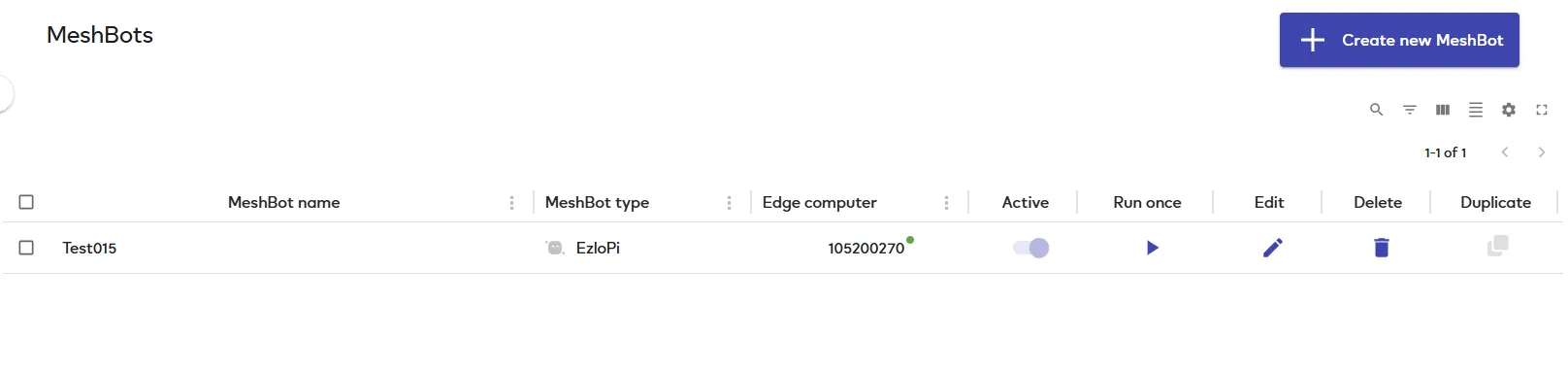
- Here you can see your saved MeshBot. Now click on Dashboard.
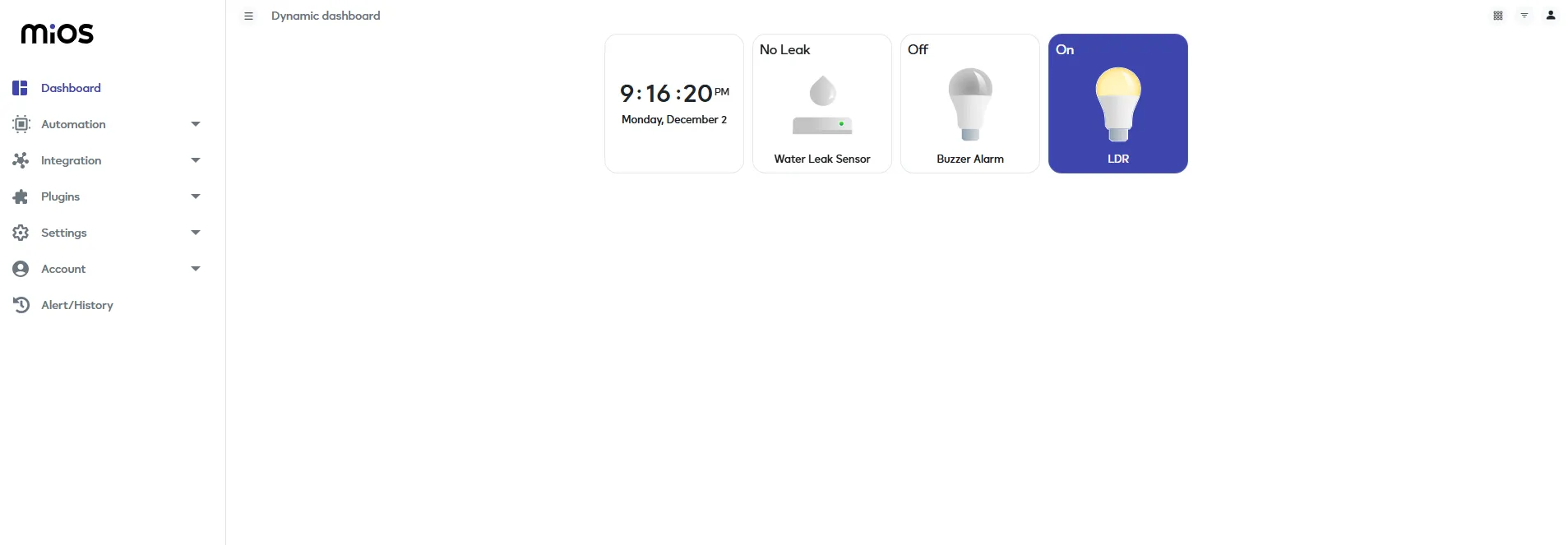
- Now in the MiOS web dashboard, we can see that when there is no water or flood in the basement and light is being properly received by the LDR while the water leak sensor does not detect any water. Also the buzzer also remains OFF, this rule is set in the meshbot.
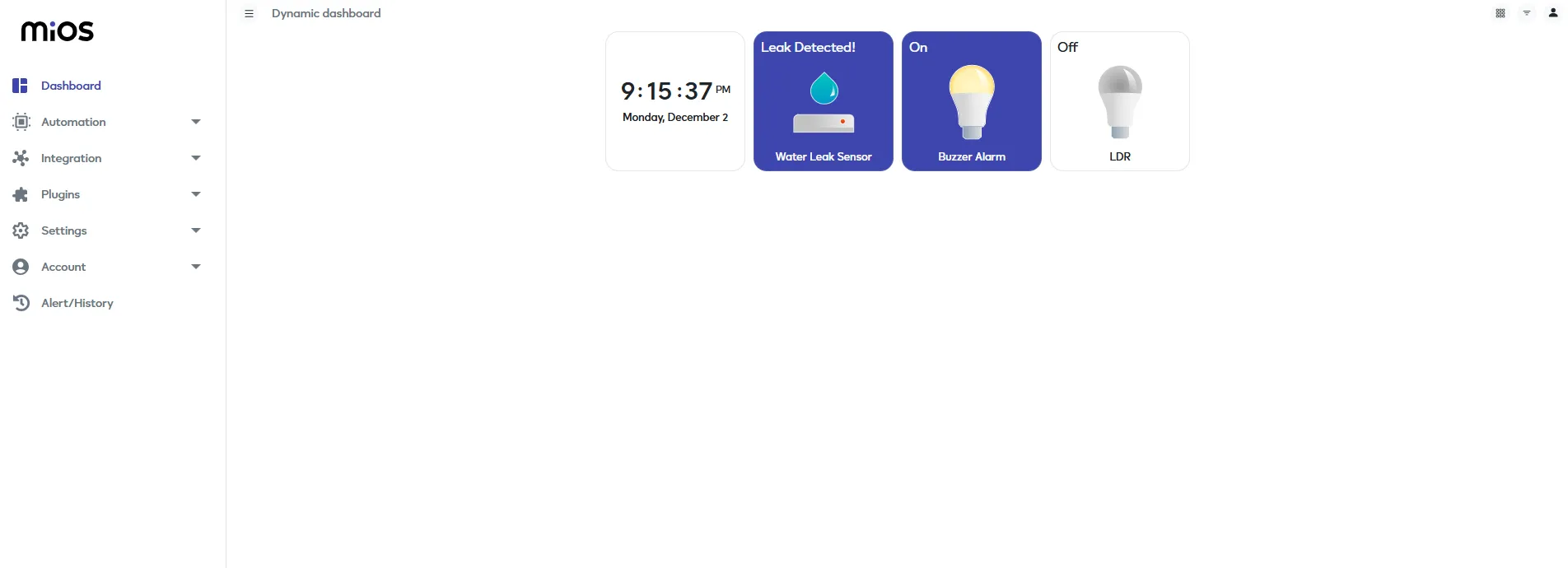
- Here in the above picture, it shows that when there is a flood situation then the water leak sensor detects water and buzzer alarm is turned ON whereas LDR gets OFF because of blockage of light due to rainy conditions, these rules are set in the meshbot.
6. MiOS App
You can download the MIOS Android app from the Google Play Store and Apple App Store.
- After downloading the app, proceed to install the application and open it.
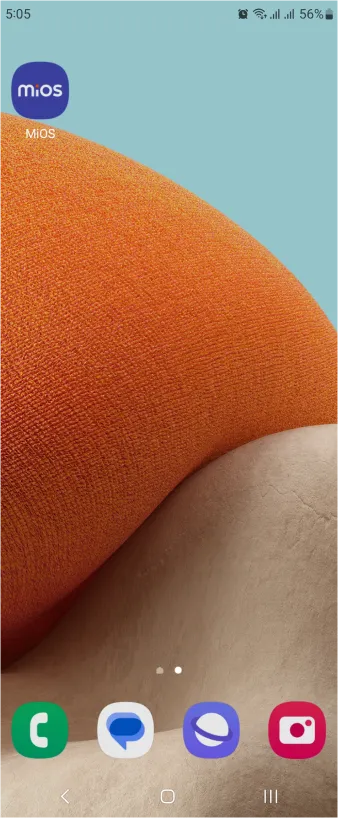
- Using the MIOS mobile application, create a new Ezlo Cloud account using the sign-up option. If you already have an account, you may proceed to log in.
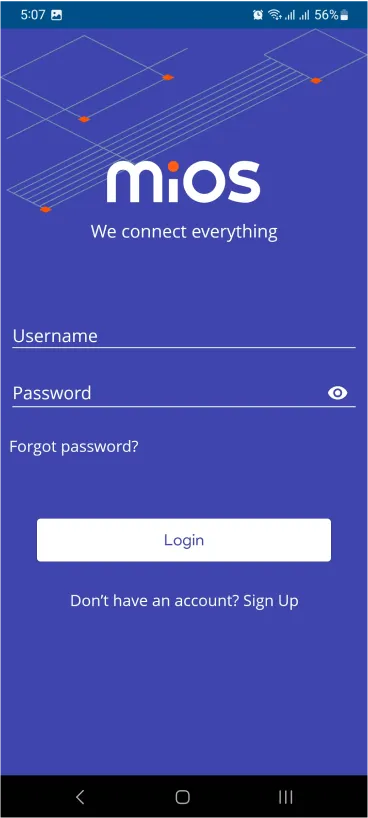
- After successfully logging in, you will be able to see the number of controllers connected such as a lamp, fan, or any other device in the MiOS app. Tap on any controller of your desired ID:

- You will be able to see the status of your controller whether it is online or offline. Access the device dashboard, and tap the device. The following view of the dashboard will appear:

- In the MiOS mobile app, we can see that when there is no water or flood in the basement and light is being properly received by the LDR while the water leak sensor does not detect any water. Also the buzzer also remains OFF, this rule is set in the meshbot.
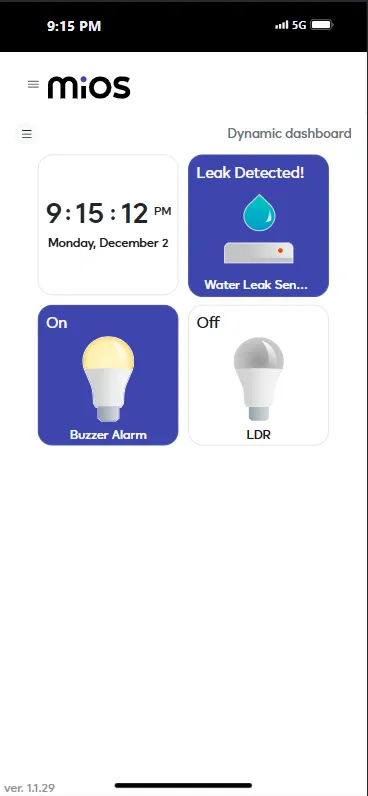
- Here in the above picture, it shows that when there is a flood situation then the water leak sensor detects water and buzzer alarm is turned ON whereas LDR gets OFF because of blockage of light due to rainy conditions, these rules are set in the meshbot.

eZlopie Products A single-channel 5V relay module $00.00

eZlopie Products Momentary switch $00.00

eZlopie Products Level Shifter Module (BSS138) $00.00

eZlopie Products ESP32
$00.00

eZlopie Products AC Lamp and Holder
$00.00












