
Go smart with EzloPi!
Smart lighting system for energy efficiency
The EzloPi smart devices provide automation through simple, customizable use with our open-source EzloPi platform, making daily life easier and improving human-machine interactions.
Before moving into this example, it is very important to know about the device registration, provisioning and converting the ESP32 device into an EzloPi device along with knowledge of Web Flasher, MiOS Mobile Application for Android/iOS and the MiOS Web Application.
1. About this example
The smart lighting system for energy efficiency leverages the LTR303ALS luminous intensity sensor and DHT22 temperature and humidity sensor, interfaced with the EzloPi device. This system dynamically adjusts lighting based on ambient light levels and environmental conditions, ensuring optimal illumination while minimizing energy consumption. The LTR303ALS monitors light intensity, enabling the system to dim or brighten lights as needed, while the DHT22 provides temperature and humidity data for integrated climate-responsive control. Designed for homes and offices, this smart lighting solution enhances user comfort, reduces electricity costs, and promotes sustainable energy practices.
3. Circuit Diagram & Interface
The following components are required for interfacing with the EzloPi device:
- ESP32 as an EzloPi smart device.
- LTR303ALS Luminous Intensity Sensor.
- DHT22 Temperature and Humidity Sensor.
The wiring diagram of ESP32 30 pin is represented as below:
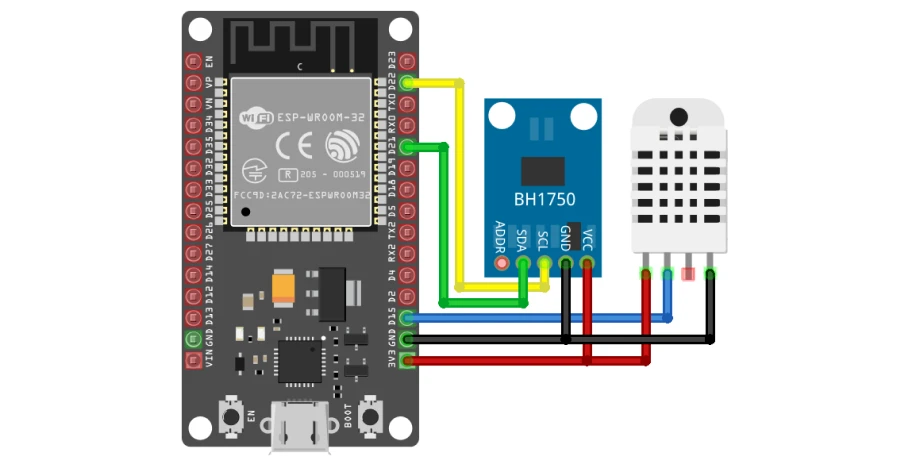

The following connections are made in order to complete the circuit setup.
From ESP32 to the LTR303ALS:
| ESP32 | LTR303ALS |
| 3V3 | VCC |
| GND | GND |
| D21 | SDA |
| D22 | SCL |
From ESP32 to the DHT22:
| ESP32 | DHT22 |
| VIN | VCC |
| GND | GND |
| D15 | Data Signal |
4. Interfacing the LTR303ALS & DHT22 using the EzloPi Web Flasher
1. Set up your device/hardware by visiting config.ezlopi.com
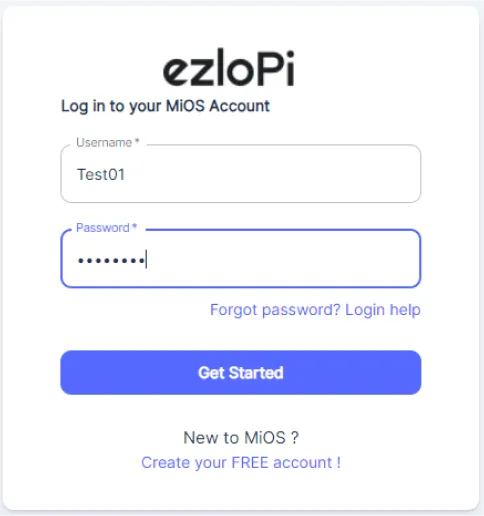
- Log in using the credentials which you just set earlier while signing up.
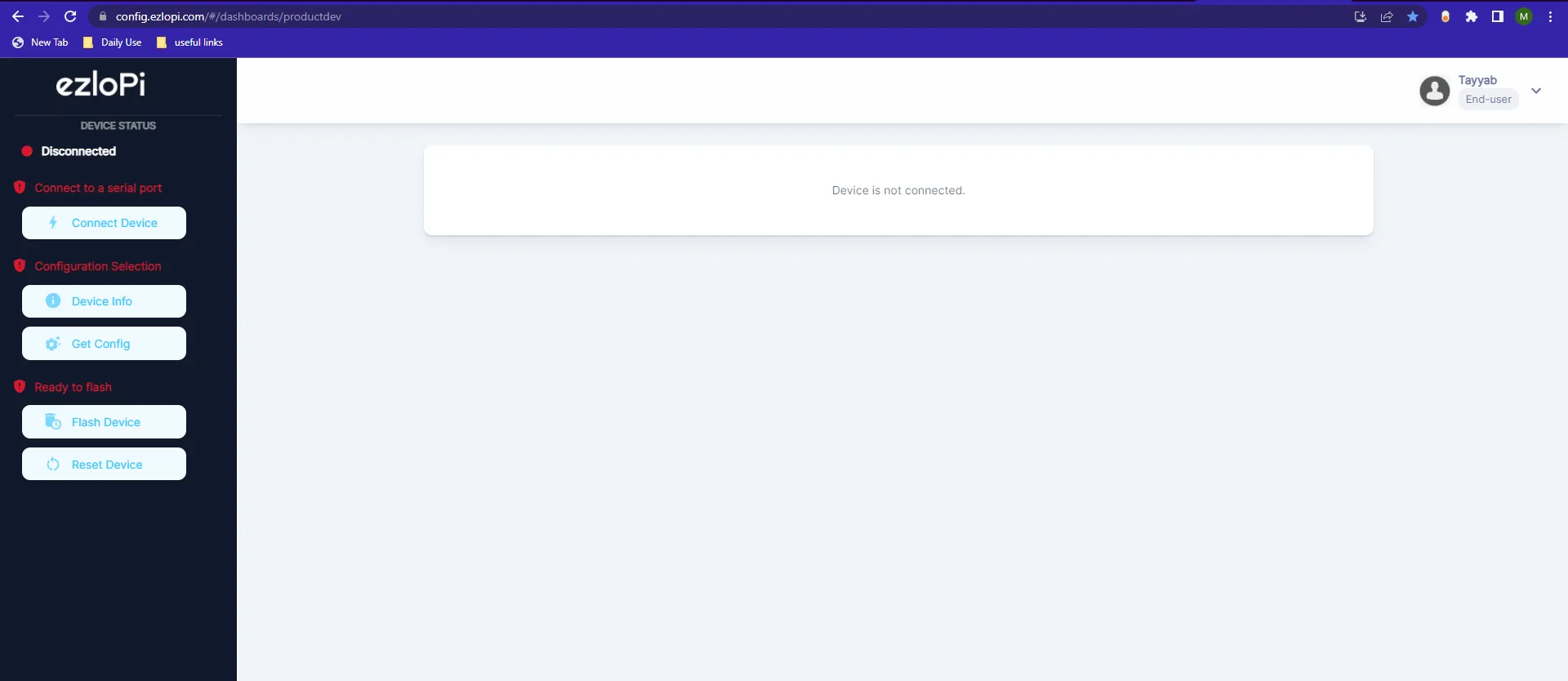
- Now, click on the Connect Device button and a pop-up window will appear.
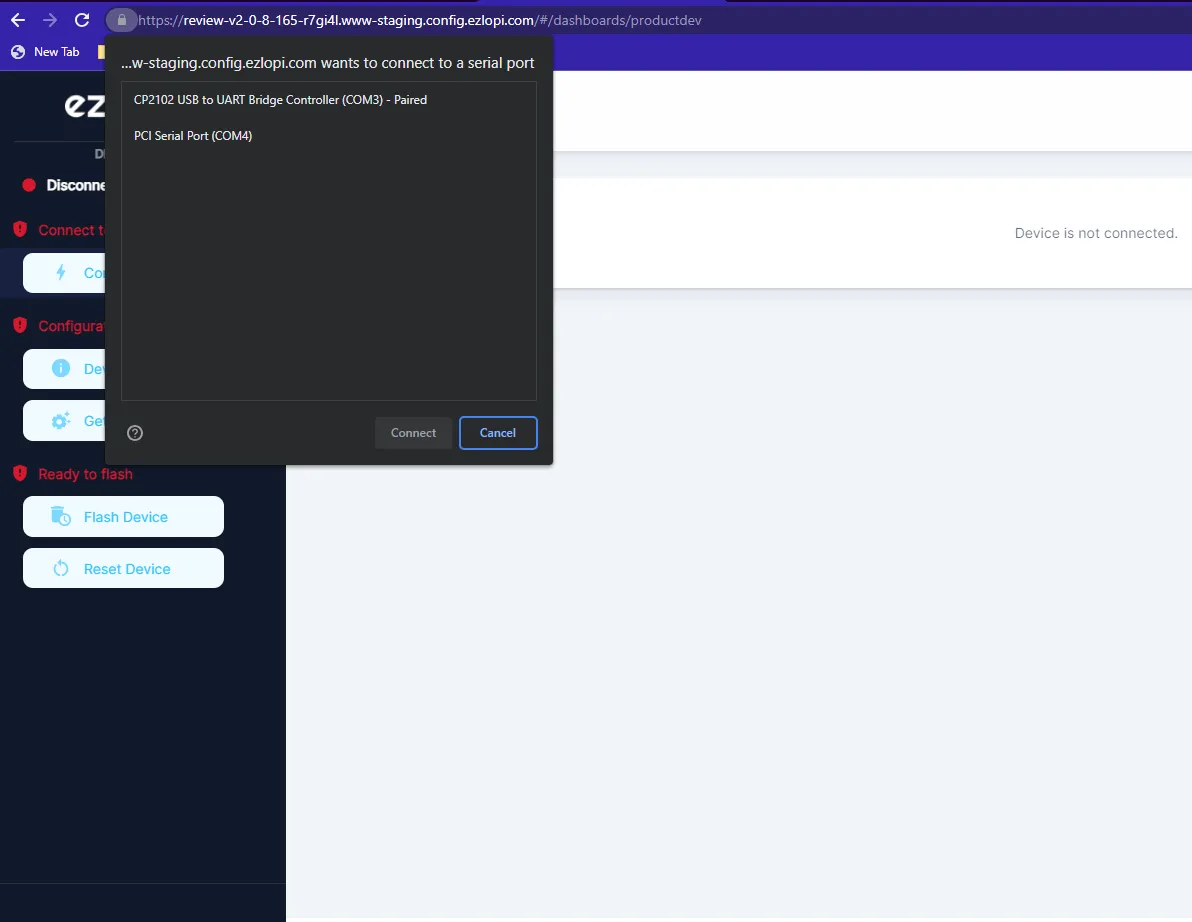
- Now, select COM Port to which your ESP32 device is connected. In our case, the COM3 port is used.
Click Connect
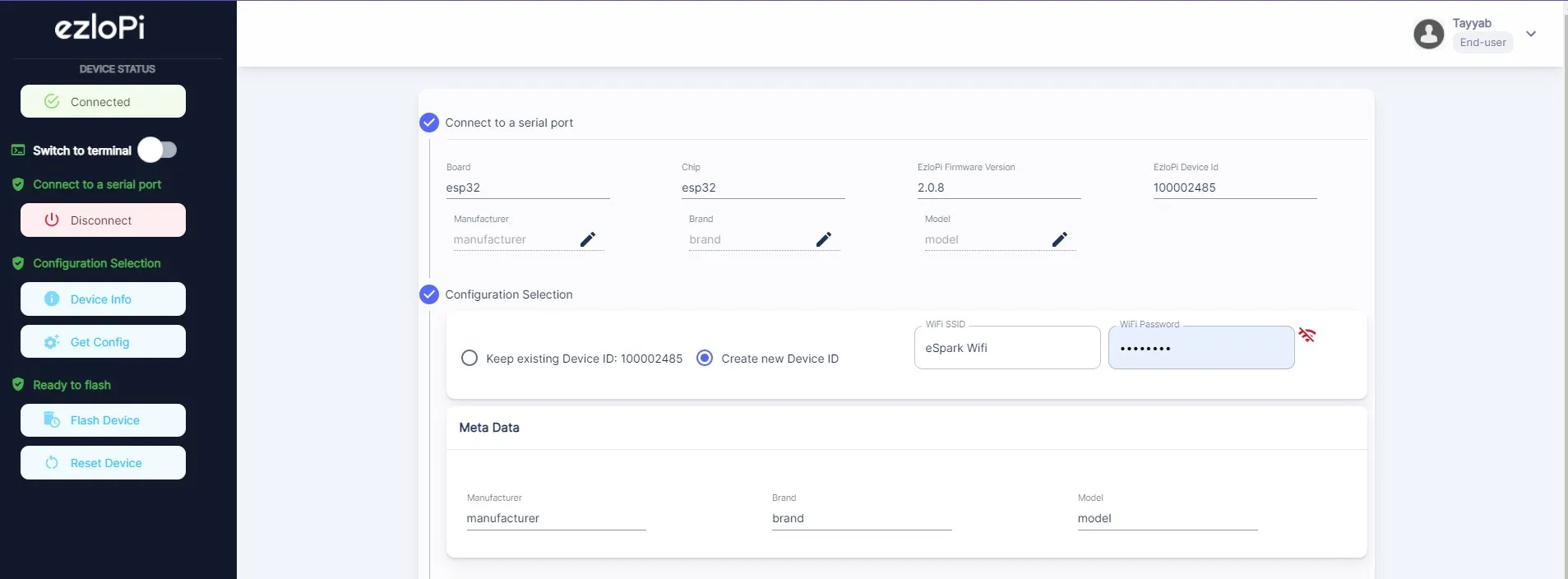
- If you are new to this and it's your first time configuring, select Create new Device ID. Enter Wifi SSID and Wifi Password.
- In the Device Configuration, tab click on I2C.

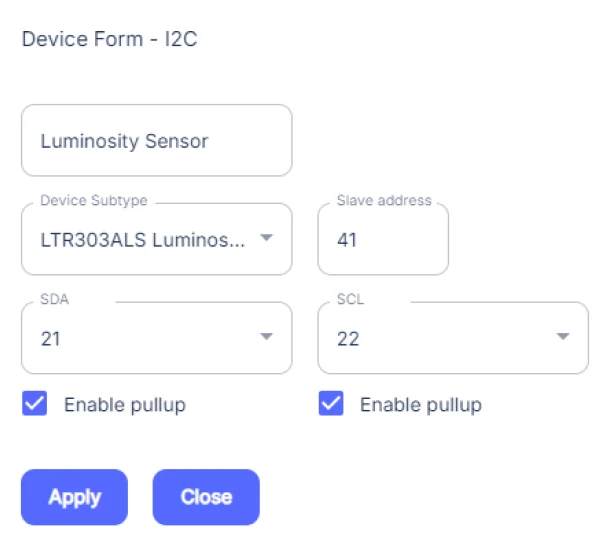
- An I2C window will be opened for inputting the following parameters:
- Set a Device name of your choosing. In our case, we set it to Luminosity Sensor.
- Set Device Subtype to LTR303ALS Luminosity Sensor.
- Set the Slave address to 41.
- Set the SDA pin to 21.
- Set the SCL pin to 22.
- Tick mark both boxes of Enable pullup.
- Then Click Apply Button.
- Again, In the Device Configuration, tab click on One Wire

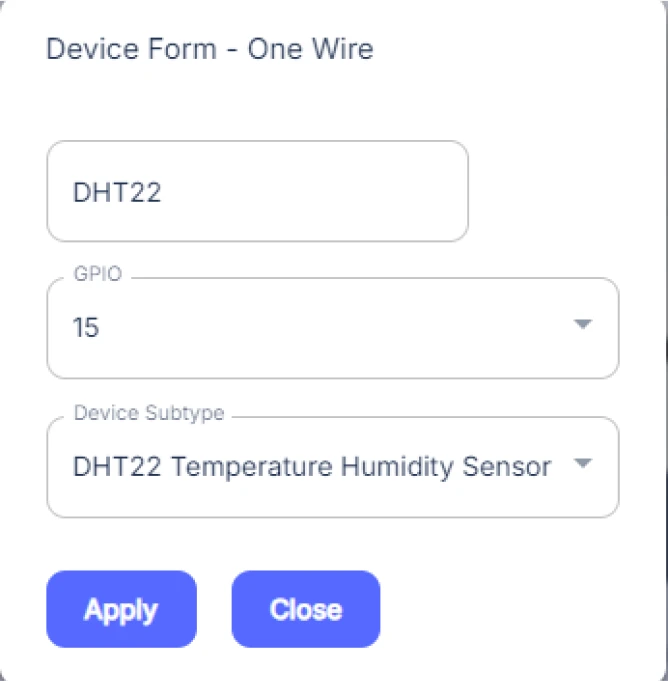
- A One Wire window will be opened for inputting the following parameters:
- Set a Device name of your choosing. In our case, we set it to DHT22.
- Set the GPIO to 15.
- Set Device Subtype to DHT22 Temperature Humidity Sensor.
- Then Click Apply Button.
- After clicking the apply button you can see a table of your setting in the device configuration tab.
- Press the Flash Device button.
- A window will appear on the bottom right side of the screen displaying “Please press BOOT button while flashing begins.”
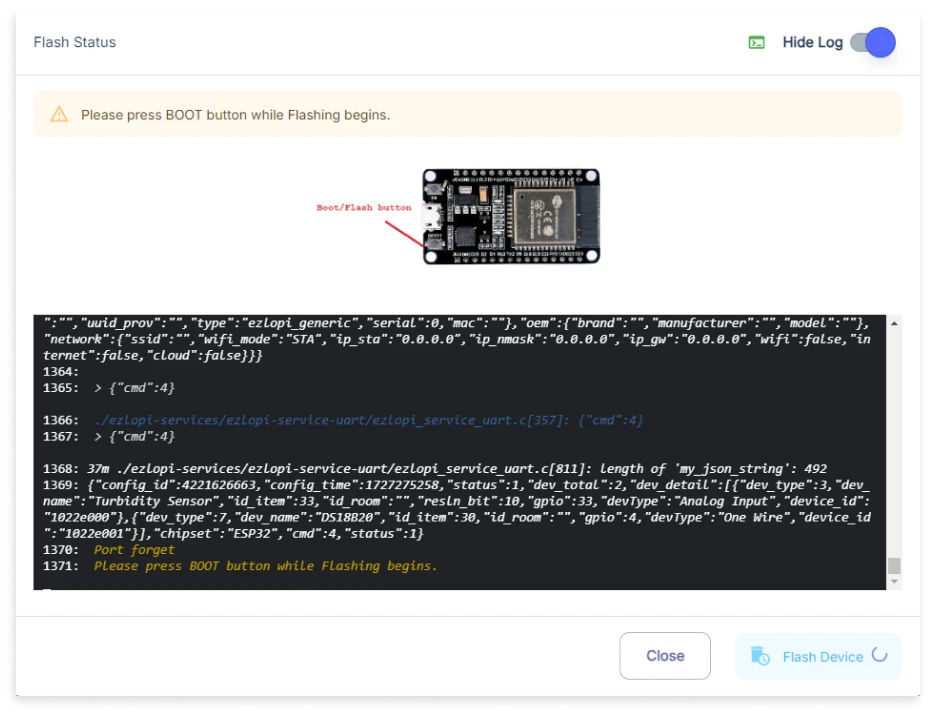
- Hold the BOOT button down until the next window appears on the bottom right side of the screen which says “Installation prepared. Please release the boot button now.”
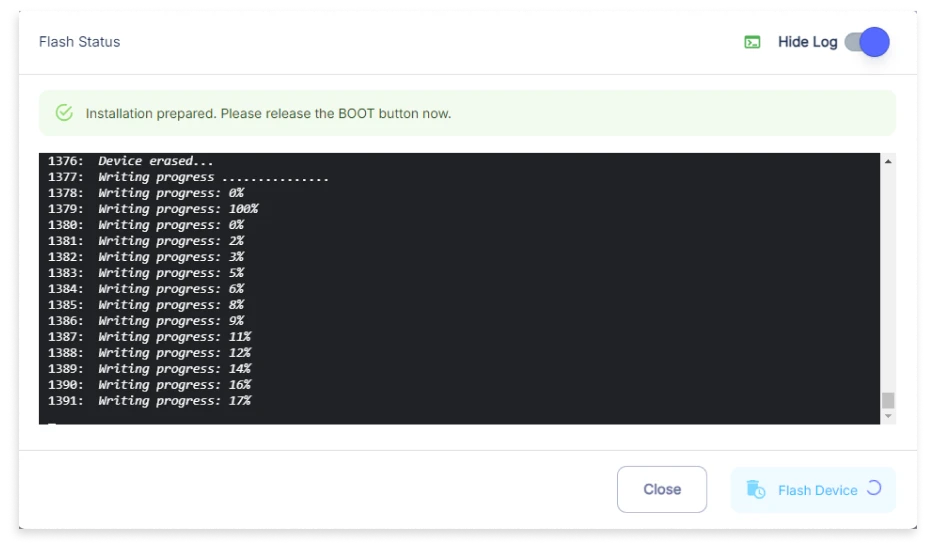
- Release the BOOT button from your ESP32 when this pop-up on the bottom right window appears.
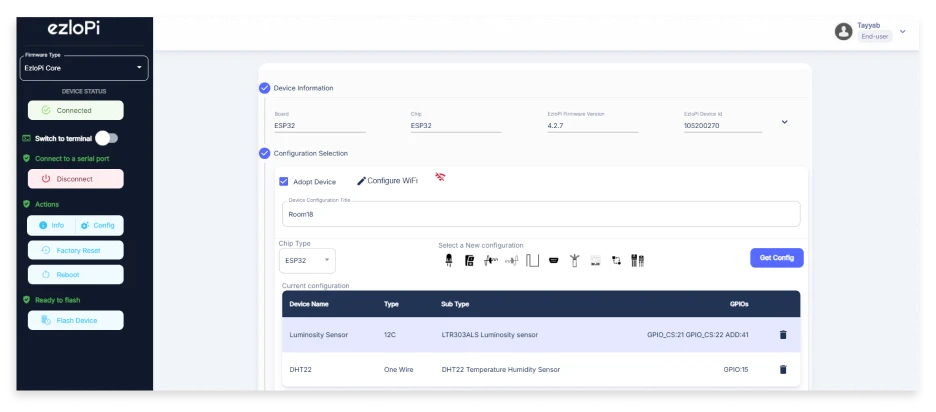
- After some time, a popup will appear saying Device Flashed Successfully! This means that your device has been set up successfully.
5. MiOS App
You can download the MIOS Android app from the Google Play Store and Apple App Store.
- After downloading the app, proceed to install the application and open it.
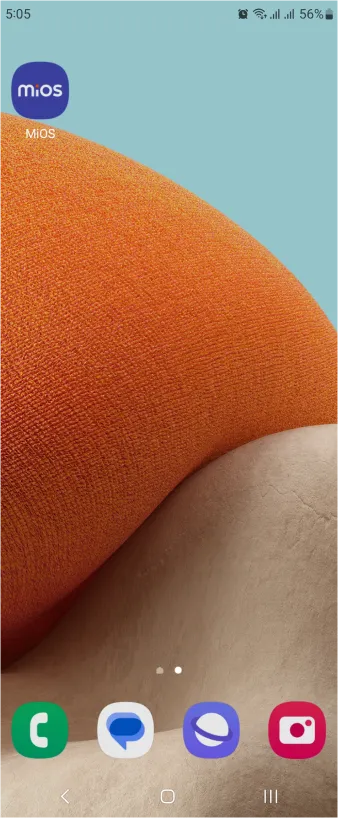
- Using the MIOS mobile application, create a new Ezlo Cloud account using the sign-up option. If you already have an account, you may proceed to log in.
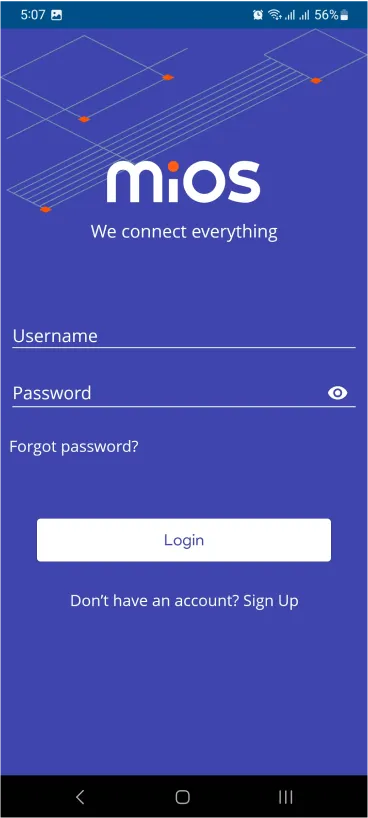
- After successfully logging in, you will be able to see the number of controllers connected such as a lamp, fan, or any other device in the MiOS app. Tap on any controller of your desired ID:
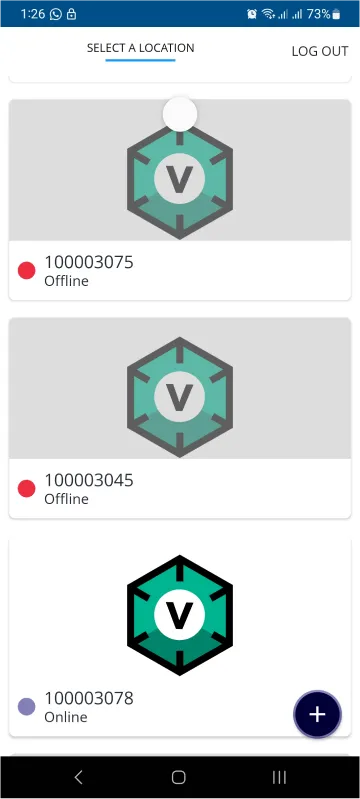
- You will be able to see the status of your controller whether it is online or offline. Access the device dashboard, and tap the device. The following view of the dashboard will appear:
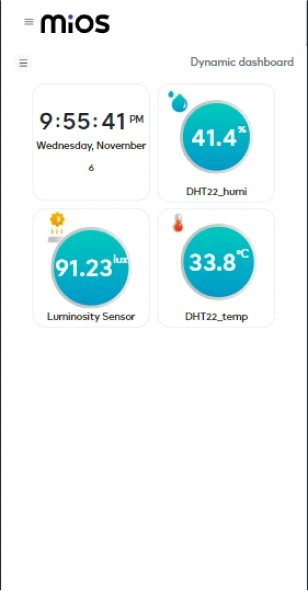
- After opening the MIOS mobile app, you will be able to see the tiles of your connected devices. The DHT22 shows temperature and humidity data whereas LTR303ALS shows light intensity. Here, we have a scenario that when the sun is out there is more light intensity shown by the luminosity sensor and also the temperature and humidity values are high.
- When this situation happens, we can power up our ACs or fans and turn ON our lights automatically with this smart system.

- Here, in the above picture, we can see that now there is a different scenario from the previous. Now there is less light detected by the luminosity sensor and temperature and humidity drop low so now we can set our ACs temperature or fans speed accordingly and turn ON our lightings automatically with the help of this smart system.
6. MiOS Web Dashboard
- After configuring the controller with the EzloPi web flasher, head to ezlogic.mios.com
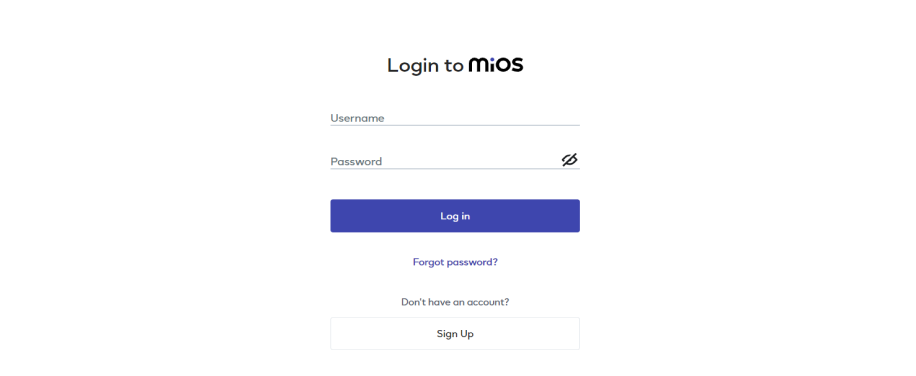
- Use the same credentials to log in that you used for configuring the controller with the web flasher.
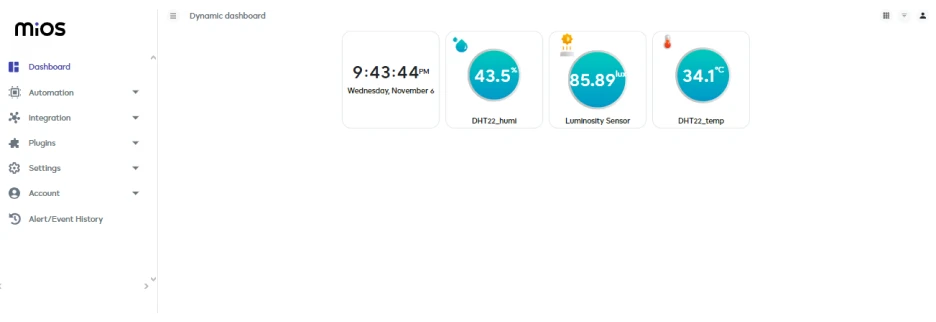
- After opening the MIOS web dashboard, you will be able to see the tiles of your connected devices. The DHT22 shows temperature and humidity data whereas LTR303ALS shows light intensity. Here, we have a scenario that when the sun is out there is more light intensity shown by the luminosity sensor and also the temperature and humidity values are high.
- When this situation happens, we can power up our ACs or fans and turn ON our lights automatically with this smart system.
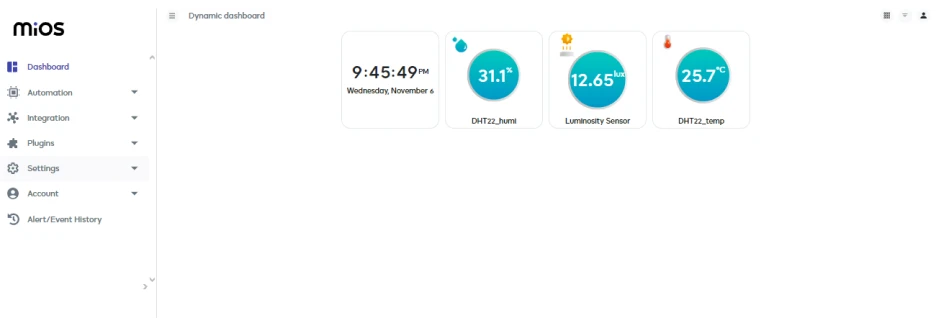
- Here, in the above picture, we can see that now there is a different scenario from the previous. Now there is less light detected by the luminosity sensor and temperature and humidity drop low so now we can set our ACs temperature or fans speed accordingly and turn ON our lightings automatically with the help of this smart system.

eZlopie Products A single-channel 5V relay module $00.00

eZlopie Products Momentary switch $00.00

eZlopie Products Level Shifter Module (BSS138) $00.00

eZlopie Products ESP32
$00.00

eZlopie Products AC Lamp and Holder
$00.00












