Monitor your temperatures with ease!
Cooling your PC’s temperature using fan speed
The EzloPi smart devices provide automation through simple, customizable use with our open-source EzloPi platform, making daily life easier and improving human-machine interactions.
Before moving into this example, it is very important to know about the device registration, provisioning and converting the ESP32 device into an EzloPi device along with knowledge of Web Flasher, MiOS Mobile Application for Android/iOS and the MiOS Web Application.
1. About this example
The objective of this project can be achieved by controlling the fan speed for cooling your personal computer. Using the XY-MOS high-power MOSFET driver along with a 12V DC fan connected to the EzloPi device, this setup enables dynamic fan speed adjustments to optimize cooling while minimizing noise. The MOSFET driver allows precise control over the fan’s power, ensuring that the fan operates only when necessary, based on temperature thresholds. The system can be made to monitor CPU or case temperatures and adjust fan speeds accordingly, making it ideal for maintaining optimal performance and prolonging component lifespan.
2. Project Demonstration Video
Welcome to the project demonstration video section. The following video showcases the key aspects of Cooling your PC’s temperature using fan speed, providing a visual walkthrough of its implementation.
3. Circuit Diagram & Interface
The following components are required for interfacing with the EzloPi device:
- ESP32 as an EzloPi smart device.
- XY-MOS, high-power dual MOSFET driver module.
- 12V DC Fan
The wiring diagram for the ESP32 30 pin is represented as below:
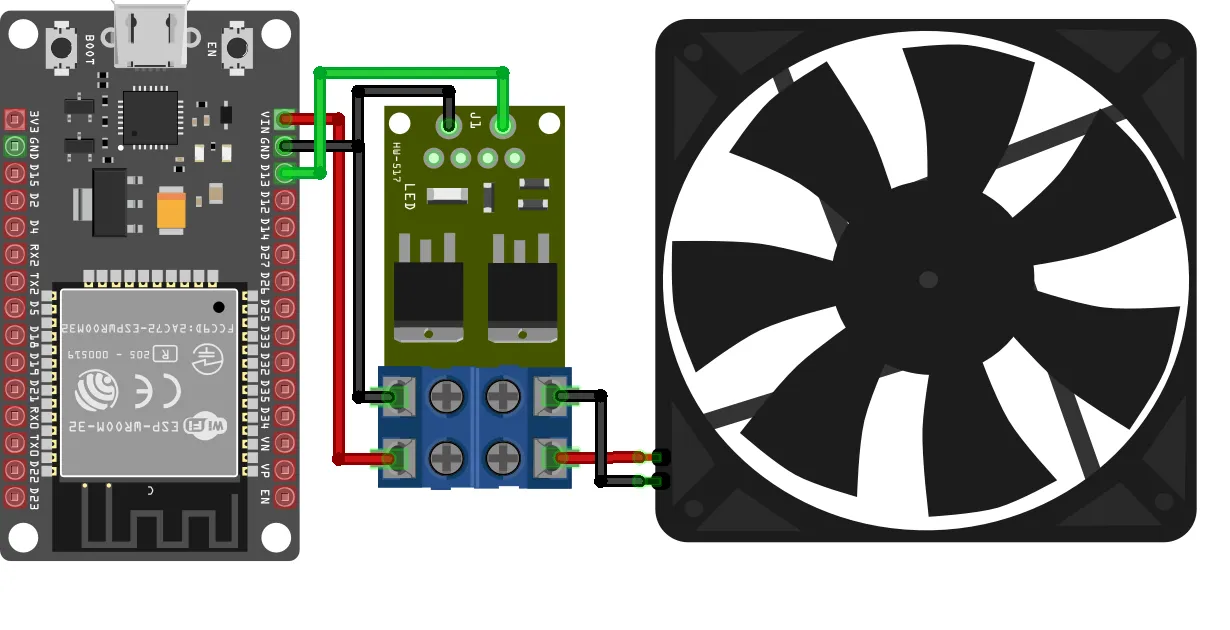

The following connections are made in order to complete the circuit setup:
From ESP32 to the MOSFET driver module:
| ESP32 | MOSFET Driver |
| D13 | Trig |
| VIN | Supply+ |
| GND | GND, Supply- |
From MOSFET driver module to the Fan:
| MOSFET Driver | Fan |
| Load+ | 5V |
| Load- | GND |
4. Interfacing the Mosfet Driver with Fan using the EzloPi Web Flasher
1. Set up your device/hardware by visiting config.ezlopi.com
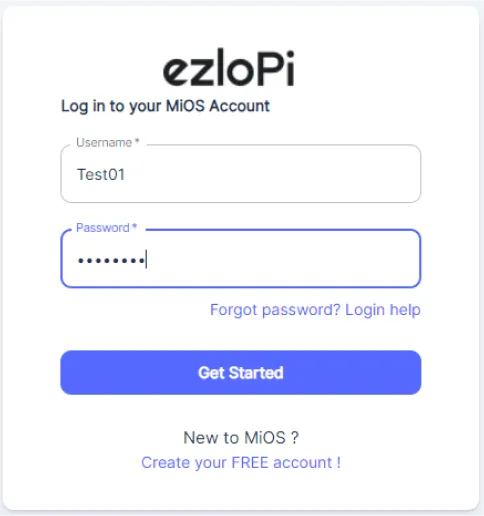
- Log in using the credentials which you just set earlier while signing up.
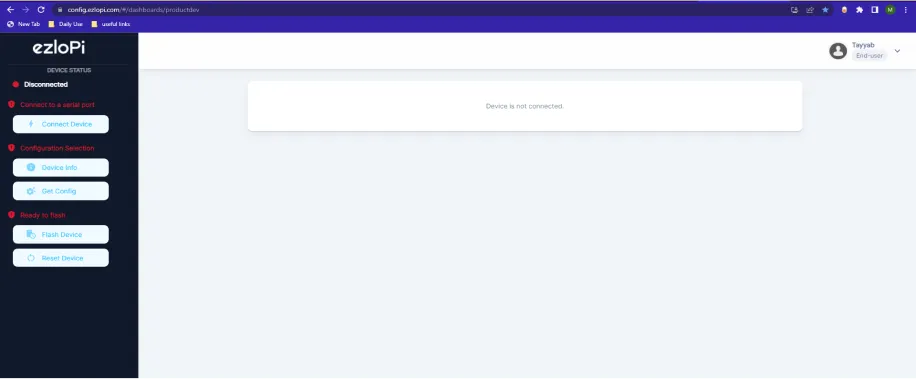
- Now, click on the Connect Device button and a pop-up window will appear.
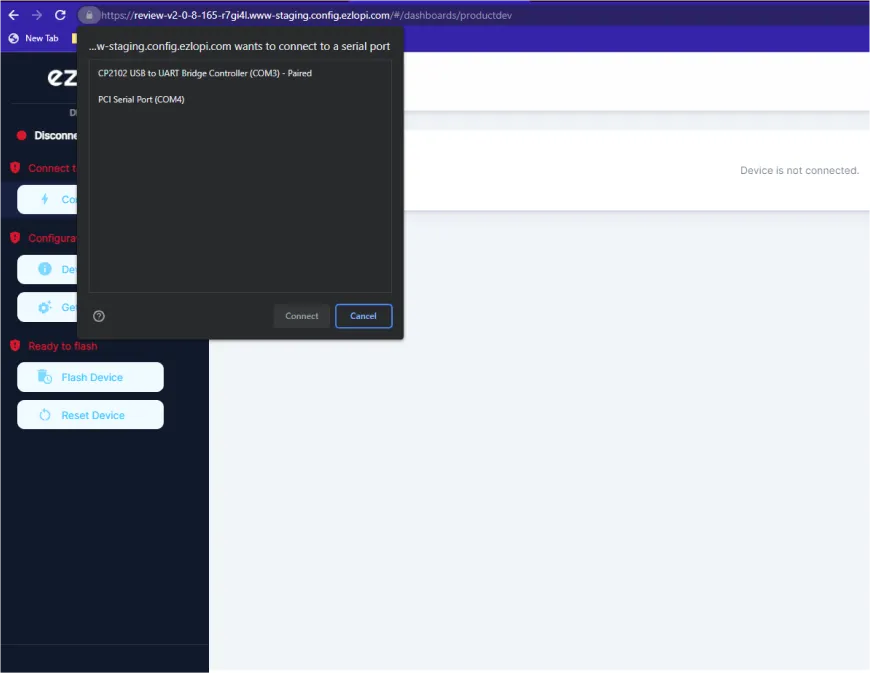
- Now, select COM Port to which your ESP32 device is connected. In our case, the COM3 port is used.
Click Connect
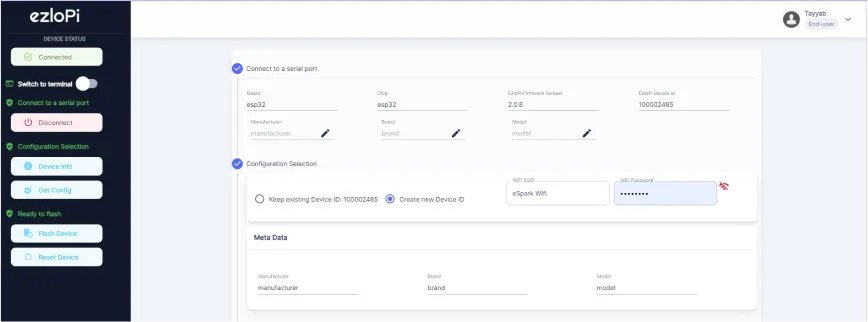
- If you are new to this and it's your first time configuring, select Create new Device ID. Click on the Configure Wifi button. Enter Wifi SSID and Wifi Password.
- In the Device Configuration, tab click on PWM.
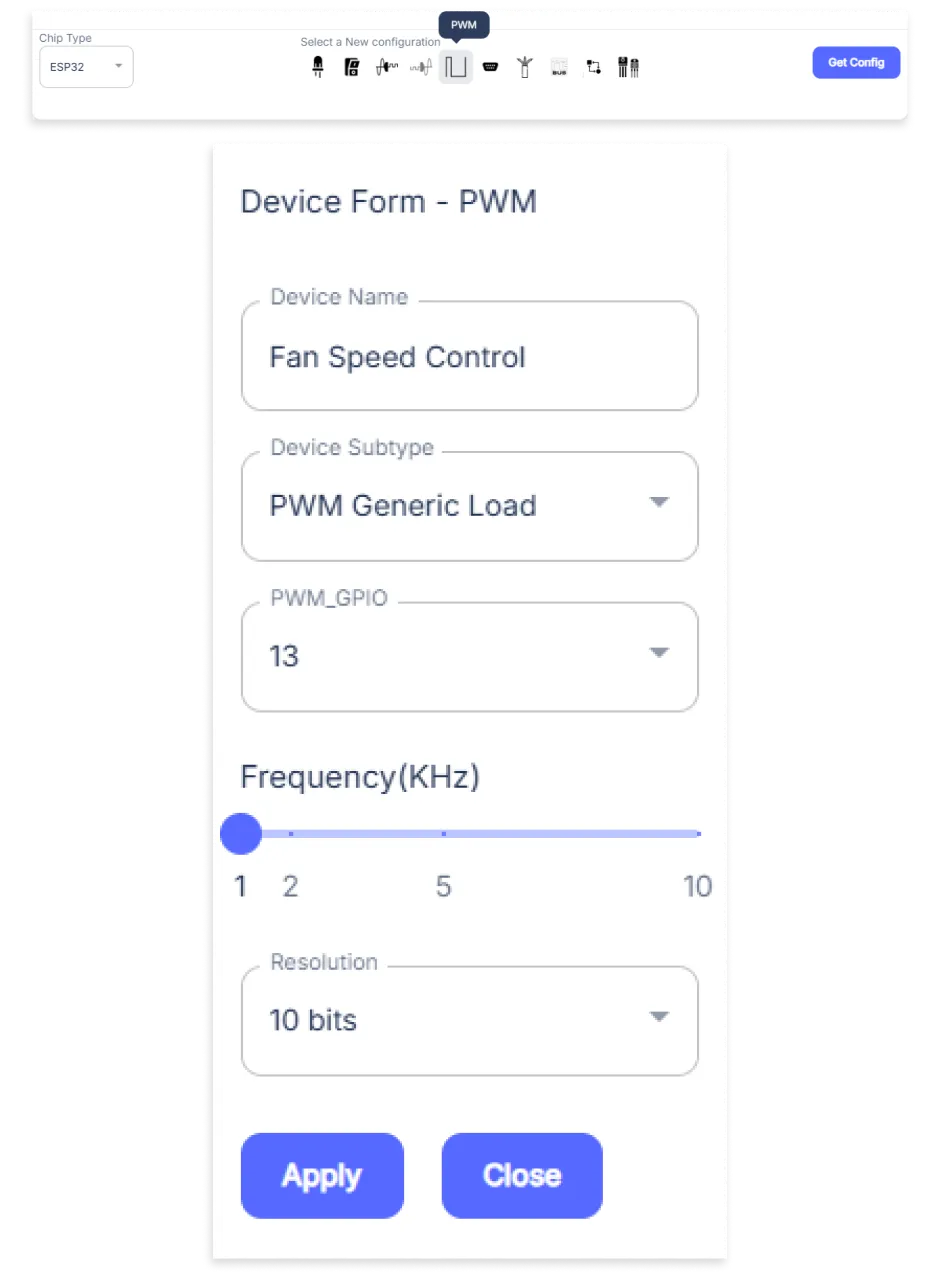
- A PWM window will be opened for inputting the following parameters:
- Set a Device Name of your choosing. In our case, we will set it to Fan Speed Control.
- Set Device Subtype to PWM Generic Load.
- Set the PWM_GPIO to 13.
- Set the Frequency(KHz) from the slider.
- Set the Resolution to 10-bits.
- Then Click Apply Button.
- A window will appear on the bottom right side of the screen displaying “Please press BOOT button while flashing begins.”
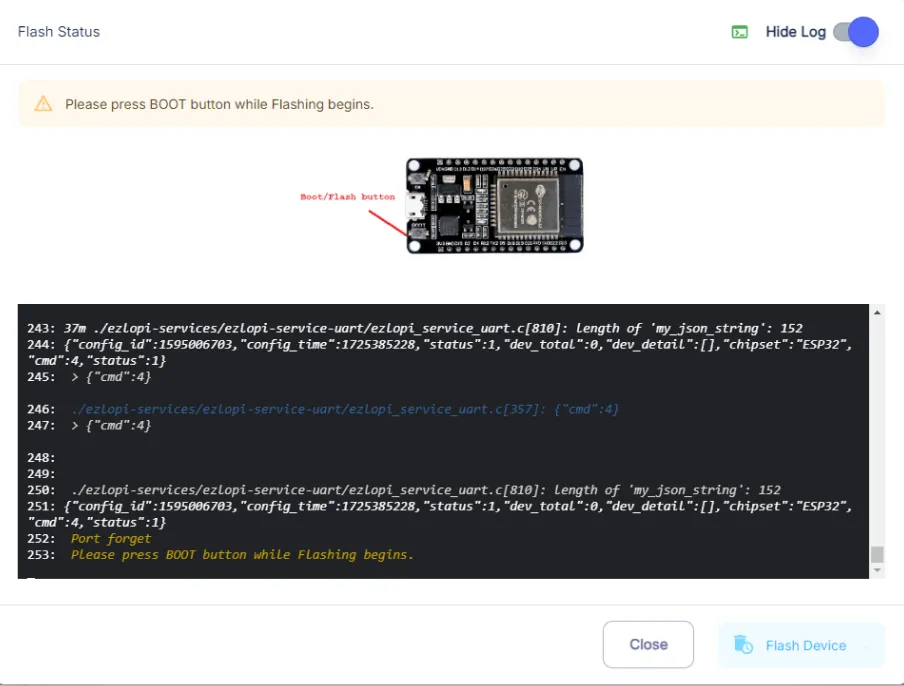
- Hold the BOOT button down until the next window appears on the bottom right side of the screen which says “Installation prepared. Please release the boot button now.”
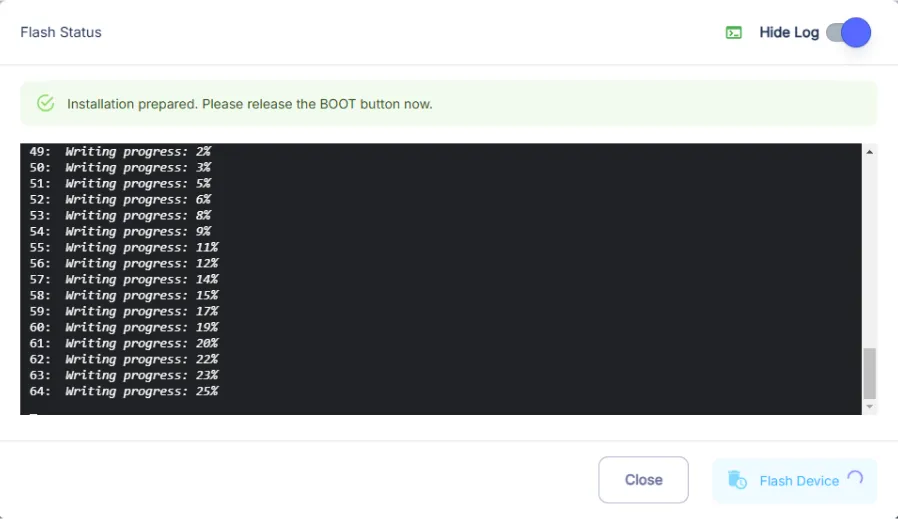
- Release the BOOT button from your ESP32 when this pop-up on the bottom right window appears.
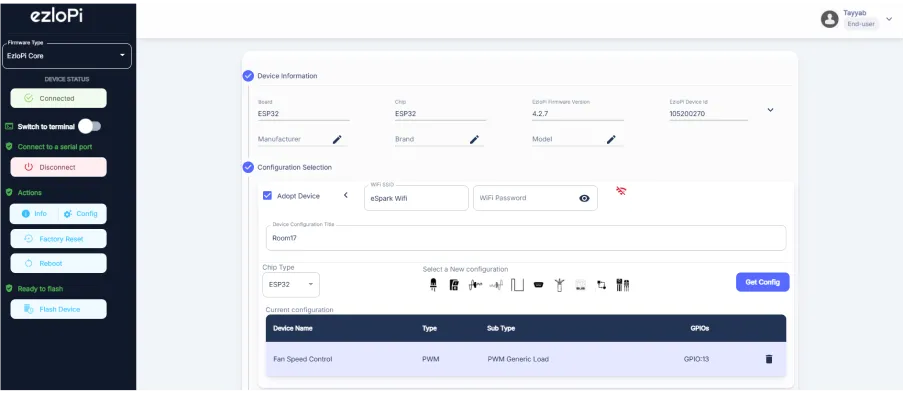
- After some time, a popup will appear saying Device Flashed Successfully! This means that your device has been set up successfully.
5. MiOS App
You can download the MIOS Android app from the Google Play Store and Apple App Store.
- After downloading the app, proceed to install the application and open it.
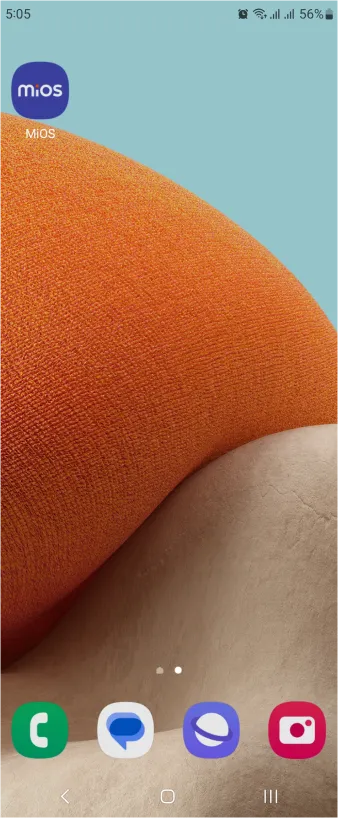
- Using the MIOS mobile application, create a new Ezlo Cloud account using the sign-up option. If you already have an account, you may proceed to log in.
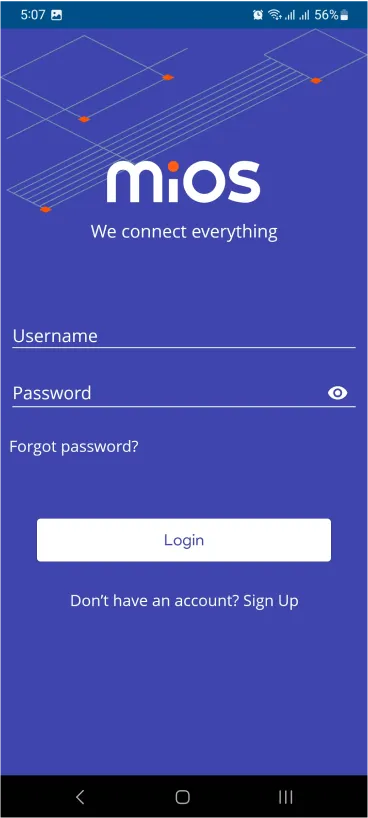
- After successfully logging in, you will be able to see the number of controllers connected such as a lamp, fan, or any other device in the MiOS app. Tap on any controller of your desired ID:
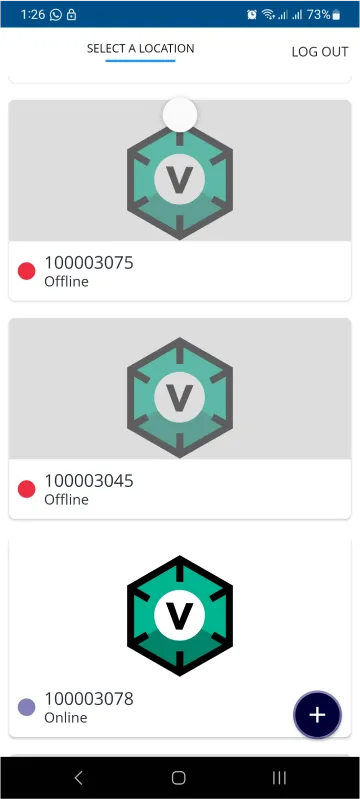
- You will be able to see the status of your controller whether it is online or offline. Access the device dashboard, and tap the device. The following view of the dashboard will appear:
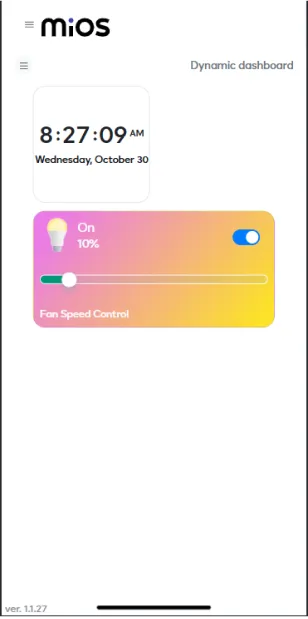
- After opening the MIOS mobile app, you will be able to see the tiles of your connected device. We have a PWM tile which is used to control the speed of the fan.. In the above picture, we have only 10% of the total speed of the fan. Also we can turn ON and OFF the fan from the button on the top right corner of the tile.
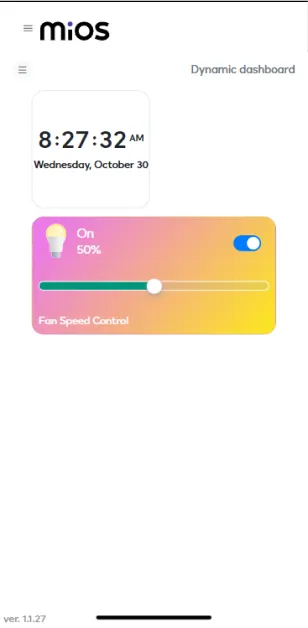
- Now as seen in the above picture, we can see that now the speed of the fan is now increased to 50% of the total speed.
6. MiOS Web Dashboard
- After configuring the controller with the EzloPi web flasher, head to ezlogic.mios.com
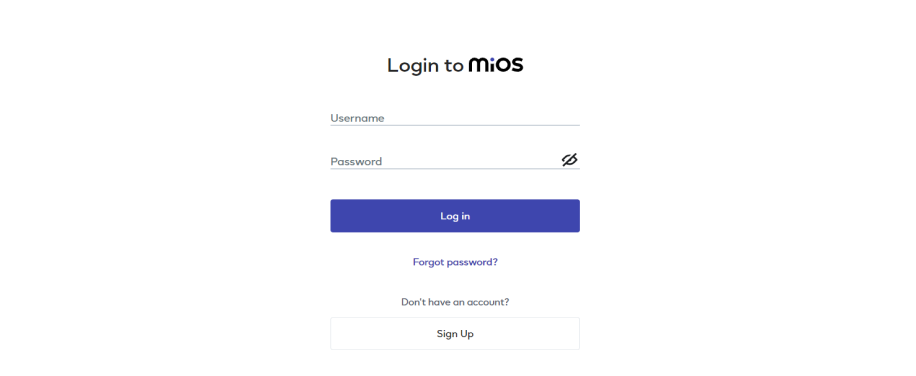
- Use the same credentials to log in that you used for configuring the controller with the web flasher.
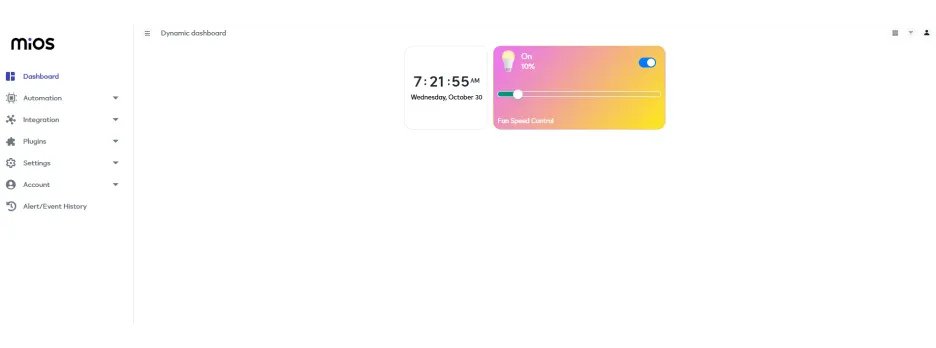
- After opening the MIOS web dashboard, you will be able to see the tiles of your connected device. We have a PWM tile which is used to control the speed of the fan.. In the above picture, we have only 10% of the total speed of the fan. Also we can turn ON and OFF the fan from the button on the top right corner of the tile.
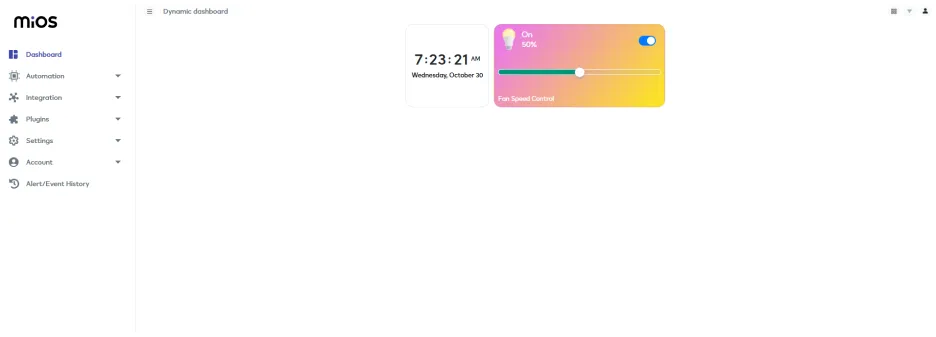
- Now as seen in the above picture, we can see that now the speed of the fan is now increased to 50% of the total speed.

eZlopie Products A single-channel 5V relay module $00.00

eZlopie Products Momentary switch $00.00

eZlopie Products Level Shifter Module (BSS138) $00.00

eZlopie Products ESP32
$00.00

eZlopie Products AC Lamp and Holder
$00.00












