
Smart sensing with EzloPi!
Force measurement using Force Sensitive Resistor and LED
The EzloPi smart devices provide automation through simple, customizable use with our open-source EzloPi platform, making daily life easier and improving human-machine interactions.
Before moving into this example, it is very important to know about the device registration, provisioning and converting the ESP32 device into an EzloPi device along with knowledge of Web Flasher, MiOS Mobile Application for Android/iOS and the MiOS Web Application.
1. About this example
The primary goal of this project is to integrate a Force Sensitive Resistor (FSR402) with the EzloPi device for creating a robust and versatile force-sensing solution. The FSR402 is a pressure-sensitive resistor which can be utilized to capture varying degrees of force applied to a surface. The EzloPi device serves as the central hub for processing and transmitting the FSR data. There is also an integration of LED in the project which will be used to indicate the user for a certain predefined value.
2. Project Demonstration Video
Welcome to the project demonstration video section. The following video showcases the key aspects of Force measurement using Force Sensitive Resistor and LED, providing a visual walkthrough of its implementation.
3. Circuit Diagram & Interface
The following components are required for interfacing with the EzloPi device:
- ESP32 as an EzloPi smart device.
- Force Sensitive Resistor FSR402.
- Resistor 10Kohm.
- LED with 100 Ohm Resistor
The wiring diagram of ESP32 30 pin is represented as follows:
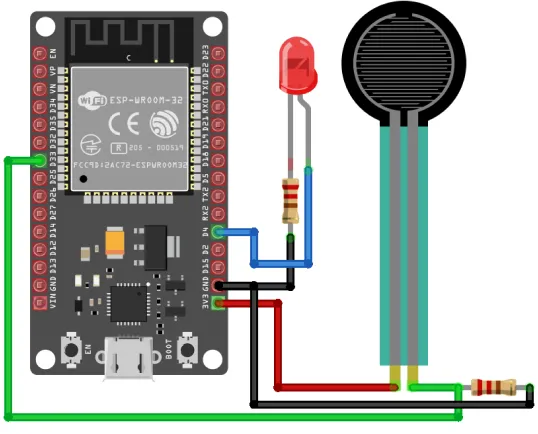

The following connections are made in order to complete the circuit setup.
From ESP32 to the FSR402 & Resistor:
| ESP32 | FSR402 | Resistor |
| 3V3 | 1st terminal of the sensor | - |
| D5 | - | 1st terminal of the resistor |
| D33 | 2nd terminal of the sensor | 2nd terminal of the resistor |
From ESP32 to the LED & Resistor:
| ESP32 | LED | Resistor |
| D4 | Anode | - |
| GND | - | 1st terminal of the resistor |
| - | Cathode | 2nd terminal of the resistor |
4. Interfacing the Force Sensitive Resistor by using EzloPi Web Flasher
1. Set up your device/hardware by visiting config.ezlopi.com
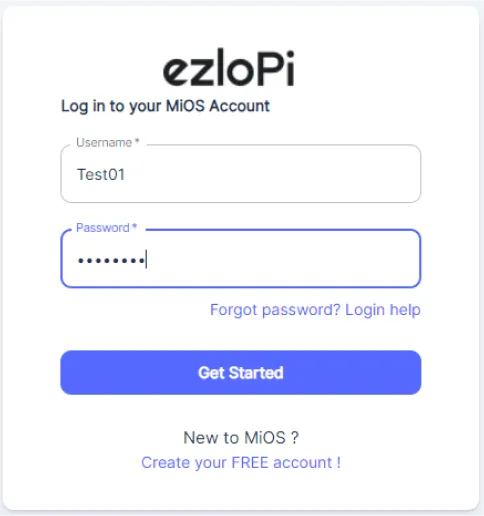
- Log in using the credentials which you just set earlier while signing up.

- Now, click on the Connect Device button and a pop-up window will appear.
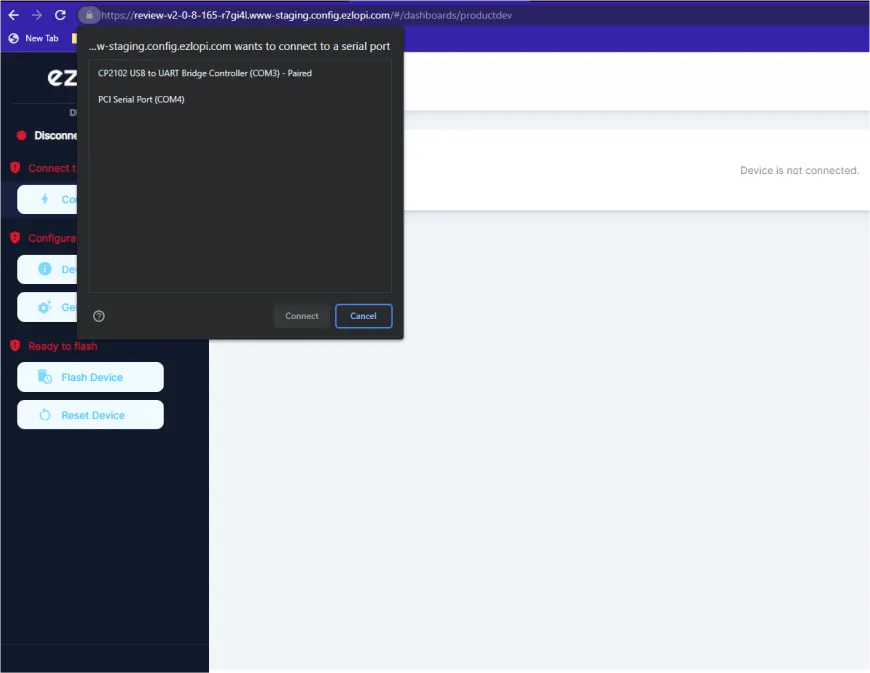
- Now, select COM Port to which your ESP32 device is connected. In our case, the COM3 port is used.
Click Connect
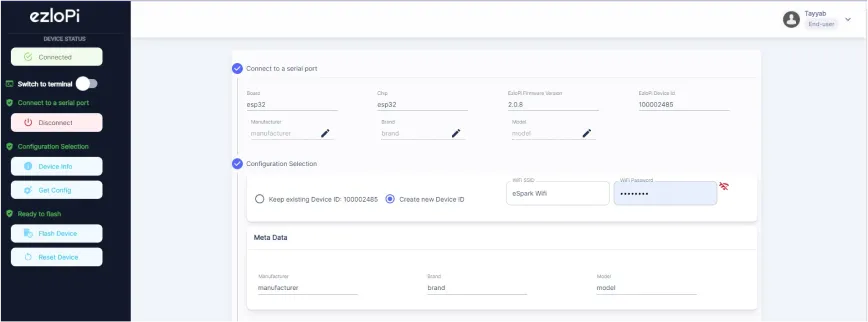
- If you are new to this and it's your first time configuring, select Create new Device ID. Enter Wifi SSID and Wifi Password.
- In the Device Configuration, tab click on Analog Input.
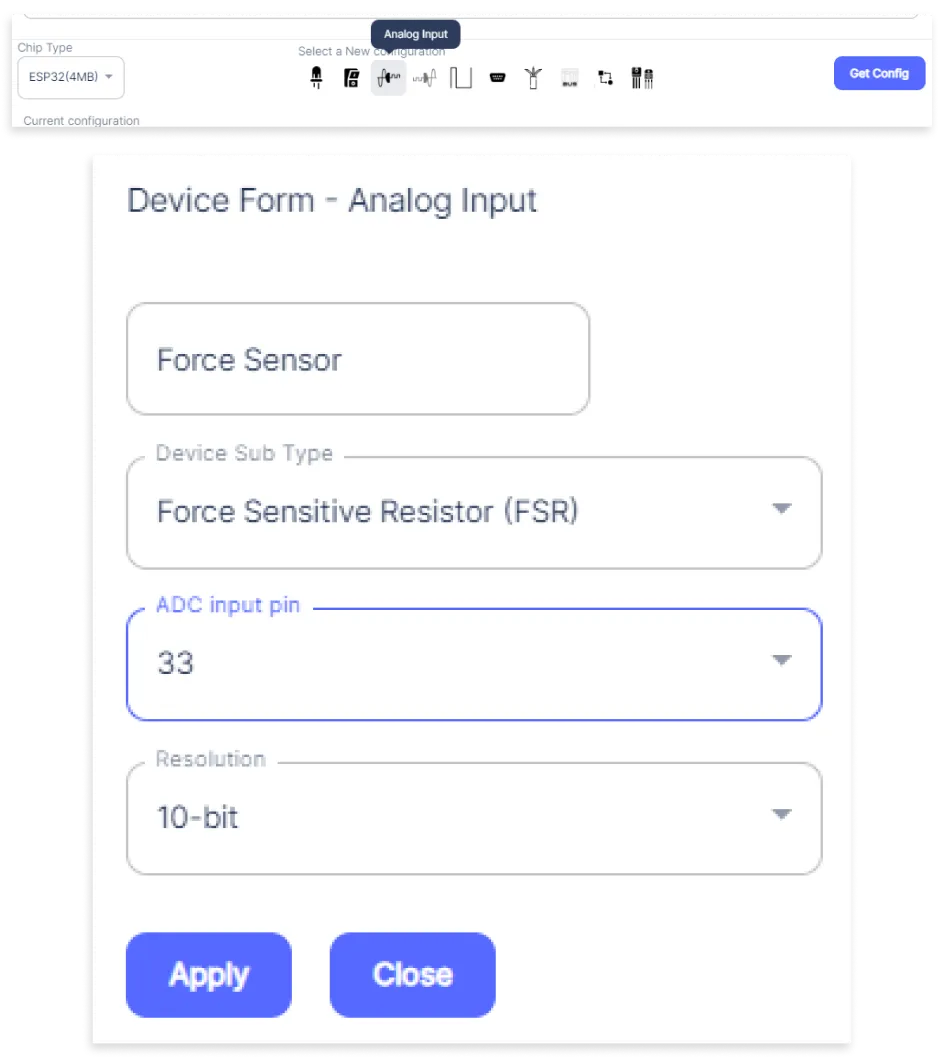
- An Analog Input window will open for inputting the following parameters:
- Set a Device name of your choosing. In our case we set it to FSR402.
- Set the Device Subtype to Force Sensitive Resistor (FSR).
- Set the ADC input pin to 33.
- Now Click the Apply button.
- In the Device Configuration, tab click on Digital Output.
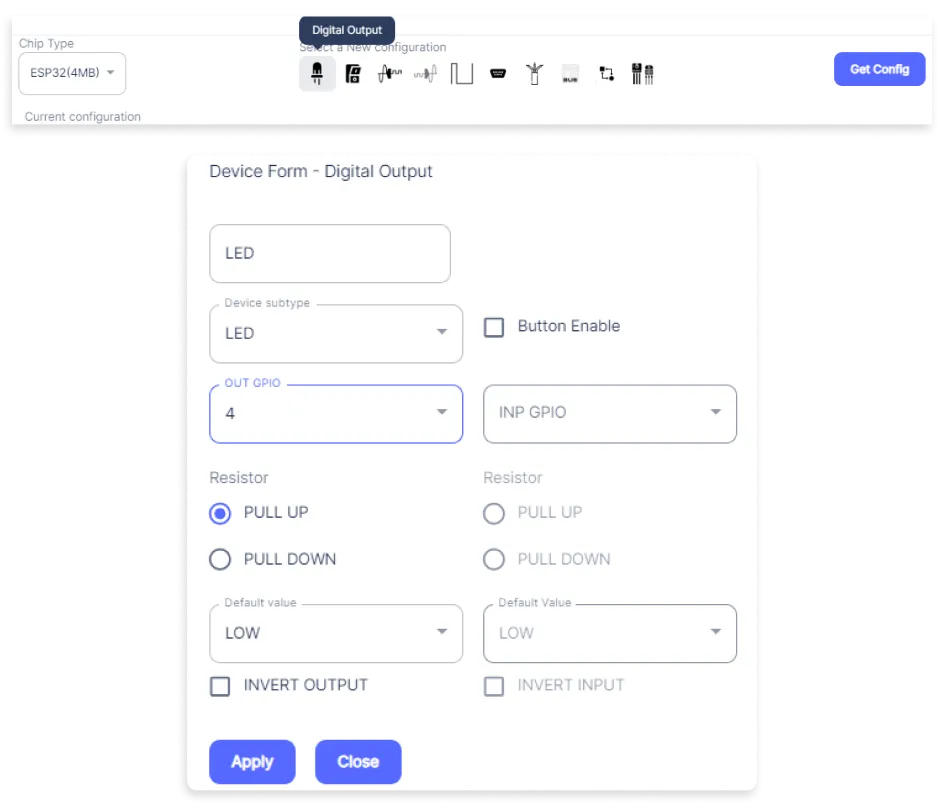
- A Digital Output window will be opened for inputting the following parameters:
- Set a Device name of your choosing. In our case we set it to LED.
- Set the Device Subtype to LED.
- Set the OUT GPIO to 4.
- Set Resistor to PULL UP.
- Set Default value to LOW.
- Now Click the Apply button.
- After clicking the apply button you can see a table of your setting in the device configuration tab.
- Press the Flash Device button.
- A window will appear on the bottom right side of the screen displaying “Please press BOOT button while flashing begins.”
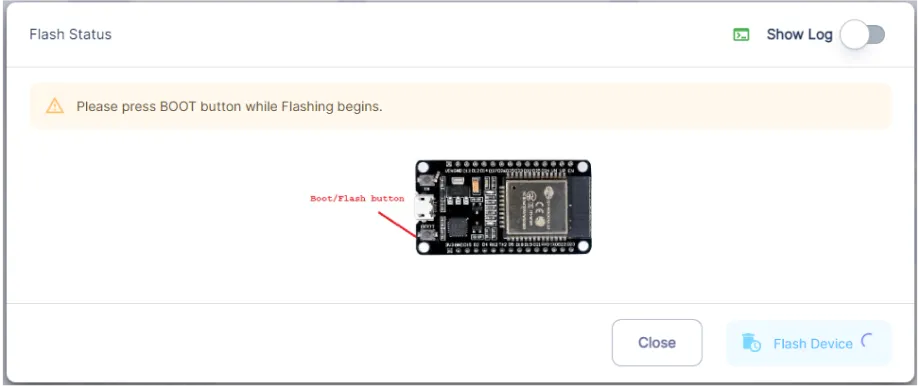
- Hold the BOOT button down until the next window appears on the bottom right side of the screen which says “Installation prepared. Please release the boot button now.”
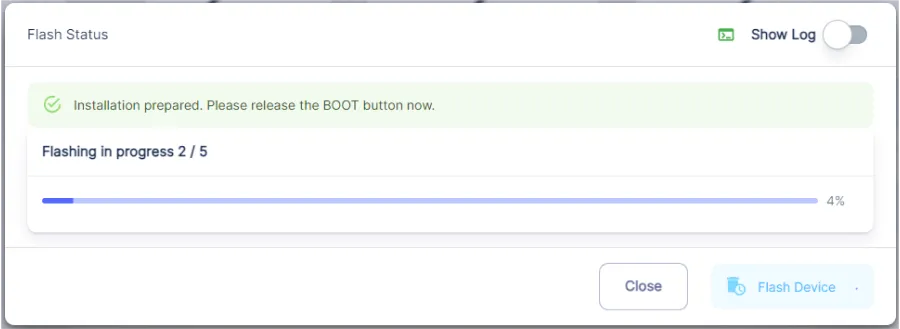
- Release the BOOT button from your ESP32 when this pop-up on the bottom right window appears.
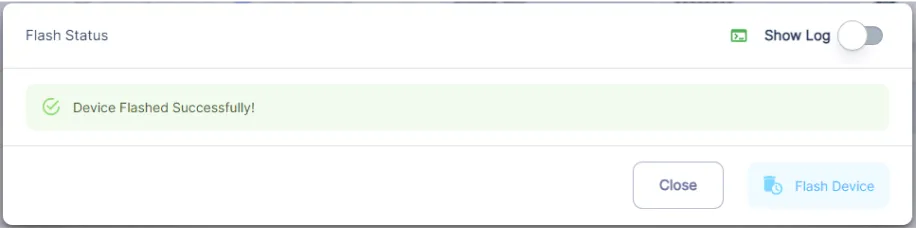
- After some time, a popup will appear saying Device Flashed Successfully! This means that your device has been set up successfully.
5. MiOS Web Dashboard
- After configuring the controller with the EzloPi web flasher, head to ezlogic.mios.com
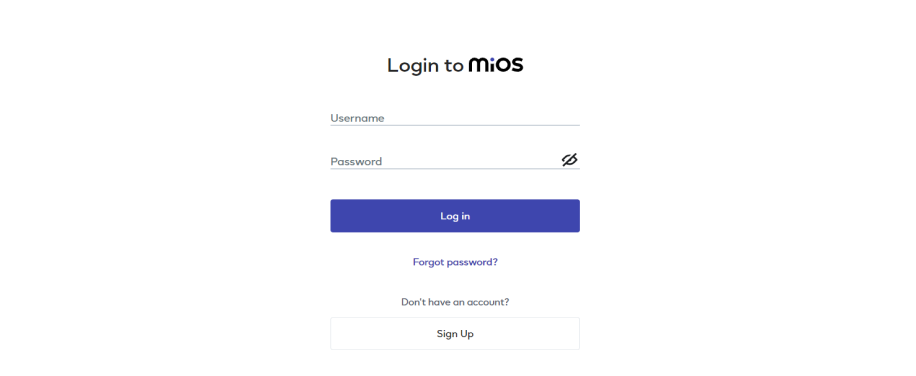
- Use the same credential to log in that you used for configuring the controller with the web flasher.
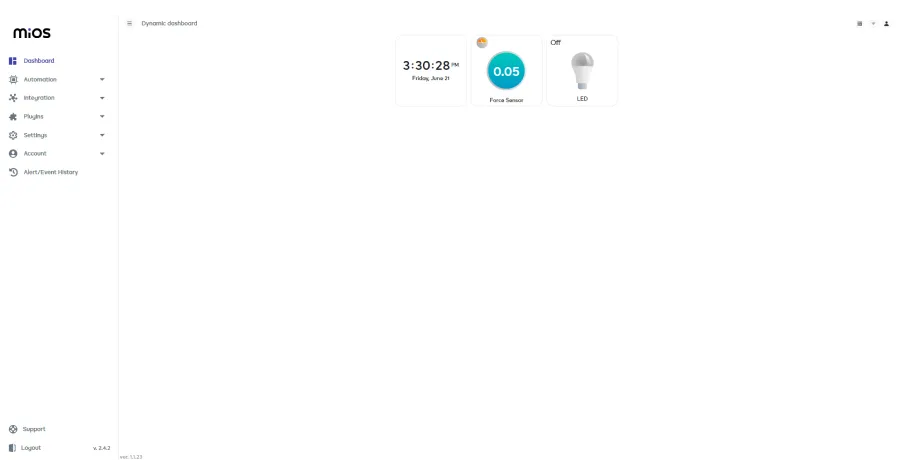
- After opening the MiOS web dashboard, you will be able to see the tile of your connected devices. For now, no force is exerted on the sensor as it shows very little value and the LED is not triggered.
MeshBots
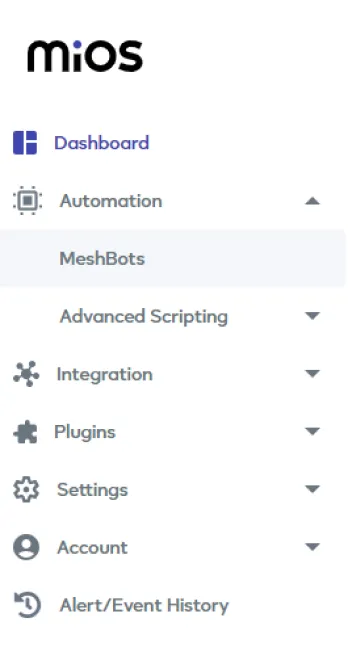
- On the left side of the screen under Automation, click on MeshBots.
- On meshbot screen, click on Create new MeshBot button present on the top right corner of the screen.
- After clicking on Create new MeshBot you will see new options, click on EzloPi.
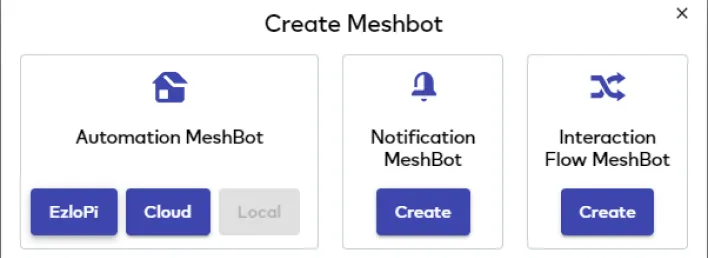
- On the next screen you will see that we can create a name of our choosing, in this case we write it as Test001.
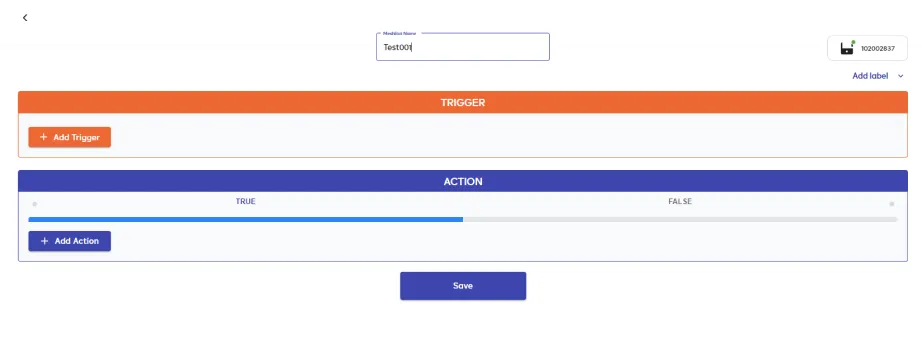
- In the trigger tab you can set the TRIGGER for your device and in the ACTION tab you can set the action to be performed based on the trigger which you have created.

- Set these values in TRIGGER section:
- Set Node Type to Device.
- Set the Node to Force Sensor.
- Set the Capability to Dw state.
- Set the value to dw_is_opened.
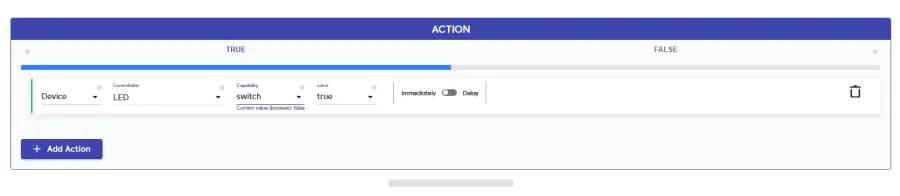
- Set these values in the True part of the ACTION section.
- Set Node Type to Device.
- Set Controllable Type to LED.
- Set the Capability to Switch.
- Set the value to true.
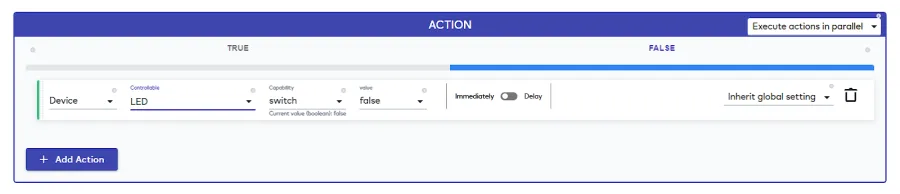
- Set these values in the False part of the ACTION section.
- Set Node Type to Device.
- Set Controllable Type to LED.
- Set the Capability to Switch.
- Set the value to false.
- After clicking the apply button you can see a table of your setting in the Current configuration tab.


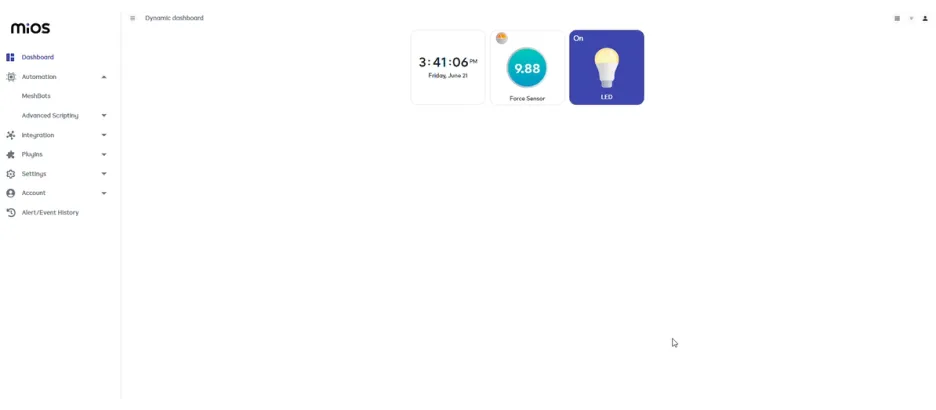
- Here, it can be seen that when force is exerted on the sensor, its value changes as shown on the tile of the sensor, and the LED also turns on because of the rules we have set in the meshbot.
6. MiOS App
You can download the MIOS Android app from the Google Play Store and Apple App Store.
- After downloading the app, proceed to install the application and open it.
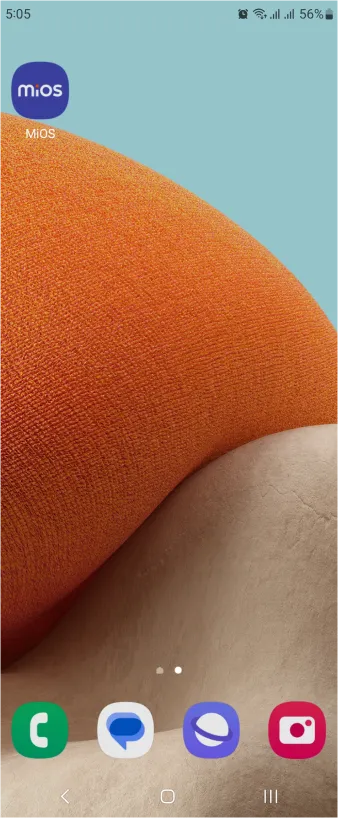
- Using the MIOS mobile application, create a new Ezlo Cloud account using the sign-up option. If you already have an account, you may proceed to log in.
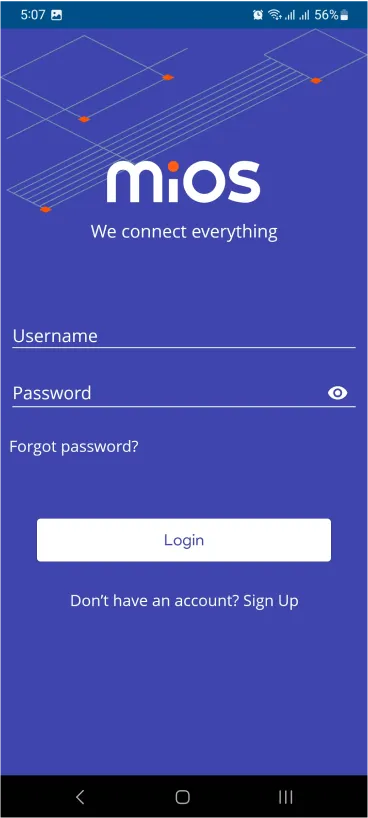
- After successfully logging in, you will be able to see the number of controllers connected such as a lamp, fan, or any other device in the MiOS app. Tap on any controller of your desired ID:
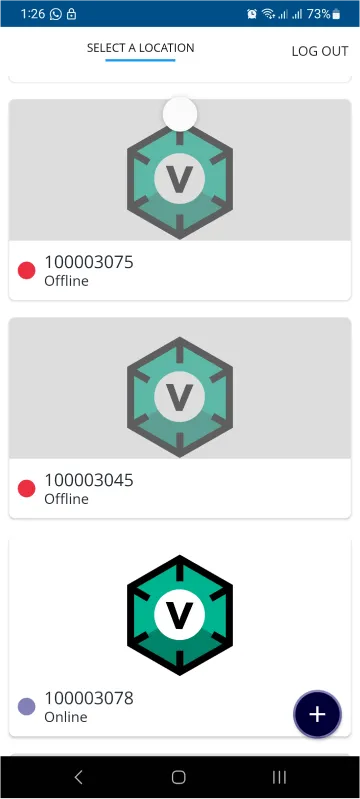
- You will be able to see the status of your controller whether it is online or offline. Access the device dashboard, and tap the device. The following view of the dashboard will appear:
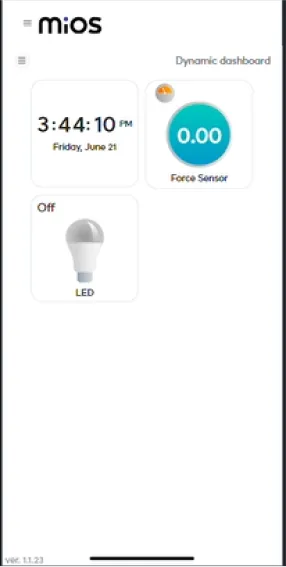
- After opening the MiOS mobile dashboard, you will be able to see the tile of your connected devices. For now, no force is exerted on the sensor as it shows very little value and the LED is not triggered.
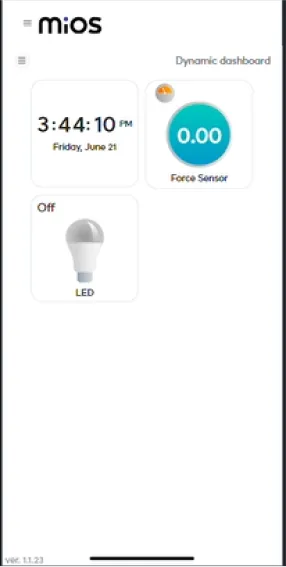
- Here, it can be seen that when force is exerted on the sensor, its value changes as shown on the tile of the sensor, and the LED also turns on because of the rules we have set in the meshbot.

eZlopie Products A single-channel 5V relay module $00.00

eZlopie Products Momentary switch $00.00

eZlopie Products Level Shifter Module (BSS138) $00.00

eZlopie Products ESP32
$00.00

eZlopie Products AC Lamp and Holder
$00.00












