
Control your world with EzloPi!
Control relays using 4-channel TTP-224 touch module
The EzloPi smart devices provide automation through simple, customizable use with our open-source EzloPi platform, making daily life easier and improving human-machine interactions.
Before moving into this example, it is very important to know about the device registration, provisioning and converting the ESP32 device into an EzloPi device along with knowledge of Web Flasher, MiOS Mobile Application for Android/iOS and the MiOS Web Application.
1. About this example
In this project, we have interfaced a 4-channel relay module and a 4-channel touch sensor module TTP224 with the EzloPi device which performs as a switch module. This will enable users to remotely control the four relays using the MiOS smart application along with the touch control to operate the bulbs connected to the output of the relays. This project combines hardware and software components to provide a user-friendly and an efficient solution for managing lighting in your smart home environment for enhancing the user experience and increasing energy efficiency.
2. Project Video Demonstration
Welcome to the project demonstration video section. The following video showcases the key aspects of Control relays using 4-channel TTP-224 touch module, providing a visual walkthrough of its implementation.
3. Circuit Setup & Interfacing
The following components are required for interfacing with the EzloPi device:
- ESP32 as an EzloPi smart device.
- TTP224 4-channel touch sensor.
- 4-channel 5V relay module.
The wiring diagram of ESP32 30 pin is represented as follows:
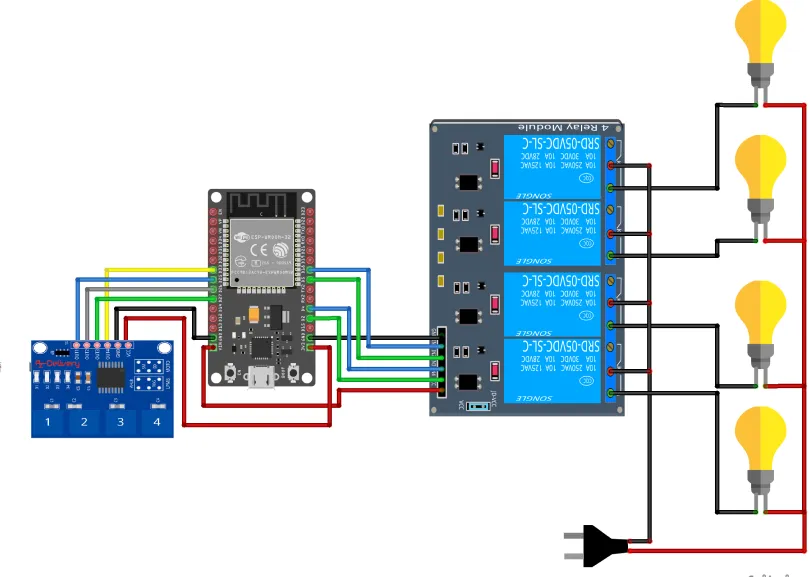

The following connections are made in order to complete the circuit setup:
From ESP32 to the Relay module:
| ESP32 | Relay Module |
| VIN | VCC |
| GND | GND |
| D18 | IN1 |
| D5 | IN2 |
| D4 | IN3 |
| D2 | IN4 |
From ESP32 to the TTP224 module:
| ESP32 | TTP224 |
| 3V3 | VCC |
| GND | GND |
| D25 | OUT1 |
| D26 | OUT2 |
| D27 | OUT3 |
| D33 | OUT4 |
4. Interfacing the TTP224 4-channel Touch sensor module using the EzloPi Web Flasher
1. Set up your device/hardware by visiting config.ezlopi.com
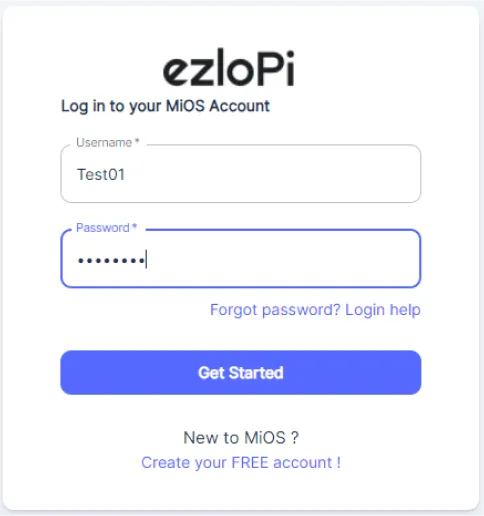
- Log in using the credentials which you just set earlier while signing up.
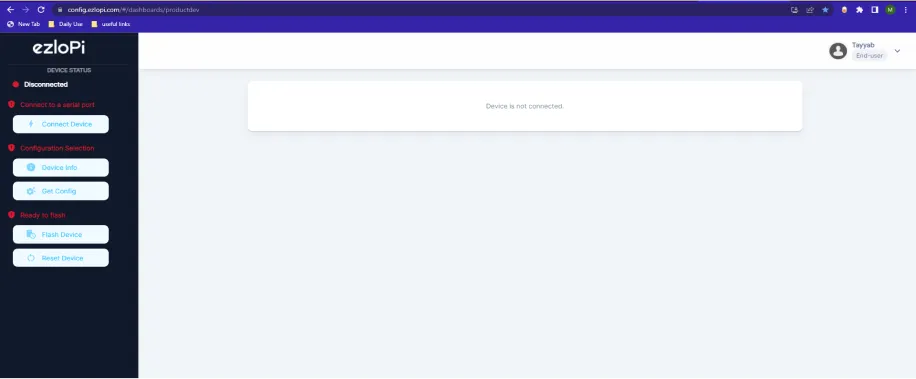
- Now, click on the Connect Device button and a pop-up window will appear.
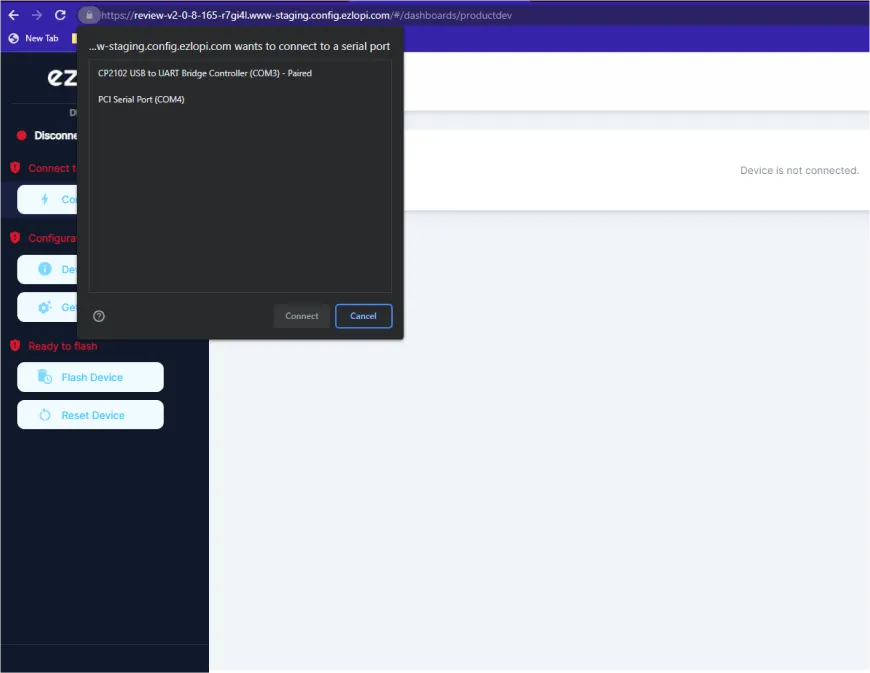
- Now, select COM Port to which your ESP32 device is connected. In our case, the COM3 port is used.
Click Connect
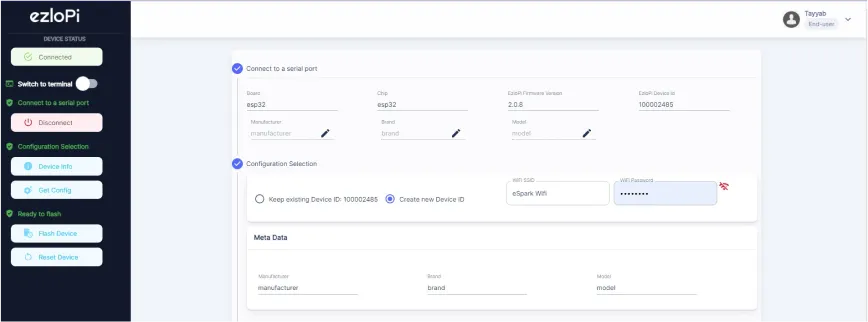
- If you are new to this and it's your first time configuring, select Create new Device ID. Enter Wifi SSID and Wifi Password.
- In the Device Configuration, tab click on Digital Output.
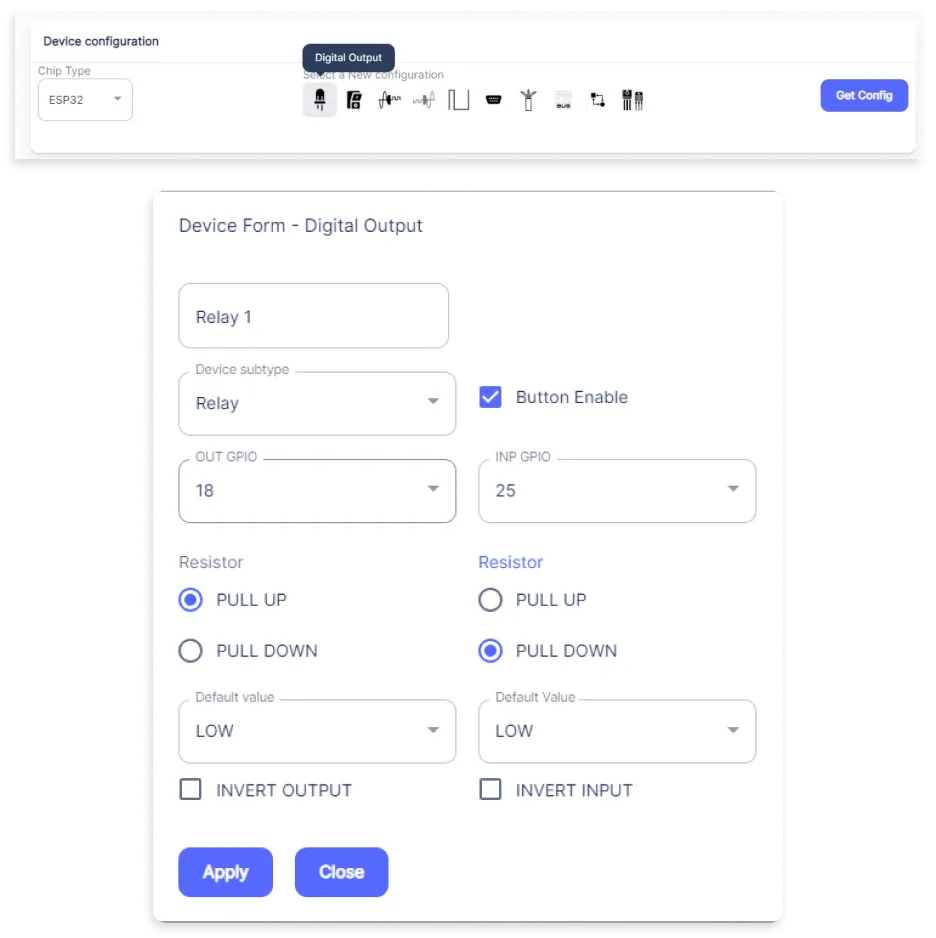
- A Digital Output window will open for inputting the following parameters:
- Set Device name to Relay 1.
- Set Device subtype to Relay.
- Set OUT GPIO to 18.
- Set Resistor to PULL UP.
- Set the default value to LOW.
- Check the Button Enable box.
- Set INP GPIO to 25.
- Set Resistor to PULL DOWN.
- Set the default value to LOW.
- Now, Click the Apply button.
- Again, In the Device Configuration, tab click on Digital Output.
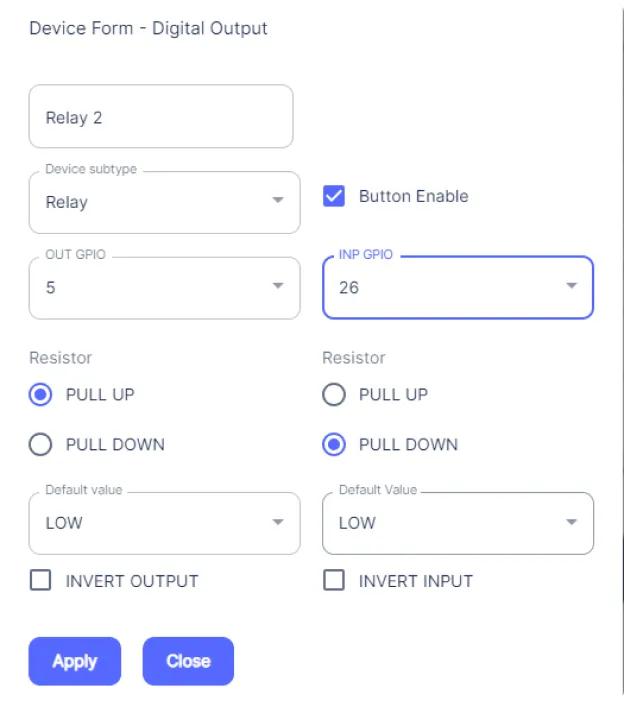
- A Digital Output window will open for inputting the following parameters:
- Set Device name to Relay 2.
- Set Device subtype to Relay.
- Set OUT GPIO to 5.
- Set Resistor to PULL UP.
- Set the default value to LOW.
- Check the Button Enable box.
- Set INP GPIO to 26.
- Set Resistor to PULL DOWN.
- Set the default value to LOW.
- Now, Click the Apply button.
- Again, In the Device Configuration, tab click on Digital Output.
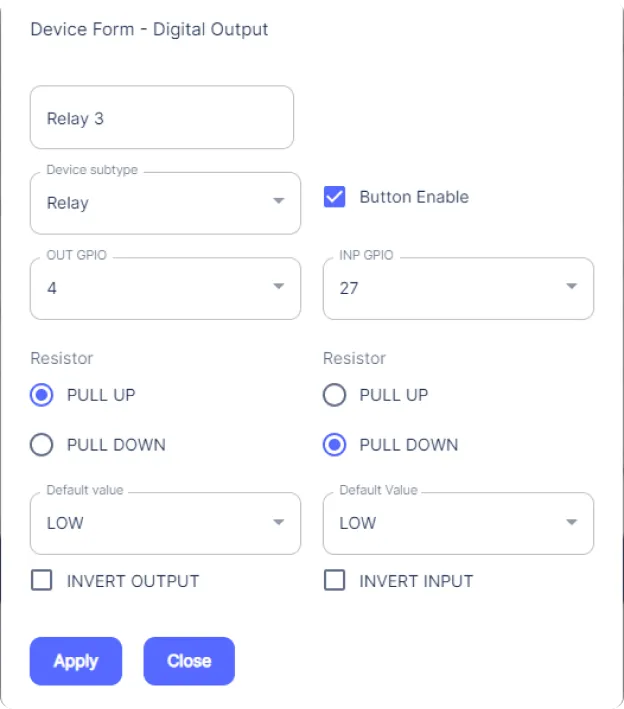
- A Digital Output window will open for inputting the following parameters:
- Set Device name to Relay 3.
- Set Device subtype to Relay.
- Set OUT GPIO to 4.
- Set Resistor to PULL UP.
- Set the default value to LOW.
- Check the Button Enable box.
- Set INP GPIO to 27.
- Set Resistor to PULL DOWN.
- Set the default value to LOW.
- Now, Click the Apply button.
- Again, In the Device Configuration, tab click on Digital Output.
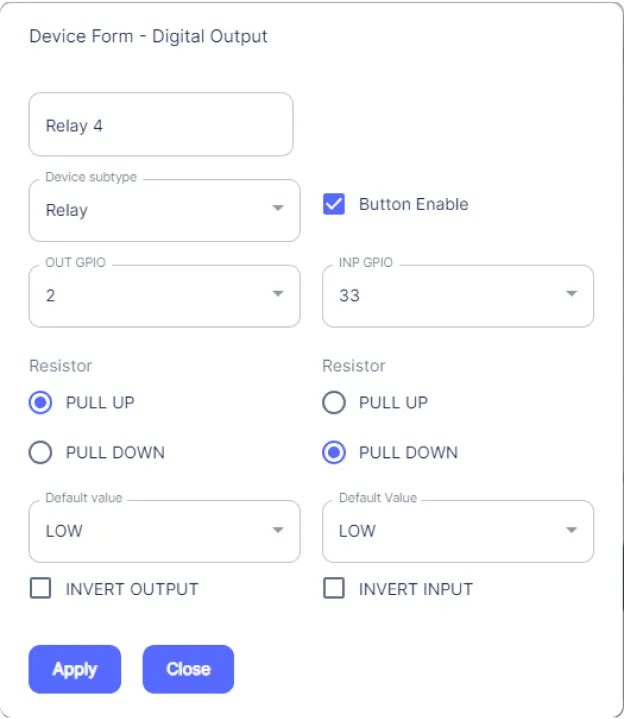
- A Digital Output window will open for inputting the following parameters:
- Set Device name to Relay 4.
- Set Device subtype to Relay.
- Set OUT GPIO to 2.
- Set Resistor to PULL UP.
- Set the default value to LOW.
- Check the Button Enable box.
- Set INP GPIO to 33.
- Set Resistor to PULL DOWN.
- Set the default value to LOW.
- Then Click Apply Button.
- After clicking the apply button you can see a table of your setting in the device configuration tab.
- Press the Flash Device button.
- A window will appear on the bottom right side of the screen displaying “Please press BOOT button while flashing begins.”
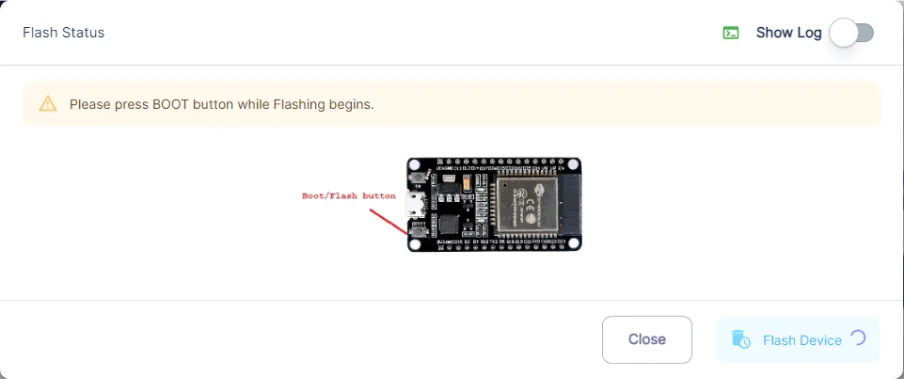
- Hold the BOOT button down until the next window appears on the bottom right side of the screen which says “Installation prepared. Please release the boot button now.”
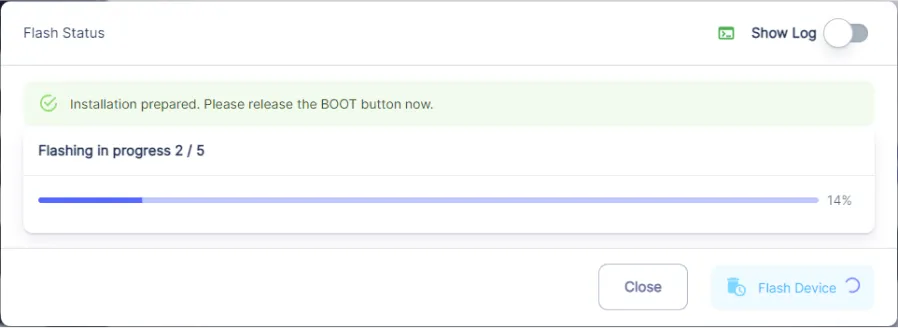
- Release the BOOT button from your ESP32 when this pop-up on the bottom right window appears.
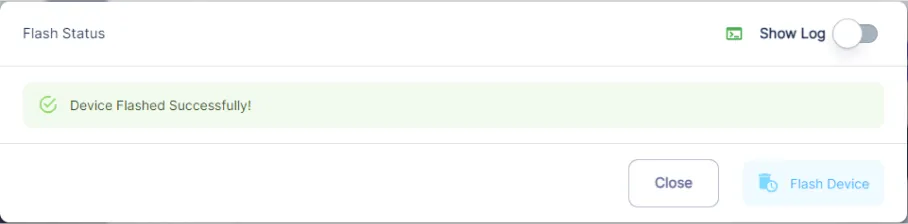
- After some time, a popup will appear saying Device Flashed Successfully! This means that your device has been set up successfully.
5. MiOS App
You can download the MIOS Android app from the Google Play Store and Apple App Store.
- After downloading the app, proceed to install the application and open it.
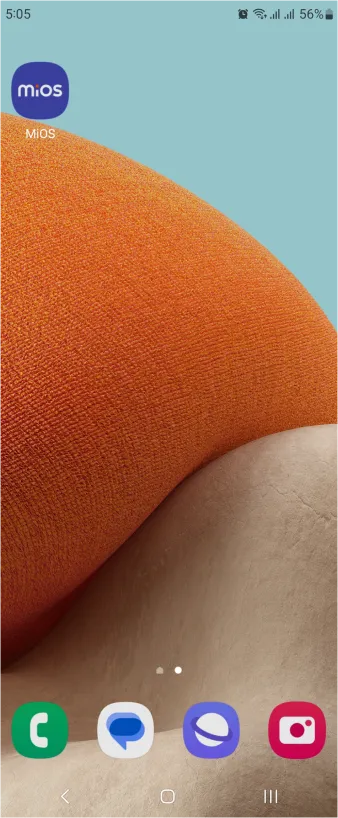
- Using the MIOS mobile application, create a new Ezlo Cloud account using the sign-up option. If you already have an account, you may proceed to log in.
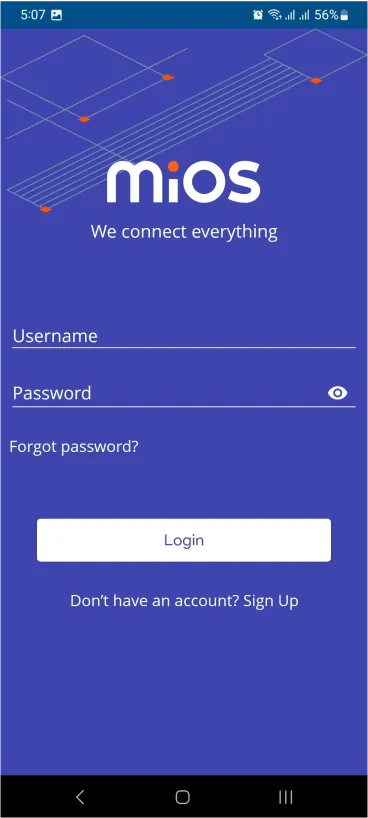
- After successfully logging in, you will be able to see the number of controllers connected such as a lamp, fan, or any other device in the MiOS app. Tap on any controller of your desired ID:
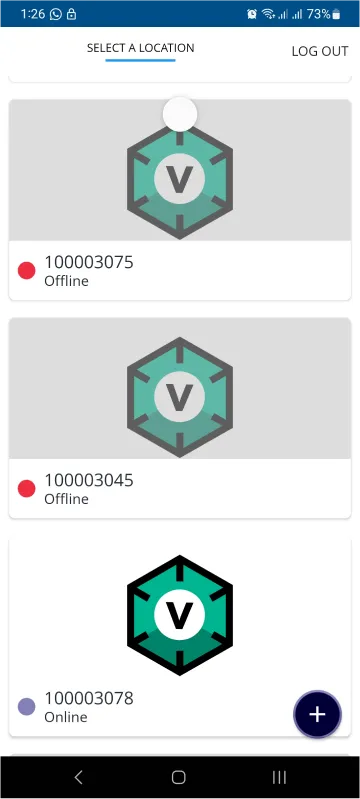
- You will be able to see the status of your controller whether it is online or offline. Access the device dashboard, and tap the device. The following view of the dashboard will appear:
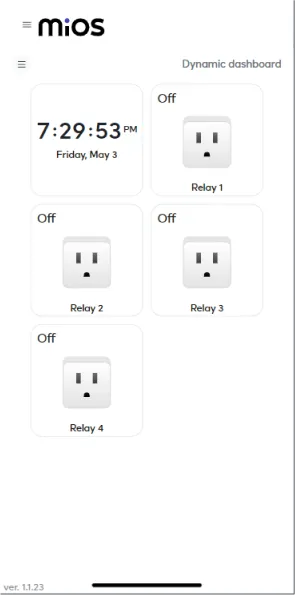
- After opening the MiOS mobile app dashboard, you will be able to see the tile of your connected device. The state of all the four relays can be controlled by just touching on the tiles for the relays connected to the touch sensor module.
- Currently, all the tiles for the relays are OFF, which indicates that all the relays are OFF.
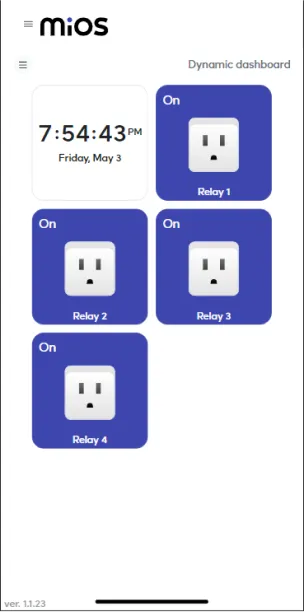
- Similarly, it can be seen that when we touch one by one on the 4-channel touch sensor module, all the relays turn ON, the tiles also indicate that all the relays have turned ON.
6. MiOS Web Dashboard
- After configuring the controller with the EzloPi web flasher, head to ezlogic.mios.com
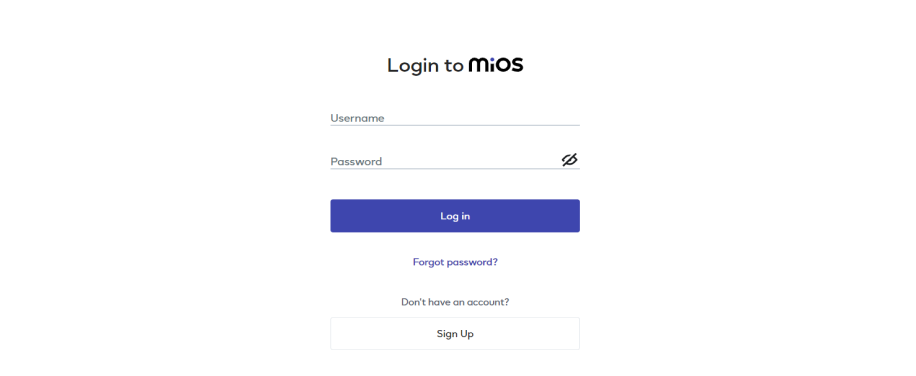
- Use the same credential to log in that you used for configuring the controller with the web flasher.

- After opening the MiOS mobile web dashboard, you will be able to see the tile of your connected device. The state of all the four relays can be controlled by just touching on the tiles for the relays connected to the touch sensor module.
- Currently, all the tiles for the relays are OFF, which indicates that all the relays are OFF.Currently, all the tiles for the Relays are OFF, which indicates that all the Relays are OFF.
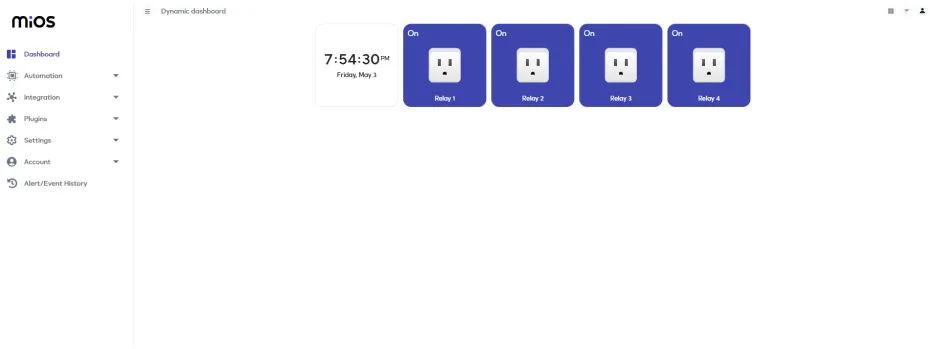
- Similarly, it can be seen that when we touch one by one on the 4-channel touch sensor module, all the relays turn ON, the tiles also indicate that all the relays have turned ON.

eZlopie Products A single-channel 5V relay module $00.00

eZlopie Products Momentary switch $00.00

eZlopie Products Level Shifter Module (BSS138) $00.00

eZlopie Products ESP32
$00.00

eZlopie Products AC Lamp and Holder
$00.00












