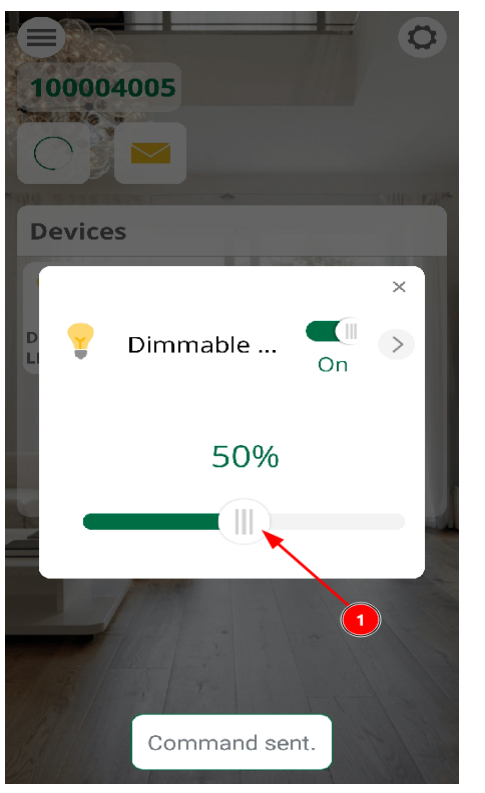EzloPi Dimmable LED Example
Requirements
-
Hardware Requirements
- 1 ESP32 or ESP32S3 flashed with EzloPi firmware
- 1 LED light
- 2 Jumper wires
-
Software Requirements
- EzloPi desktop application
- Vera mobile application
Circuit connection in ESP32
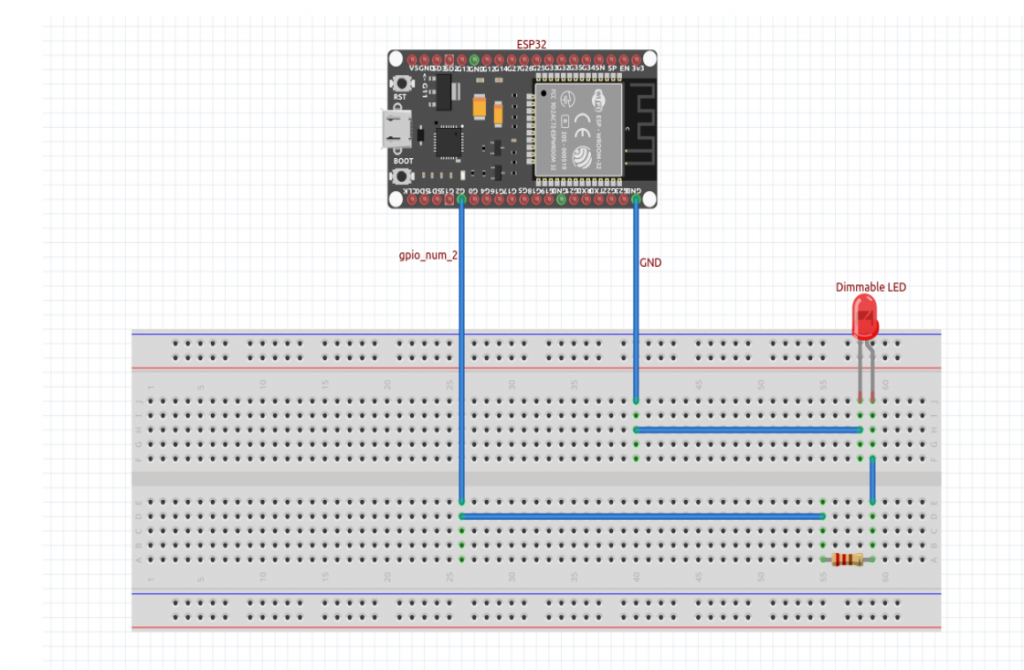
Adding dimmable LED from EzloPi desktop application
- Connect the ESP32 to the computer and open the EzloPi desktop application.
- Scan, select and open the serial port, connecting to the ESP32.
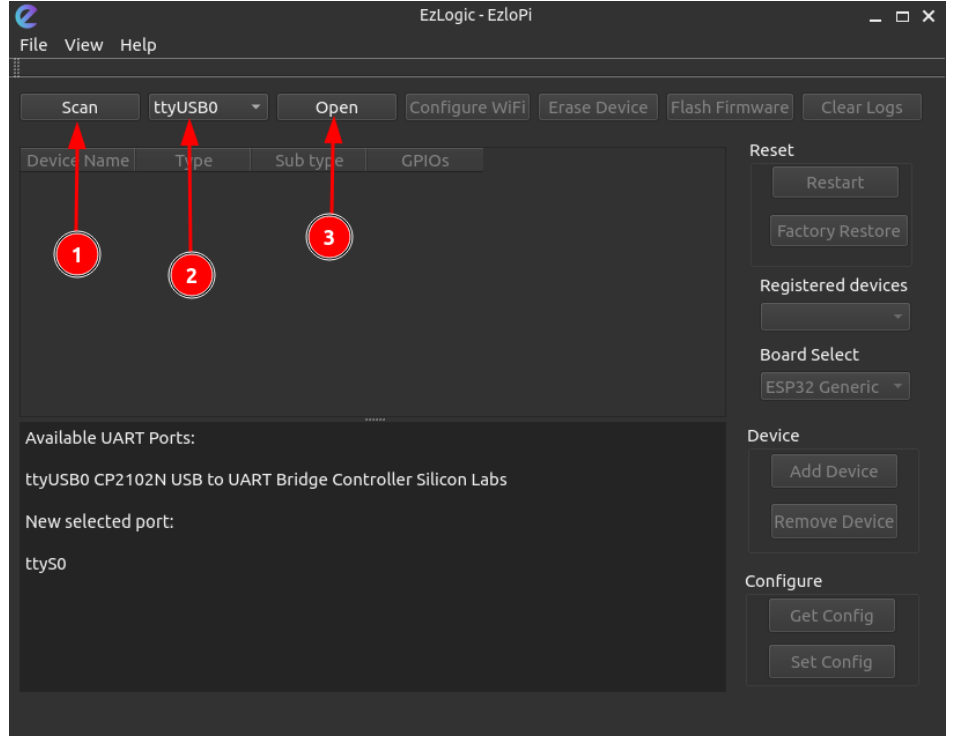
3. Click on the ‘Add Device’ button as shown below.
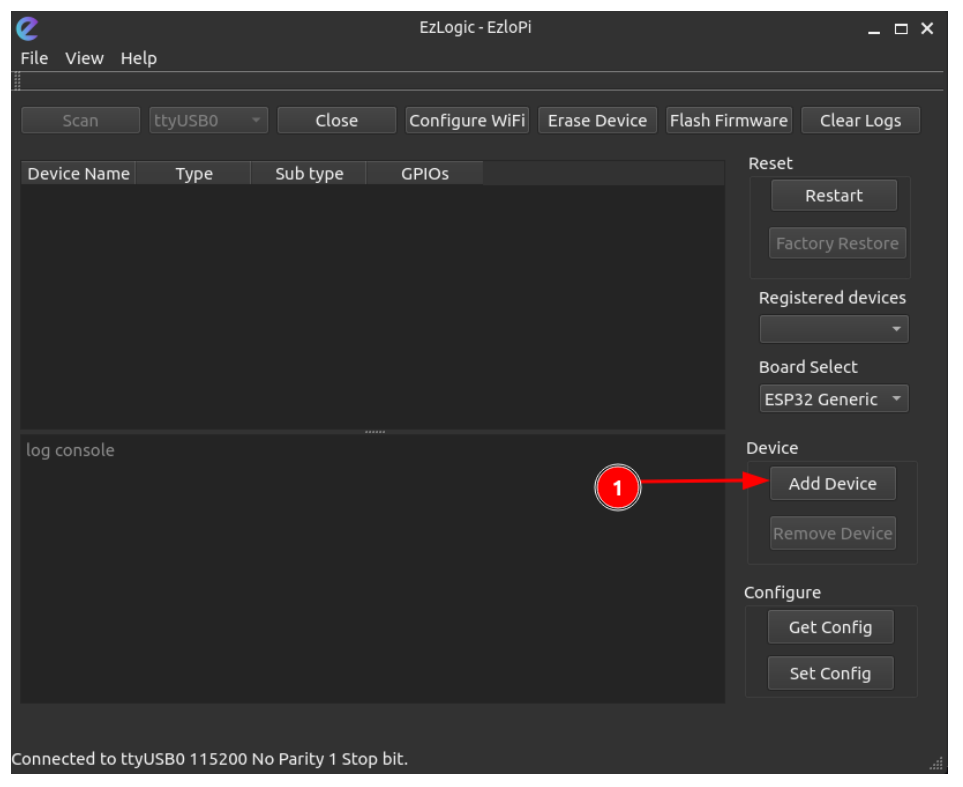
4. Select ‘PWM’ option from the dropdown menu.
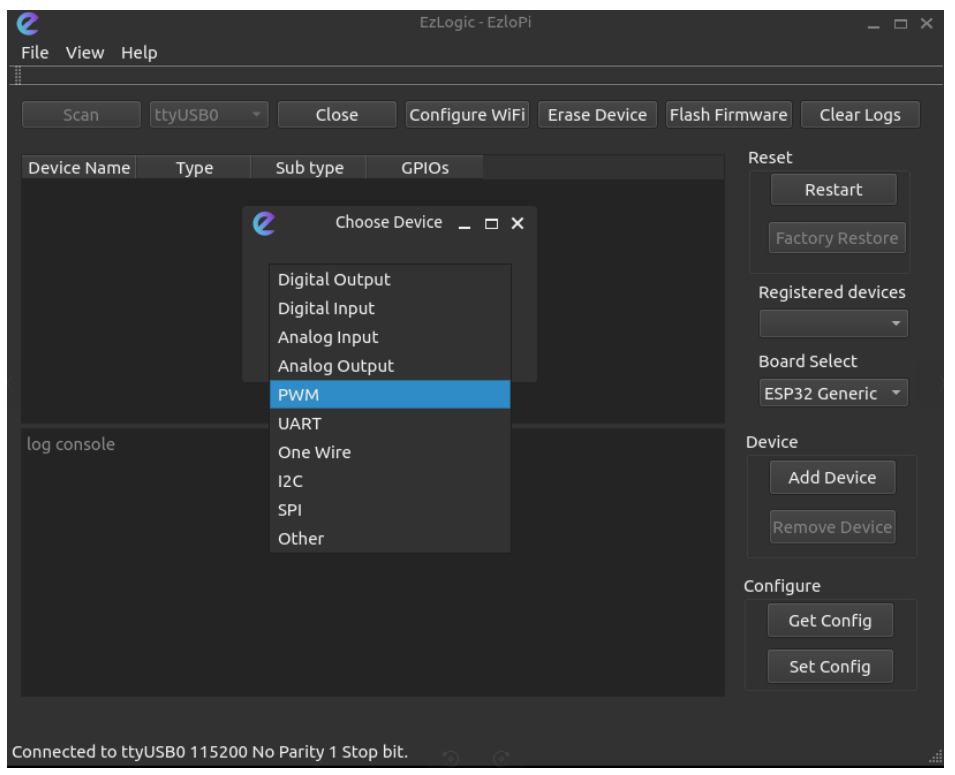
5. Configure the LED:
- Give it a name.(“Dimmable LED” for example)
- Select the GPIO number; almost all of the GPIO pins support PWM output.
- Select the resolution; 12 bits recommended.
- Set device subtype to “Generic PWM Load”
- Select the frequency in Hertz to desired value.
- Set the duty cycle.
- Then click “OK”
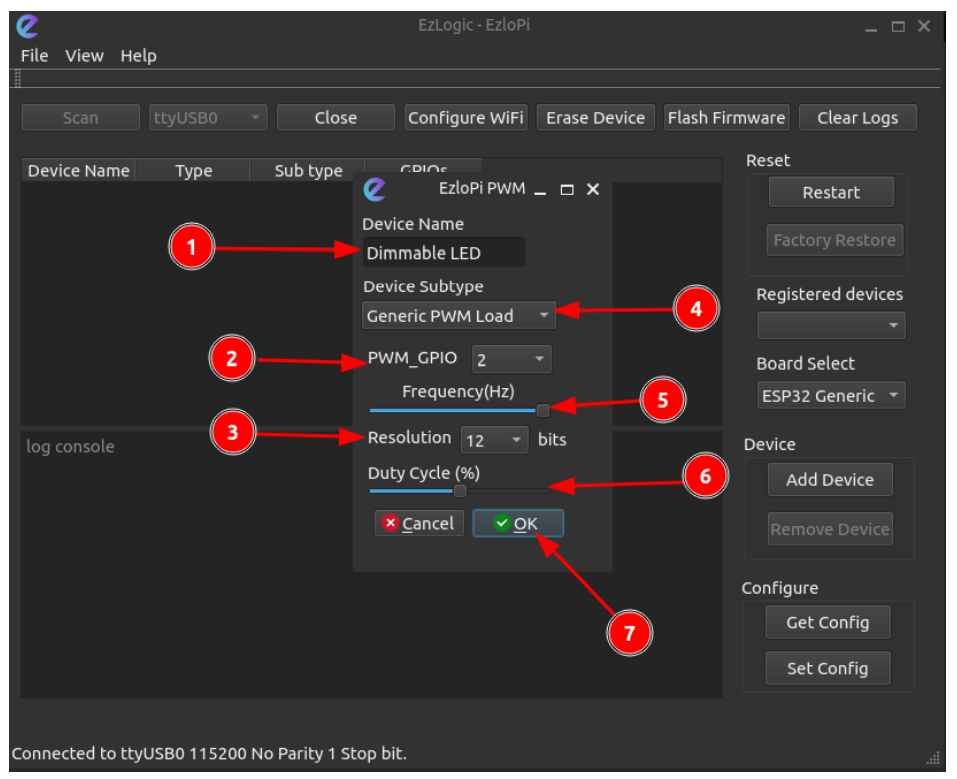
6. Device name, type, subtype and GPIOs are displayed in the screen; click on “set config” to burn the configurations to the ESP devices.
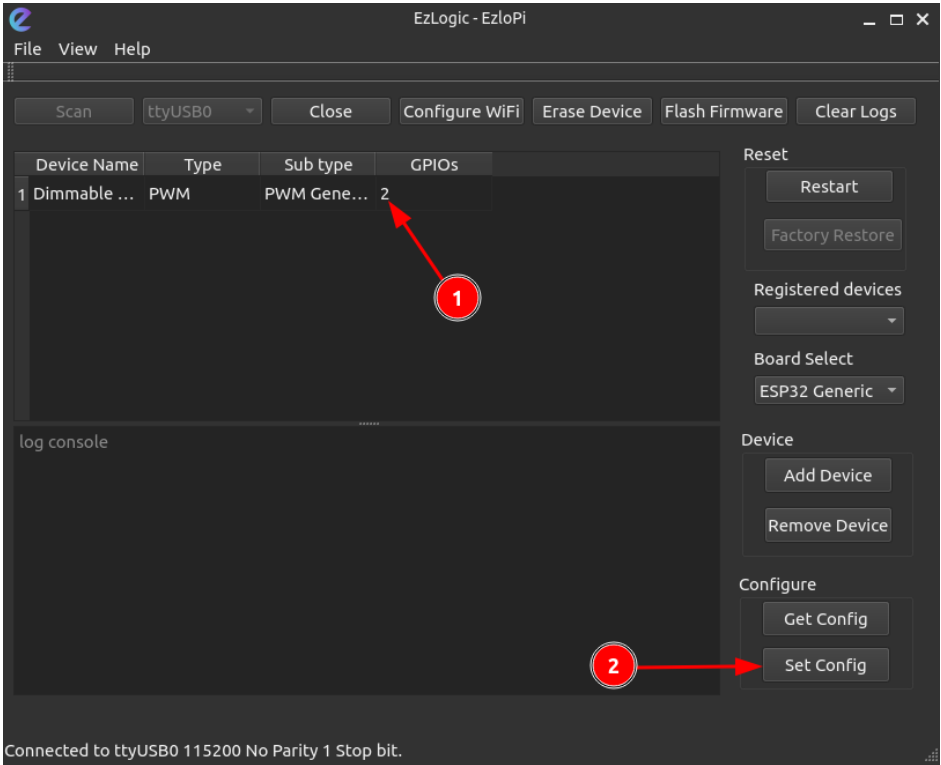
7. Finally, reset the device by clicking on “Reset”.
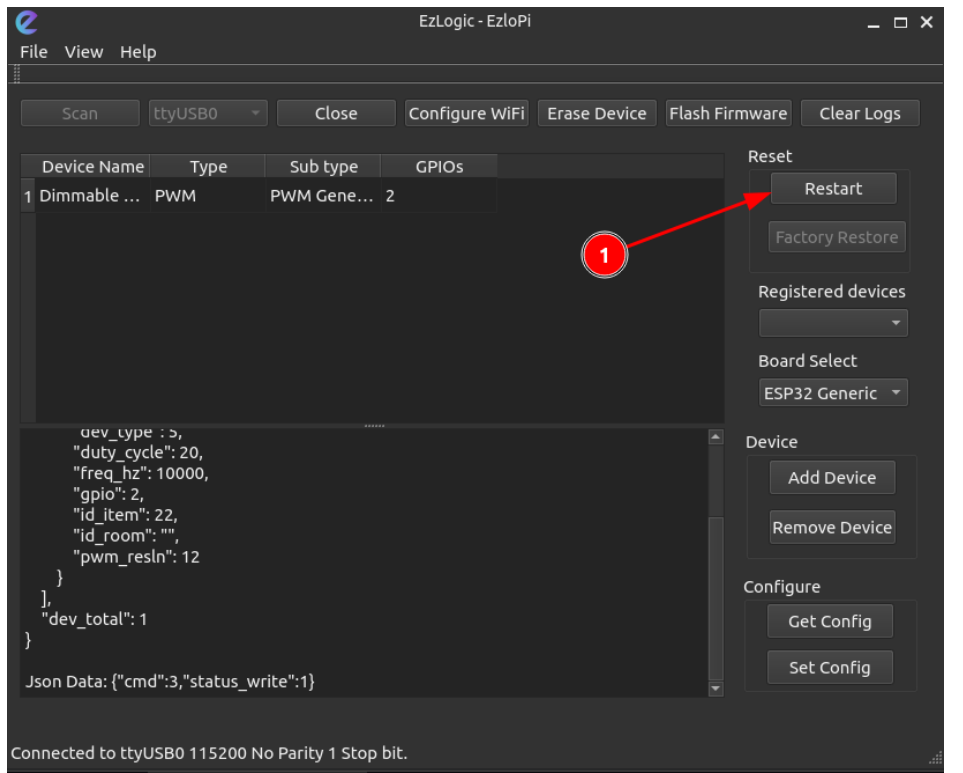
Dimmable LED in Vera Mobile Application
Login to the Vera app using username and password.
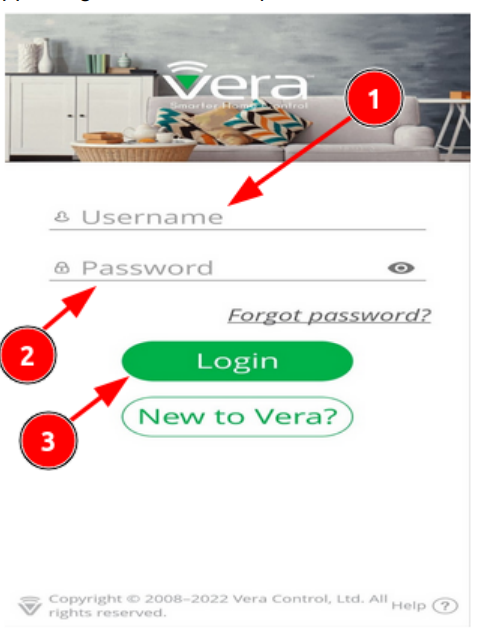
1. Identify the device with dimmable LED and click to connect to the device; wait while loading.
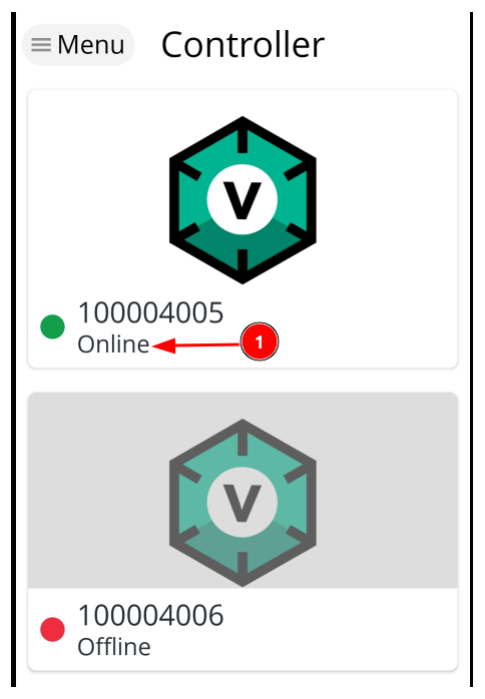
2. The dimmable LED connected will be shown in the ‘Devices’ panel.
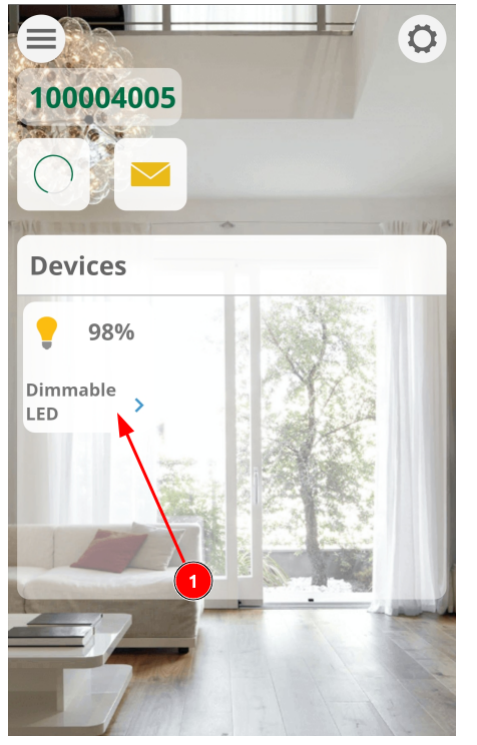
3. Click on the device to open a slider that can change the duty cycle of the
dimmable LED.